How to Find and Recover Deleted Text Messages on iPhone & Android?

Accidentally deleting important text messages can be frustrating, especially when those messages contain valuable information or legal documentation. Whether it happened because of a phone reset, software update, or just a slip of the finger, the good news is that deleted text messages are sometimes recoverable.
This guide will walk you through effective ways to find and recover deleted text messages on both Android and iPhone devices.
Highlights:
You can recover deleted text messages using the Recently Deleted folder on the Messages app, iCloud backup, iCloud sync, or an iTunes/Finder backup.
On Android, you can recover recently deleted text messages using the Messaging app’s Recycle Bin folder, Google Drive or device backup, or by checking archived messages in Google Messages.
To retrieve deleted messages from business texting apps, check the Archive or Trash folder, restore from cloud backups (if enabled), or contact customer support for assistance, depending on the app's recovery options.
To prevent losing text messages, ensure regular device backups, enable cloud services like iCloud or Google, use apps with archiving features, and check the recycle bin or trash folder for accidental deletions.
How to Find and Regain Deleted Text Messages on iPhone?
To recover deleted text messages on iPhone, check the "Recently Deleted" folder in the Messages app, or restore from an iCloud or iTunes/Finder backup. If you use iCloud Messages, you can also restore deleted texts by syncing them from another device where they’re still available.
1. Check the Message App
If you’re using iOS 16 or later, you can recover deleted text messages directly from the Messages app. The “Recently Deleted” feature allows you to restore deleted messages within 30 days of deletion.
Steps to recover deleted messages on iPhone:
- Open the Messages app on your iPhone.
- Tap Edit or Filter in the top-left corner.
- Tap Show Recently Deleted.
- Select the conversations you want to recover.
- Tap Recover to restore the deleted messages.
2. Recover with iCloud backup
If you regularly back up your iPhone to iCloud, you can regain deleted messages by restoring your iPhone to a previous iCloud backup.
Steps to retrieve deleted messages from iCloud backup:
- Open the Settings app and tap your name at the top.
- Select iCloud and turn on Messages in the app list.
- Tap iCloud Backup and check whether it has backed up.
- Go to General > Reset > Erase All Content and Settings to restore.
- After resetting, select Restore from iCloud Backup, and your messages will be recovered
3. Use iCloud Messages to Sync Messages Across Devices
If you’ve been using iCloud Messages, your messages may be synced across all devices logged in with the same Apple ID. If a message was deleted on your iPhone, it might still be available on another device.
Steps to restore messages from iCloud Messages:
- On your iPhone, go to Settings > Your Name > iCloud.
- Toggle Messages off and on again.
- When prompted, select Download Messages from iCloud to restore deleted messages.
Note: This feature requires that iCloud Messages is enabled on both your iPhone and other Apple devices.
4. Restore Deleted Messages from iTunes/Finder Backup
If you have an iTunes or Finder backup (on macOS Catalina and later), you can retrieve deleted messages by using a backup made before the messages were deleted. Keep in mind that this will overwrite all current data on your iPhone, so ensure you’ve backed up any important data.
Steps to restore from iTunes/Finder:
- Connect your iPhone to your computer using a USB cable.
- Open iTunes (or Finder if you're using macOS Catalina or later).
- In iTunes or Finder, select your iPhone when it appears in the window.
- Click on Restore Backup.
- Choose the backup made before the messages were deleted and click Restore.
- Wait for the restore process to finish. Once it’s done, check your Messages app for the restored messages.
Note: Restoring from a backup will overwrite all current data on your iPhone.
How to Recover Deleted Text Messages on Android?
To recover erased text messages on Android, check the Recycle Bin or Trash in your messaging app if your device supports it. Alternatively, you can restore messages from a Google Drive backup during device setup or by using the Backup and Restore settings without resetting your phone.
1. Messaging App’s Recycle Bin
On some Android devices, such as Samsung Galaxy phones, deleted messages aren’t immediately erased. Instead, they’re temporarily moved to a built-in “Recycle Bin” or “Trash” within the default messaging app. This allows you to recover messages within a set time frame before they are permanently removed. As long as the retention period hasn’t expired, restoring these messages is quick and straightforward.
Steps to recover deleted messages from the recycle bin:
- Open the Messages app and tap on the three dots.
- Tap the Recycle Bin or Trash, where all the deleted messages will appear.
- Select the conversation you want to recover.
- Tap on Restore, and then all the restored messages appear in the messages box.
2. Google Drive Backup
If you had Google Backup enabled before the messages were deleted, you might be able to recover them by restoring your device from a Google Drive backup. However, there are two main ways to restore them, depending on how your backup was created.
a. Restore SMS During Device Setup or After Factory Reset
Google’s built-in backup feature allows you to restore SMS messages, but only when setting up a new device or after resetting your phone.
Steps to restore SMS from Google Drive backup:
- Go to Settings > System > Reset options > Erase all data (factory reset).
- Restart your phone and begin the setup process.
- When prompted, sign in with the same Google account you used for backup.
- Choose the backup that includes SMS messages and tap Restore.
- Wait for the process to finish. Once complete, open your Messages app to see your restored texts.
Note: This method erases your current data, so make sure to back up other important files first.
b. Restore SMS with the SMS Backup
If you don’t want to reset your phone, you can regain your SMS messages directly from your device’s Backup and Restore settings.
Here is how to do it:
- Go to your phone's Settings.
- Select Accounts and Backup.
- Choose Backup and Restore.
- Choose the backup source (Google Drive, Samsung Cloud, or your device’s local backup).
- From the list of data types, check Messages.
- Tap Restore and wait for the process to complete.
3. Check Archived Messages in Google Messages
If you're using the Google Messages app, it's possible that your text messages weren’t deleted, but simply archived. Archiving removes messages from your main inbox view without deleting them. This means they’re still on your phone and can be easily restored.
Steps to Check for Archived Messages:
- Open the Google Messages app.
- Tap the three-line menu icon or your profile picture in the top-right corner.
- Select Archived from the menu.
- Browse through the list to see if the message you’re looking for is there.
- To move a conversation back to the inbox, tap and hold the message, then tap the Unarchive icon.
4. Advanced Methods (For Technical Users)
If regular backup options don’t work, there are some advanced techniques to recover deleted SMS. These methods are more technical and best suited for users who are familiar with Android’s internal file system.
- Rooted Devices: Use a root-enabled file manager to access the SMS database file (mmssms.db) stored in /data/data/com.android.providers.telephony/databases/.
- ADB Commands: With USB debugging enabled, you can use Android Debug Bridge (ADB) on a computer to pull and view the SMS database.
Other Ways to Recover Deleted Text Messages on Android and iPhone
If you don’t have a backup, third-party recovery tools like PhoneRescue or Dr.Fone can help recover permanently deleted messages by scanning your phone's storage. Alternatively, you can contact your carrier, as they may retain deleted messages for a limited time and help recover them with proof of identity.
1. Use Third-Party Data Recovery Tools
If you don’t have a backup but want to recover permanently deleted messages using a computer, specialized recovery software may help. Tools such as FoneLab, Dr.Fone, PhoneRescue or DroidKit can scan your phone’s storage and attempt to recover erased messages.
Here is how to do it:
- Download and install the recovery software on your computer.
- Connect your Android/iPhone device via USB (Universal Serial Bus)
- Allow the software to scan your device.
- Preview and restore the deleted messages.
Note: Always download software from trusted sources to avoid security risks.
2. Contact Your Mobile Carrier
Recovering deleted SMS messages through your phone carrier is often possible, depending on the carrier's policies and the specific cases. Carriers may retain text message data for a limited period, usually for billing or service purposes, and can sometimes retrieve it upon request. However, this process often requires you to provide proof of identity and may sometimes involve legal procedures. It's essential to act quickly for this procedure, as carriers typically don’t store SMS data for extended periods.
How to Recover Deleted Messages from Business Texting Apps?
To regain deleted messages from business texting apps, first check the platform's Archive or Trash folder, as many apps temporarily store deleted messages. If cloud backups were enabled, you can restore messages from services like Google Drive or iCloud, or you can contact customer support for assistance, depending on the app's policies.
1. Check the Platform's Archive, Logs, or Inbox
Many business texting apps don’t delete messages right away. Instead, they move them to “Archive or Trash”, where you can restore them within a set time. You can check these sections first, as you might be able to restore messages without any special tools.
2. Use Cloud Backups (If Enabled in Advance)
Some business texting apps, such as WhatsApp Business, offer integration with cloud backup services. If you’ve set up cloud backups in advance, you can restore deleted messages from these backups.
Steps to restore messages from cloud backups for WhatsApp Business (Google Drive/iCloud):
- Uninstall and reinstall WhatsApp Business on your phone.
- Open the app and sign in with the same phone number.
- During setup, when prompted, tap Restore to recover your messages from your cloud backup.
- If you use Google Drive (Android) or iCloud (iPhone), make sure the backup was taken before the messages were deleted.
3. Contact the Platform's Customer Support
If the app doesn’t offer direct methods for recovering deleted messages, you might be able to request data recovery through the customer support team of the service.
For example:
- Slack: Slack admins can submit a request to Slack support for assistance in recovering archived messages, provided they fall within the workspace’s retention policy.
- Twilio: If you use Twilio’s messaging API (Application Programming Interface), deleted messages may still be recoverable if they were logged in your server’s database or third-party storage. Contact Twilio support for help.
How to Prevent Losing Your Messages?
To prevent losing your text messages, regularly back up the device, enable cloud services, or use an app with archiving features. If you haven't deleted the messages, you can check the recycle bin or trash to retrieve them.

- Regular Device Backup: Check the devices regularly to see whether the system is backed up properly. This ensures that all text messages and other important files and folders are backed up so you can quickly recover the messages when needed.
- Enable Cloud Services: For iPhone, you can enable cloud services like iCloud, and for Android, you can enable Google Drive to back up important messages or files.
- Use Apps with Archiving Features: Apps with archiving features store text messages without deleting them. This allows you to keep important messages so that you can quickly recover them when needed.
- Check for Recycle Bin or Trash: Check your device's recycle bin or trash folder if you've accidentally deleted messages. You may be able to recover the messages before they are permanently deleted (it usually takes 30 days for messages to be permanently deleted).
Conclusion
Losing important text messages can be frustrating, but recovery is often possible with the proper methods. Whether you're using an Android or iPhone, there are several ways to restore deleted messages, such as checking the messaging app, using backups, or contacting your mobile carrier. Additionally, to prevent future data loss, ensure regular backups and enable cloud services like Google Drive or iCloud.
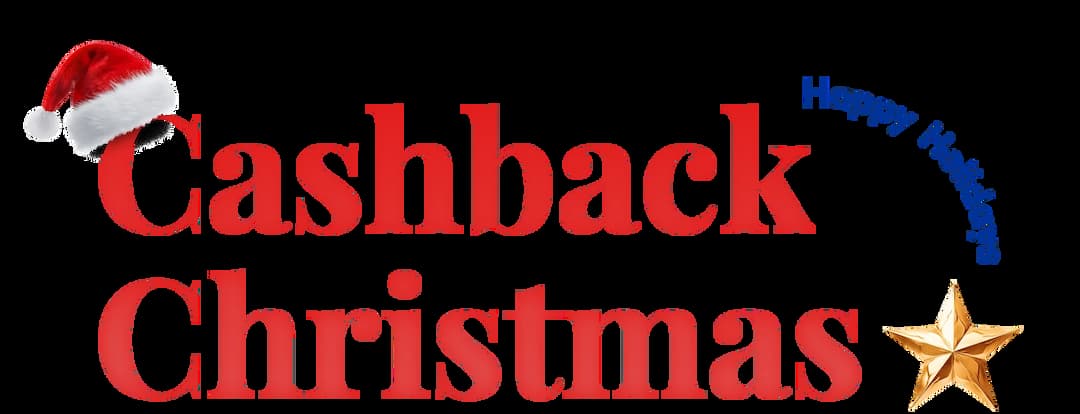
Get Cashbacks Up to 43% Straight To Your Wallet!
Unlimited Virtual Numbers – Local, Mobile & Toll-Free from 100+ Countries
Free Local Phone Number from US or Canada
Crystal-Clear Calls Starting at Just $0.0153/min
24/7 Human Support – Because Great Service Never Takes a Holiday


Frequently Asked Questions
Can I recover deleted text messages?
Deleted text messages can be recovered via the Recently Deleted folder, iCloud/iTunes backups, or Google Drive, depending on your device and backup settings.
Can you restore deleted text messages on an iPhone?
Are deleted text messages permanently gone?
Is there a folder for deleted text messages?

Still have questions?
Can’t find the answer you’re looking for? Please chat with our friendly team.
Stay in the loop
Get the latest call insights, trends, and updates delivered straight to your inbox.
By subscribing, you agree to receive updates from Calilio.
You can unsubscribe anytime.