Why is MMS not working on my Phone?
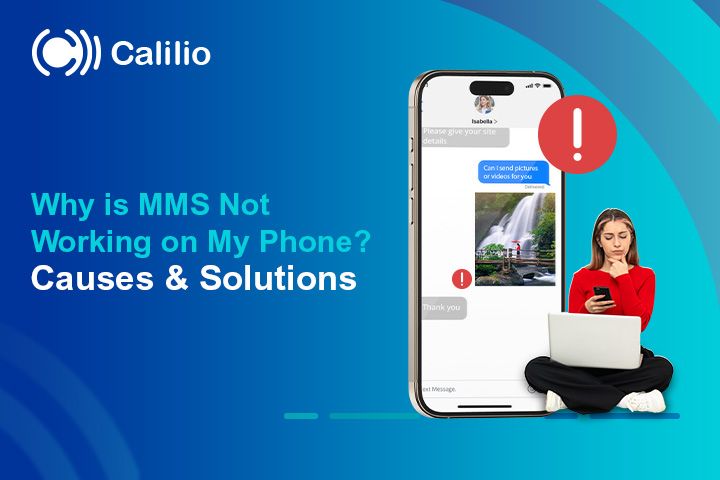
It’s incredibly frustrating when you try to send a photo, video, or group text, only for your multimedia message service (MMS) to get stuck on “sending” or fail to download altogether. These glitches can make simple communication unnecessarily stressful, especially when you need to share something important.
In this article, we’ll help you troubleshoot the most common reasons why MMS might not be working on your phone. Also, we’ll provide a solution to fix the issue instantly for both Android and iPhone devices.
Key Highlights:
Multimedia Messaging Service is a simple and easy way to send pictures, videos, and other media directly through text messages.
MMS messages may fail to send or download due to network issues, wrong network settings, storage limits, app glitches, or carrier restrictions.
To resolve MMS issues, ensure a strong connection, verify APN settings, free up storage, update your messaging app, and contact your carrier if needed.
Why Aren't MMS Messages Downloading or Sending?
MMS messages may not download or send due to incorrect APN settings, insufficient storage, outdated software, or issues with the default messaging app. Other causes include weak or unstable data connections, dual-SIM conflicts, software glitches, or carrier limitations affecting MMS functionality.
1. Incorrect APN settings
Access Point Name (APN) settings are necessary for your phone to connect with your mobile network for data services, including MMS. If your APN settings are incorrect, not configured, or have been changed, you can face issues when sending or receiving MMS.
2. Default Messaging App Issues
Android and iPhone devices allow you to set any compatible third-party app as your default for SMS and MMS. If you've installed a different messaging app, it might not be configured correctly to handle MMS. This can lead to issues with sending or receiving messages with media.
3. Outdated or Corrupted Messaging App
Sometimes the issue can be with the messaging app itself. If your messaging app is outdated or has accumulated corrupted data, MMS may not work correctly.
4. Dual SIM Card Conflict
On dual-SIM phones, the wrong SIM slot might be set for data usage. This misconfiguration can block MMS from sending or receiving.
5. Data connection issues
- Weak Signal: If your phone is in an area with poor network coverage, such as remote locations or indoors, it can be difficult to send or receive MMS messages.
- Network Issues: If your phone’s mobile data or wifi connection is unstable or interrupted, MMS may not work.
- Data Saver Mode: When Data Saver is enabled, phones may restrict background data usage, affecting MMS delivery. This mode can prevent your phone from receiving or sending multimedia messages.
- Roaming Issues: When traveling, your phone switches between different networks, and MMS might stop working. This happens because the same network settings may not work properly in another location.
6. Device-Related issues
- Insufficient Storage Space: MMS takes up your phone’s memory. Thus, when your phone’s internal storage is full, you may not send or download MMS of a large size.
- MMS setting disabled: Sometimes, MMS functionality is manually disabled in your phone’s settings. If you have accidentally disabled the MMS setting, you won't be able to send or receive multimedia messages.
- Outdated software: An older operating system or messaging app on your Android or iOS device may not support the latest MMS features, causing MMS to malfunction until the software is updated.
- Software Bugs or Glitches: Sometimes, Phone bugs or glitches can prevent MMS from working properly.
7. Carrier issues
- Data plan limitations: Not all providers offer MMS service. So, if your data plan does not include MMS functionality, you cannot send or receive multimedia messages.
- Network problems: Your carrier’s network may occasionally face issues, such as network congestion, outages, or maintenance, that can affect MMS services.
8. Additional reasons for MMS not working on iPhone & Android?
- For Android: If the Auto-Download MMS feature is disabled, your phone won’t automatically download incoming MMS messages, which can cause delays or prevent them from being received.
- For iPhone: iMessage, Apple's messaging system, can sometimes cause issues when trying to send MMS, especially when communicating with non-iPhone users (like Android users).
Why is MMS not working on iPhone?
MMS messaging is not working on your iPhone due to issues such as disabled cellular data, carrier restrictions, network configuration problems, or outdated software.

Cellular Data is Turn Off
If cellular data is disabled, your iPhone won’t send or receive multimedia messages like photos, videos, or group texts.
MMS Messaging is Disabled
Your iPhone's MMS Messaging toggle should be on to send and receive photos, videos, or other visual or audio messages.
Carrier Issues or Limitations
Some carriers don't support MMS or may have restrictions. If your carrier has issues with MMS, you cannot send or receive messages.
Outdated iOS Software
If your iPhone is running on outdated iOS software, it could cause compatibility issues with MMS. Then, your MMS messages may fail to download, send and receive.
Large Attachments
Sometimes, picture or video message sizes are too large. In that case, MMS may not work, so reduce the file size and send it again.
Network or Configuration Issues
MMS may not work on your iPhone due to network and configuration problems. If your iPhone has a weak signal, incorrect carrier settings, SIM problems, or misconfigured MMS settings, MMS may not work.
How to fix MMS Messaging not Working?
To fix MMS issues, ensure you have a stable network, mobile data is on, APN settings are correct, and enough storage is available. If the problem persists, update your messaging app, check file sizes, or contact your carrier for support.
1. Ensure a Stable Network Connection
MMS messaging requires a strong network connection. Before sending MMS, check your device's signal strength and move to an open area if necessary. If the signal is still weak, toggle between 3G, 4G, or 5G to find the best network mode.
You can also restart your device to refresh the connection. If problems continue, reset the network settings and ensure your SIM card is properly inserted and undamaged.
Here is how to reset the network settings:
- On Android: Go to Settings > System > Reset options > Reset Wi-Fi, mobile & Bluetooth and confirm the reset.
- On iPhone: Go to Settings > General > Transfer or Reset iPhone > Reset, then select Reset Network Settings.
2. Turn on Mobile Data
If you’ve turned off mobile data, it can affect the sending and receiving of MMS. To turn on mobile data to enable MMS on Android or iOS, follow these steps:
- On Android: Go to Settings > Network & Internet > Mobile Network and toggle Mobile Data on.
- On iPhone: Go to Settings > Cellular and toggle Cellular Data on.
3. Enable MMS Setting
Ensure that MMS is enabled in the network settings. Here is how to do it:
- On Android: Go to Settings > Messages > SMS/MMS and toggle MMS Messaging on.
- On iPhone: Go to Settings > Connections > Mobile Networks > Access Point Names, and select Reset to default.
4. Turn off Data Saver Mode
Data Saver mode can prevent MMS from sending or receiving properly. Make sure it’s turned off:
- On Android: Go to Settings > Network & Internet > Data Saver and toggle it off.
- On iPhone: Go to Settings > Cellular > Cellular Data Options, and ensure Low Data Mode is off.
5. Set Your Default Data Line
If you have multiple SIM cards, set the correct one for data usage:
- On Android: Go to Settings > Network & Internet > Mobile Network > Preferred SIM for Mobile Data and select the correct SIM.
- On iPhone: Go to Settings > Cellular > Cellular Data, and select your preferred data line.
6. Check Insufficient Balance or Plan Restrictions
If you are having trouble with MMS, ensure you have enough balance and that your carrier allows the service. Some plans may restrict MMS usage or require additional balance for MMS features. You can check your current balance through your carrier’s app website or by dialing their USSD code.
Additionally, confirm that your plan includes MMS usage and covers any related charges. If your plan doesn’t support MMS or your balance is low, consider upgrading your plan or adding funds to enable MMS functionality.
7. Check the Attachment Size
Verify the file size of your attachment to ensure it is within the allowed carrier’s size limit. The maximum size is usually 2 MB for all image types and 600 KB for audio and video files.
You can compress the file using your phone’s built-in tools or third-party apps to reduce its size. Alternatively, consider sending smaller files or splitting large attachments into multiple messages for easy transfer.
8. Check the APN Setting
Ensure that the APN settings on your device are correctly configured. To edit APN:
- On Android: Go to Settings > Network & Internet > Mobile Network > Access Point Names, verify and correctly configure fields like MMSC, MMS proxy, and MMS port according to your carrier’s information, then save and restart your phone.
- On iPhone: Go to Settings > Cellular > Cellular Data Network to view or edit APN details.
9. Clear Data in the Messaging App
Clearing the cache and data in the messaging app removes temporary files and resets the app, which can help resolve issues with downloading multimedia messages. To clear cache data:
- On Android: Go to Settings > Apps > Messaging > Storage, then tap Clear Cache and Clear Data to reset the app and fix MMS download issues.
- On iPhone: You may need to delete and reinstall the messaging app to clear any problematic data, as iOS doesn't offer a direct cache-clearing option for apps.
10. Update Your Messaging App
Updating the messaging app ensures you have the latest features and bug fixes, which can resolve MMS issues. Here is how to update your messaging app.
- On Android: Open the Google Play Store, search for your messaging app, tap Update if available, and restart your phone to integrate the new version effectively.
- On iPhone: Open the App Store, search for your messaging app, tap Update if available, and restart your device to apply the changes.
11. Set the Correct Default Messaging App
For MMS to function correctly, ensure your device is using the appropriate default messaging app.
- On Android: Navigate to Settings > Apps > Default Apps and choose your preferred app for SMS and MMS.
- On iPhone: Go to Settings > Apps > Default Apps > Messaging and verify that your selected messaging app is set as the default.
12. Free Up Storage Space
To ensure MMS functions properly, ensure your device has enough storage space to send and receive MMS. Go to Storage to see how much space is available and what’s using it. Clear unnecessary files, such as unused apps, large files, or old messages, and consider moving photos or videos to cloud storage. After freeing up space, restart your device to refresh the system.
13. Toggle on auto-download MMS
Enabling auto-download for MMS ensures that multimedia messages like pictures and videos are received and downloaded automatically without manual intervention. To turn this on:
- On Android: Open the Messaging app> tap on three dots> go to Settings > More Settings> Multimedia Message> Turn on Auto Retrieve.
14. Disable iMessage temporarily
Temporarily turning off iMessage can help determine whether MMS issues are caused by Apple’s messaging service or your carrier. Here’s how to do it:
- On iPhone: Go to Settings > Messages and toggle iMessage off, then send an MMS to confirm it is delivered via your cellular network.
15. Contact Your Carrier
If you’ve tried all the above steps and MMS still isn’t working, it’s time to contact your mobile carrier. Your carrier can verify if your plan supports MMS, check for any service outages, and provide or reset the necessary network settings. They may also push updated configurations directly to your device or escalate the issue if it’s related to the network infrastructure.
Conclusion
MMS may not work on your phone due to network issues, incorrect device settings, or carrier restrictions. To fix this issue, ensure mobile data is on, your plan supports MMS, and attachments meet size limits. Clearing your app cache, updating settings, and managing storage can also solve this problem. If the problem still exists, it is best to contact your carrier for assistance.
Your Phone System Just Got Cheaper
Virtual numbers from just $2/month
Call rates starting as low as $0.016/min
The most cost-effective VoIP phone system for businesses
Powered by advanced AI telephony features
Compare low-cost business phone systems
Frequently Asked Questions
Can a low balance or limited plan affect MMS?
Yes, some carriers restrict MMS functionality if your balance is low or if you are on a limited plan that doesn’t support multimedia messaging.
How do I fix MMS issues caused by my Carrier?
How to enable MMS on Android?
How to enable MMS on iPhone?

Still have questions?
Can’t find the answer you’re looking for? Please chat with our friendly team.
Stay in the loop
Get the latest call insights, trends, and updates delivered straight to your inbox.
By subscribing, you agree to receive updates from Calilio.
You can unsubscribe anytime.
Phone numbers
Get International Phone Numbers
Singapore
|Australia
|New Zealand