Why My iMessage doesn't Say Delivered
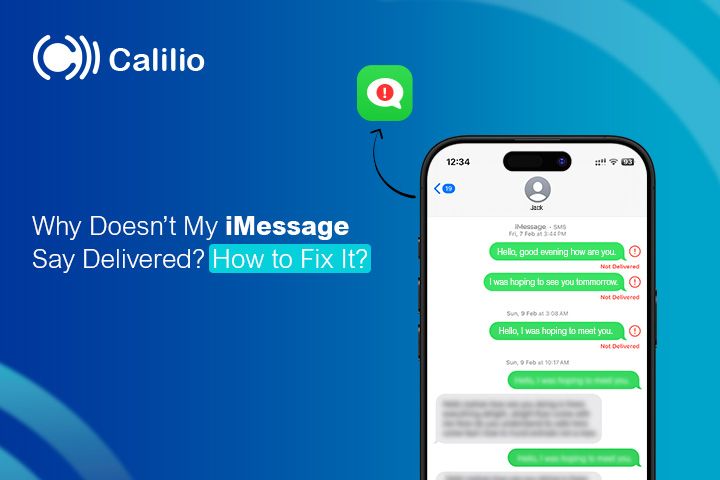
Is your iMessage not saying "Delivered"? Don’t worry; fixing your iMessage delivery issues is straightforward.
With the right method, you can quickly restore the functionality and ensure your messages are delivered as expected.
So, what are the main reasons why your iMessage doesn’t show “Delivered”?
Highlights:
iMessage may not show as delivered due to the recipient’s offline device, server issues, blocked contacts, or network connection problems.
To troubleshoot iMessage delivery issues, check your device's settings and connections, and consider using an alternative messaging method if the problem continues.
To resolve iMessage delivery issues, check your internet connection, restart your device, reset network settings, update iOS software, and verify the recipient's device is active.
If iMessage is not working, ensure it is set up correctly in the settings, and contact Apple Support if the issue continues.
Reasons Why iMessage Doesn’t Say Delivered
iMessage might not show as "Delivered" due to issues like no internet connection, the recipient's device being off, or a system issue.
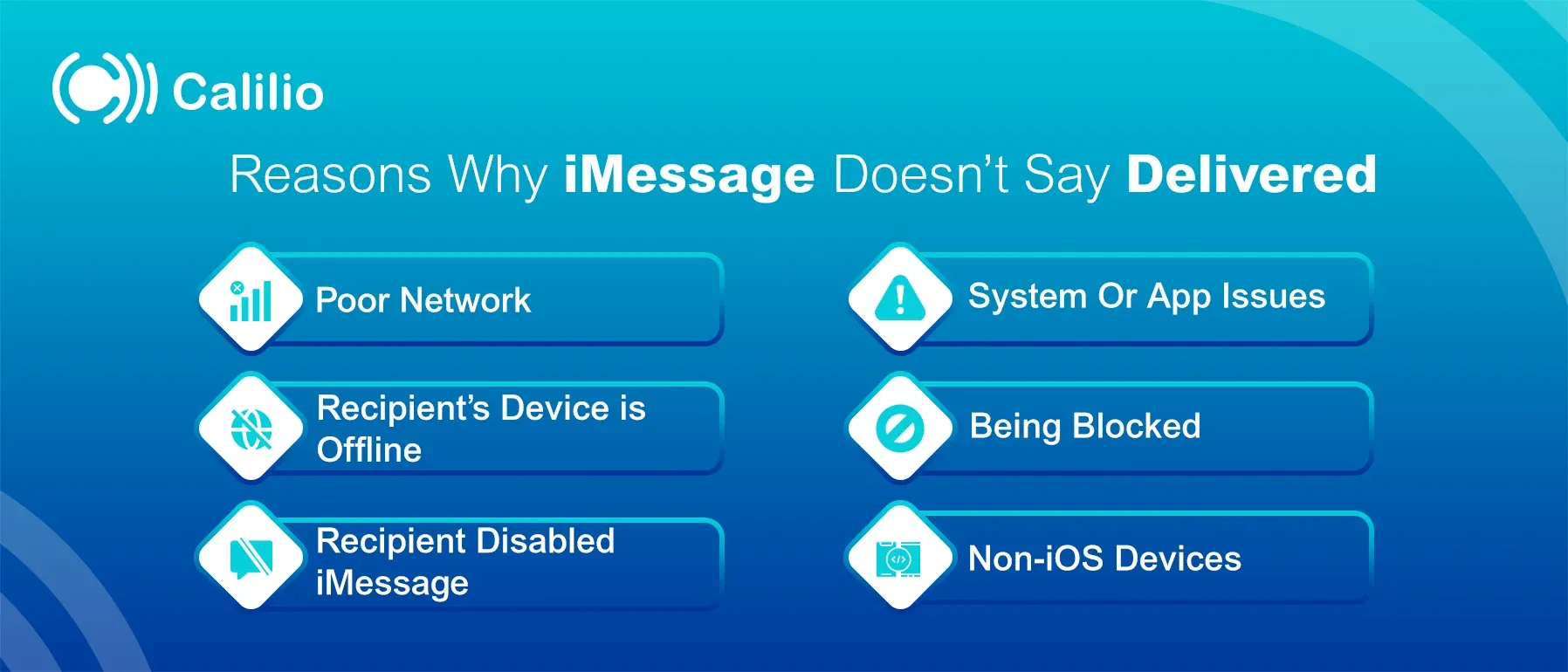
1. Poor Network
A poor or unstable network connection can prevent iMessages from being delivered. For successful iMessage delivery, the sender and the recipient need a strong network through Wi-Fi or cellular. If any one device has an unstable connection, the message status won't change to deliver.
To fix a poor network, check your internet connection and ask the recipient to do the same; switching to a better network or turning on mobile data might help.
2. Recipient’s Device is Offline
If the recipient’s device is turned off or offline, the message can’t be delivered. iMessage requires an active connection to send. When the device is back online, the message will be delivered automatically, and the 'Delivered' status will appear.
3. Recipient Disabled iMessage
If the recipient has turned off iMessage, your message will not be delivered. Instead, it will be delivered as a regular SMS, shown with a green bubble, if SMS Fallback is enabled on your phone. Once iMessage is re-enabled, the messages will be sent via iMessage again.
4. System Or App Issues
iMessage can occasionally encounter technical issues or bugs. These disruptions can cause messages to fail to show the "Delivered" status, even if they have been sent.
This usually happens due to temporary problems within the iMessage system or issues with the app version you're using. If you don’t see the "Delivered" status, it doesn’t mean your message wasn’t sent. It means the message hasn’t reached the recipient’s device, or the system hasn’t updated the delivery status yet.
5. Being Blocked
When someone has blocked you on iMessage, your messages won't show as "Delivered" for that specific contact. Even though you can send the message, it won't be successfully delivered to their device.
Additionally, your calls may go straight to voicemail, and your messages might appear as green text bubbles.
6. Non-iOS Devices
iMessage only works between Apple devices. If the recipient switches to a non-iOS device, such as an Android phone, your messages won’t be delivered via iMessage. In this case, your messages may be sent as regular SMS, which won’t show the "Delivered" status.
Switch to a Modern Phone System for Message Delivery
Calilio allows you to make HD-quality calls and send and receive messages over the Internet. Your every message will be delivered successfully with a reliable internet connection.
Methods to Fix iMessage Not Saying Delivered
iMessage not saying "Delivered" can be annoying, but you can check your internet connection, sign out and back into Apple ID, and update your device for consistent message delivery.
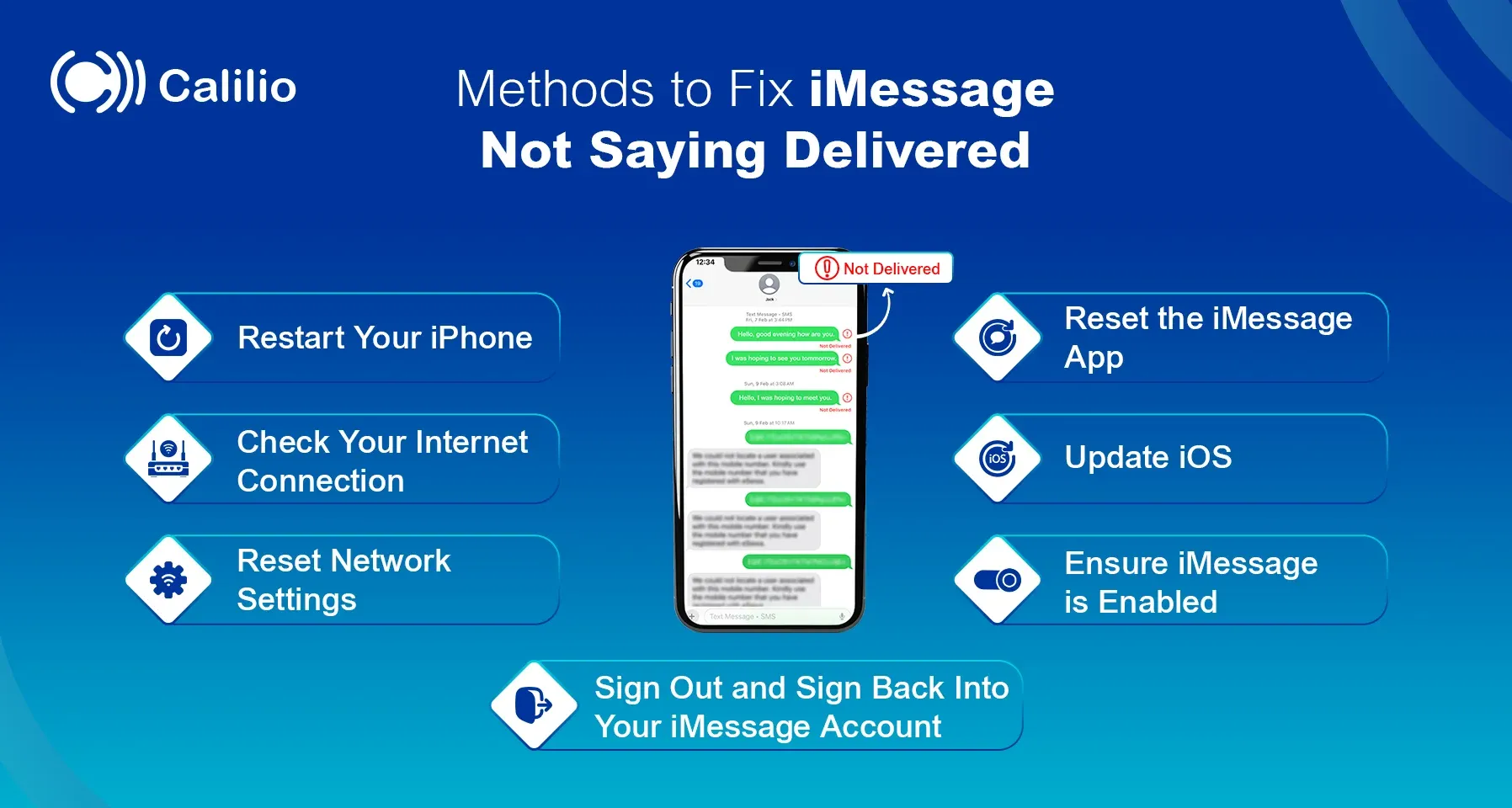
1. Restart Your iPhone
Restarting your device can resolve temporary issues related to iMessage settings. Restarting the phone can help clear out minor software glitches or minor bugs that might be affecting the message delivery. This is usually the fastest method to fix when your iMessage fails to be delivered.
Steps to restart your iPhone:
- Step 1: Hold the Volume Up and the Power Button simultaneously until the power slider pops up.
- Step 2: Slide the slider that pops up to the right to turn it off.
- Step 3: Wait a few seconds, then press the power button to turn your device.
- Step4: You can check iMessage to see if the issue is resolved.
2. Check Your Internet Connection
iMessage requires the internet to send messages, so a weak or disconnected network can prevent delivery. Ensure both you and the recipient have a stable internet connection, either through Wi-Fi or cellular data. If you prefer switching to a better network, the problem related to the weak connection might be solved.
Steps to check your internet connection via wifi:
- Step 1: Open Setting.
- Step 2: Tap on Wi-Fi to verify your connection.
Here are the steps to check your internet using cellular data:
- Step 1: Open the Setting app.
- Step 2: Click on Cellular and turn on Cellular Data.
3. Reset Network Settings
If you reset network settings, it resolves connectivity issues that may be affecting iMessage delivery. This process clears all configurations related to Wi-Fi, Bluetooth, and VPN, so you need to reconnect to your networks again.
Steps to reset network setting:
- Step 1: Open the Settings and tap General.
- Step 2: Scroll down and choose Transfer or Reset iPhone.
- Step 3: Select the Reset option.
- Step 4: Then tap Reset Network Settings.
- Step 5: Enter your iPhone‘s passcode. (If needed, enter your Screen Time Passcode.)
4. Sign Out and Sign Back Into Your iMessage Account
Logging out and logging back into your iMessage account can refresh your account connection and resolve delivery issues by refreshing your account settings. To sign out back into iMessage, follow these steps:
- Step 1: Open Settings and go to Messages, then select Send & Receive.
- Step 2: Click on your Apple ID at the top of the screen.
- Step 3: Tap sign out.
- Step 4: Wait a few seconds after signing out.
- Step 5: Sign back in using your Apple ID credentials.
5. Update iOS
An outdated version of iOS may contain bugs that affect iMessage delivery. Updating your software updates to the latest version can fix issues like message delivery problems.
Here is the step to update the iOS version:
- Step 1: Go to Settings.
- Step 2: Select General> Software Update.
- Step 3: If there are any pending updates, click on download and install.
6. Ensure iMessage is Enabled
If iMessage is turned off, your messages won't be delivered. Sometimes, iMessage gets turned off with a system update or by accidentally changing a setting within the phone, so it's always a good idea to check if your iMessage is enabled.
Here is the step to enable iMessage:
- Step 1: Open Settings, then go to Messages.
- Step 2: Make sure the iMessage switch is turned on.
- Step 3: Wait for a second to complete the activation process.
7. Reset the iMessage App
If you reset the app, it resolves glitches and updates the iMessage status to "Delivered." Steps to reset the iMessage app:
- Step 1: Go to Settings> Messages.
- Step 2: Toggle iMessage off and wait a few seconds.
- Step 3: Toggle iMessage back on and wait for it to activate.
- Step 4: After completing Step 3, restart your device.
Conclusion
When iMessage doesn’t deliver, it’s frustrating and hard to know if the recipient got your message. By understanding the common reasons, such as network or system issues, you can take proactive steps to resolve these issues. For example, checking your internet connection and enabling iMessage can improve the delivery status.
Frequently Asked Questions
Why is iMessage not saying delivered?
iMessage may not show as "Delivered" if the recipient’s device is offline, system issue, the contact is blocked, or network connectivity problems.
Am I blocked if iMessage doesn't say delivered?
What does it mean when iMessage turns green and doesn't say delivered?

Still have questions?
Can’t find the answer you’re looking for? Please chat with our friendly team.
Stay in the loop
Get the latest call insights, trends, and updates delivered straight to your inbox.
By subscribing, you agree to receive updates from Calilio.
You can unsubscribe anytime.


