How to Put a Signature on Text Messages?
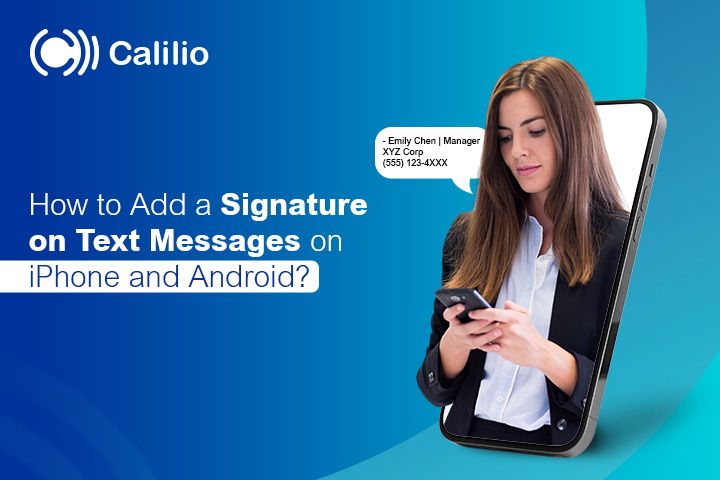
For service-based businesses, text messaging is the perfect way to communicate with potential customers. Moreover, adding a text message signature that includes key details, such as your name, job title, or business name, to your message can help create a professional image for your brand.
You can put a signature on text messages using your phone’s text-replacement feature or using third-party apps like TextExpander.
In this blog, we’ll learn how to put a text message signature on an iPhone and an Android in detail. Keep Reading!
Key Highlights:
A text message signature helps reinforce your brand identity with every message.
You can simply type your signature, which can include your name, business name, contact details, or website, to add a signature to your message.
Text signature is ideal for service-based businesses looking to communicate efficiently with customers.
For a customized text message signature, you can use third-party apps or VoIP phone system platforms that allow you to set reusable signatures.
What is a Text Message Signature?
A text message signature is a short, pre-set detail added at the end of a message that includes the sender’s information, like name, contact details, or department, to make the message more personalized and professional.
You can either write it manually at the end of each message or set it up to be added automatically. Automated text signature saves time and helps avoid repetitive typing, as it automatically attaches your signature to every message you send.
Be mindful, you must include your text message signature within the standard 160-character limit of SMS to prevent your signature from splitting into multiple texts.
Why Should You Add a Signature to Your Text Messages?
Adding a signature to your text messages makes your communication more professional, recognizable, and efficient, especially in business or customer interactions, by informing who the message is from.
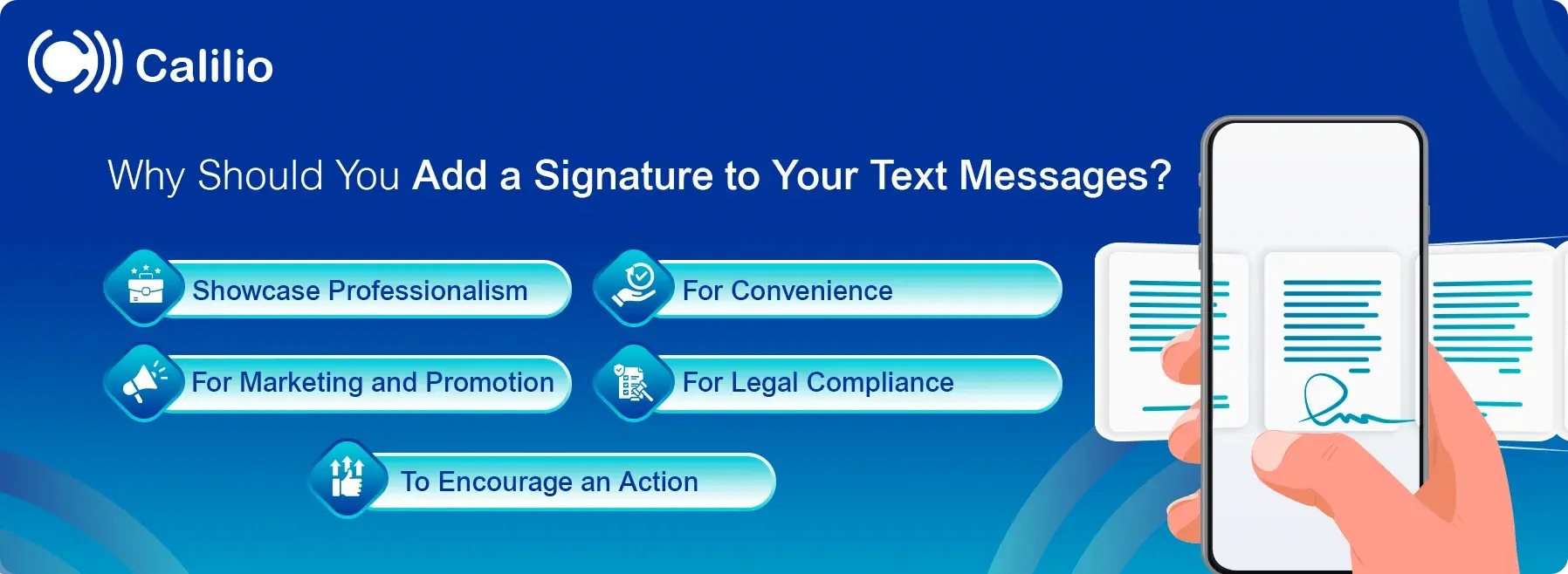
1. Showcase Professionalism
A text message signature adds professionalism by ensuring clarity, credibility, branding, and adherence to compliance standards. It helps recipients recognize who you are and builds trust, making a strong impression in business communication.
2. For Convenience
A signature for a text message makes it easy for clients or customers to contact you using the contact details you provided in your signature. This is especially helpful for business professionals who send frequent messages to new contacts.
3. For Marketing and Promotion
By including your brand name, website, and social networking site or mentioning specific offers in your signature, you can promote your brand with every message you send. So, text messaging signature can also help to increase brand awareness and drive traffic to your business.
4. For Legal Compliance
In businesses such as healthcare and legal services, text signatures are required for both legal and ethical communication. They promote transparency and help identify the sender. This is especially important for marketing texts, which must comply with regulations of the Telephone Consumer Protection Act (TCPA).
5. To Encourage an Action
By adding prompts like Sign up today, Join, Call us now, or Visit our Website in your text signature, you can transform an informational text into a transactional one, ultimately driving engagement and sales.
How Do You Put a Signature on a Text Message?
To add a signature to a text message, create a manual signature or use your phone’s text replacement feature or third-party apps.
How to Add a Signature to a Text Message on iPhone?
On iPhone, set up Text Replacement and use the shortcut to insert your signature automatically when you type a chosen keyword.
Here’s the detailed guide:
Step 1: Open your iPhone’s Settings.
Step 2: Go to General.
Step 3: Scroll down to the Keyboard section.
Step 4: Open the Text Replacement option.
Step 5: Tap the ‘+’ sign in the top right corner.
Step 6: Type your signature in the Phrase field.
Step 7: Type the shortcut for your signature (for example: Sign)
Step 8: Tap Save in the top right corner.
Step 9: Open Messages.
Step 10: Create a new message or open an existing chat.
Step 11: At the bottom, type “Sign,” and the saved signature will pop up on the keyboard.
Step 12: Press the popped message.
How to Put a Signature on Text Messages on Android?
To add a text signature on Android, manually type your signature at the end of your message.
Here’s the detailed guide:
Step 1: Open the Message app.
Step 2: Compose a new message or open an existing conversation.
Step 3: Type your message.
Step 4: At the end of the message, type your signature manually.
Step 5: Send the message.
Using a Third-Party App
Most third-party apps, such as TextExpander, texpand, allow you to create custom text signatures and use shortcuts to insert them into messages. These apps allow you to save your signature as a phrase and assign it to a shortcut key.
Here’s a simple step-by-step guide to using TextExpander’s text signature feature:
Step 1: Sign up or log in to TextExpander.
Step 2: Create a new snippet by clicking on “New Snippet.
Step 3: Type your signature (e.g., name, title, contact info) in the snippet editor.
Step 4: Set a shortcut (e.g., Sig) that will trigger the signature.
Step 5: Save the snippet after entering your signature.
Step 6: Use your signature by typing the shortcut (e.g., Sig) in any text field.
Step 7: Update your signature by editing the snippet whenever needed.
Boost Response Time and Brand Tone—Try Calilio’s Voip System Today!
Text Signature Best Practices
To create an effective signature for a text message, keep it brief, clear, and professional. Include only relevant details and ensure your tone reflects your brand.
Keep It Clear
Your text signature should be clean and professional, with a limit of 1-3 lines. Essential details, such as your name, contact number, or website, should be included. Avoid unnecessary information that could distract customers from the main message.
Consistent Formatting
Using the same signature for every message helps establish a professional image and strengthens brand recognition. This approach makes your messages easily identifiable and reinforces trust with recipients.
Personalize
A personalized signature adds a human touch, making your message feel more engaging and less automated. It strengthens the connection with the recipient and improves the overall user experience.
Professional Tone
A professional tone is crucial for maintaining credibility and effective communication. It ensures your messages are clear, respectful, and align with your brand values.
Relevant Details
Include only relevant details, such as contact numbers or email addresses, when appropriate for the context. Properly placed contact information ensures clarity without overwhelming the recipient.
Conclusion
Adding a signature to your text messages enhances professionalism, improves brand recognition, and streamlines communication. Whether you're using a simple text replacement feature or a third-party app, a well-crafted signature ensures clarity and convenience for both you and your recipients.
Your Phone System Just Got Cheaper
Virtual numbers from just $2/month
Call rates starting as low as $0.016/min
The most cost-effective VoIP phone system for businesses
Powered by advanced AI telephony features
Compare low-cost business phone systems
Frequently Asked Questions
What should a text message signature look like?
A text message signature should be clear and concise, including relevant contact information such as your name, company name, position within the company, job title, or a website link.
Can I put an emoji on my text signature?
What should a typed text signature look like?
Does the text message signature contain a character limit?

Still have questions?
Can’t find the answer you’re looking for? Please chat with our friendly team.
Stay in the loop
Get the latest call insights, trends, and updates delivered straight to your inbox.
By subscribing, you agree to receive updates from Calilio.
You can unsubscribe anytime.
Phone numbers
Get International Phone Numbers
Singapore
|Australia
|New Zealand