How to Port Your Number from T-Mobile to Another Carrier?

Although T-Mobile is one of the leading mobile carriers in the U.S, many users switch to other providers due to issues like poor customer service, billing problems, weak coverage, or high plan costs.
But when switching carriers, losing your already established phone number can be inconvenient, especially if it’s tied to your personal or business identity. Fortunately, T-Mobile supports number porting, so you can switch to a new carrier without losing your existing number.
In this blog, we’ll explore how to port a number from T-Mobile, including the steps involved, what you need to prepare, and tips to ensure a smooth transfer.
Let’s get started!
Key Highlights:
Although T-Mobile has a large user base and good services, users often leave due to high costs, limited features, coverage gaps, and poor customer service.
To port your number from T-Mobile, you need your account number, Temporary Port Out PIN (TPOP), account PIN, and billing information.
You must keep your account active until the transfer is complete to avoid any delays or errors.
Wireless number transfers usually take minutes to a few hours, while landline transfers can take up to 3–10 business days.
Why You May Need to Port Out Your Number from T-Mobile?
Many users choose to port out their T-Mobile number due to high plan costs, limited features for business use and coverage gaps in certain areas. In addition, some users also report concerns like billing errors and poor customer support.
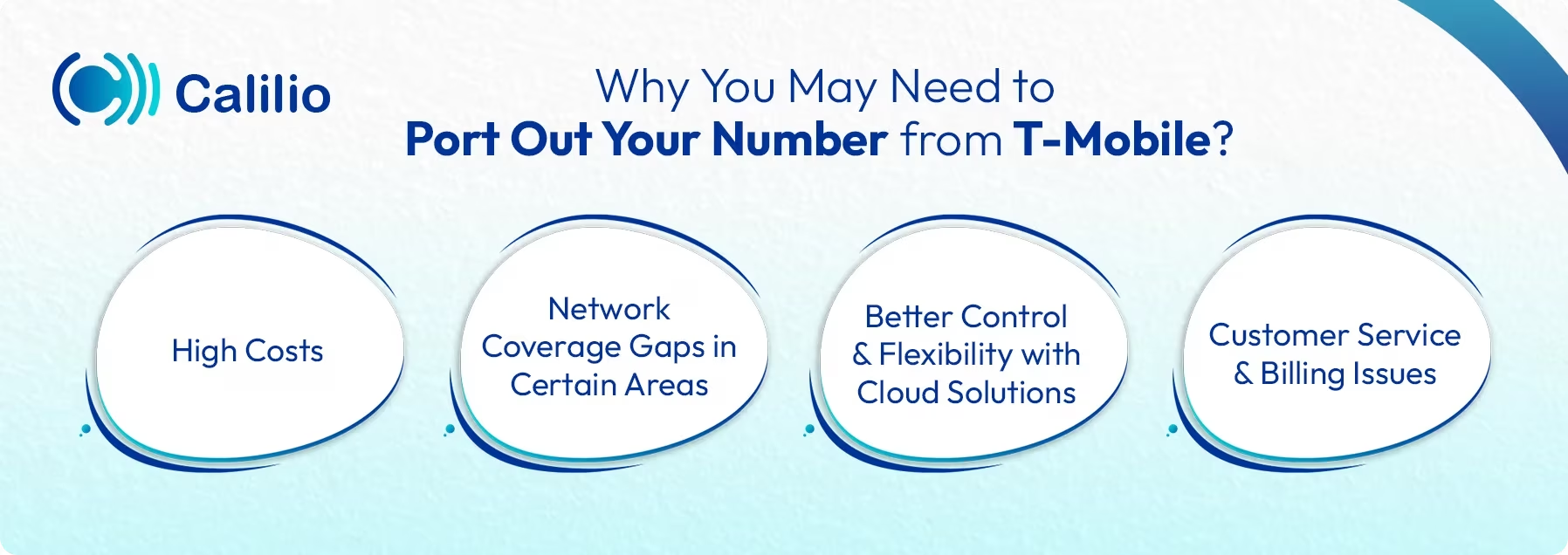
- High Costs: T-Mobile’s postpaid plans’ cost is typically higher than budget-friendly mobile carriers or cloud-based VoIP providers that offer similar or even better communication tools at lower rates.
- Network Coverage Gaps in Certain Areas: Despite nationwide coverage, users in rural or remote regions experience weak signals or inconsistent call quality.
- Better Control and Flexibility with Cloud Solutions: Porting to a VoIP phone system from T-Mobile’s traditional phone service gives you access to web-based call management, multi-device access, and scalable features ideal for growing businesses.
- Customer Service and Billing Issues: Many users also complain about T-Mobile’s poor customer support and frequent billing errors.
Port Your T-Mobile Number to a Reliable Cloud Phone System!
What Do You Need Before You Port Out Your T-Mobile Number?
To transfer your number, you need to collect the necessary information, like your account number, port-out PIN, and billing address. You’ll also need to disable port-out protection in your T-Mobile account settings to ensure the request goes through smoothly.
1. Account Number
Your T-Mobile account number is listed on your T-Mobile bill or in your online account dashboard. This unique identifier helps your new carrier verify that the number belongs to you.
2. Temporary Port Out PIN (TPOP)
T-Mobile requires a Temporary Port Out PIN, which acts as an LOA (Letter of Authorization) to authorize number transfers. Only the Primary Account Holder can generate this PIN through the T-Mobile.com portal or the T-Life app. You’ll need to provide this PIN to your new carrier to start the porting process.
3. Account PIN/Passcode
In addition to the Temporary Port Out PIN, some carriers may also request your general account PIN or passcode for verification. You can find or reset it in your T-Mobile account settings.
4. Billing Address and ZIP Code
The address you provide to your new carrier must match exactly what’s on your T-Mobile account. Any mismatch in address or ZIP code can cause delays or rejection of your port request.
5. Disable Port Out Protection
T-Mobile includes a Port Out Protection feature that adds an extra layer of security to prevent unauthorized number transfers. Before you can port your number, the Primary Account Holder needs to turn this feature off.
How to Port a Number from T-Mobile?
To port your T-Mobile number, first disable Port Out Protection and generate your Temporary Port Out PIN. Then, contact your new carrier and share all the required account details to begin the transfer process.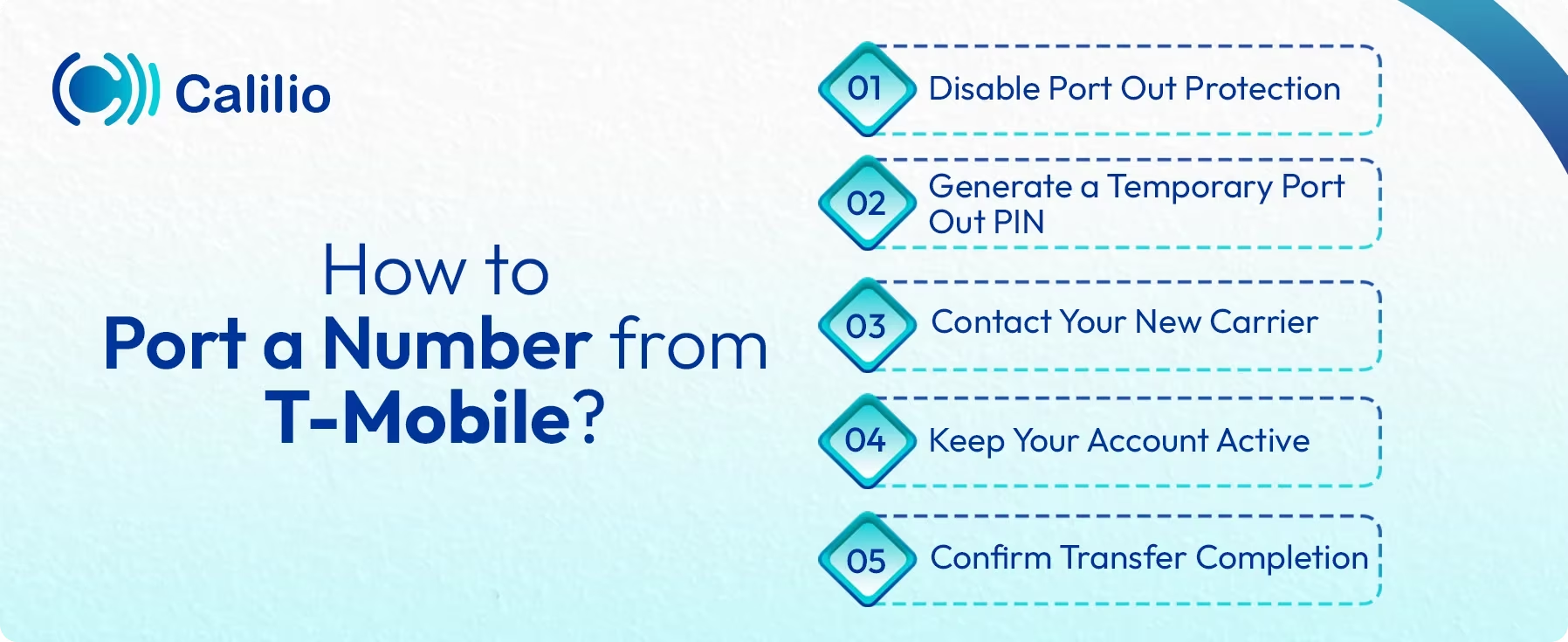
1. Disable Port Out Protection
Log in to your T-Mobile account or T-Life app and disable the Port Out Protection feature for the line you want to transfer.
2. Generate a Temporary Port Out PIN
Next, create your Temporary Port Out PIN (TPOP) from your T-Mobile account or the T-Life app. Keep in mind that it’s valid only for a limited period, so generate it close to your port date.
3. Contact Your New Carrier
Once you have your account information ready, contact your new service provider’s porting department. Provide them with your T-Mobile account number, TPOP, account PIN, and billing ZIP code to start the transfer process.
4. Keep Your Account Active
Ensure not to cancel your T-Mobile account until your number has been successfully transferred. If your account becomes inactive during the process, the port request will fail, and you may lose your number.
5. Confirm Transfer Completion
Once the process is complete, test your number with your new provider.
How to Disable Port Out Protection in T-Mobile?
To disable Port Out Protection on T-Mobile, log in to your T-Mobile account through T-Mobile.com or the T-Life app and turn it off for each line.
I. For Postpaid T-Mobile Accounts
Postpaid users can disable their Port Out Protection through the T-Life app or by signing in to their account on T-Mobile.com. Follow the steps below to turn off this feature for the phone number you plan to transfer.
- Using the T-Life App
- Step 1: Log in to the T-Life app.
- Step 2: Go to the Manage tab.
- Step 3: Select See Plans under My account.
- Step 4: Tap Manage add-ons in the plan section.
- Step 5: Choose the line you want to update.
- Step 6: Find Port Out Protection and uncheck it to turn it off.
- Step 7: Tap Continue.
- Using T-Mobile.com
- Step 1: Log in to your T-Mobile account.
- Step 2: Go to Account.
- Step 3: Under Lines and Devices, select the line you want to update the protection for.
- Step 4: Scroll to Active Add-ons and select Manage add-ons.
- Step 5: Scroll to Services.
- Step 6: Uncheck Port Out Protection.
- Step 7: Select Continue.
II. For Prepaid T-Mobile Accounts
Prepaid users can turn off Port Out Protection only through prepaid.t-mobile.com. After logging in to your account, open Line Details, and then under Plans and Services, go to Choose Your Services to unselect Port Out Protection. Finally, select Continue to confirm and save the changes.
- Step 1: Go to https://prepaid.t-mobile.com.
- Step 2: Select My T-Mobile > My Account and sign in with your T-Mobile ID.
- Step 3: Open Line details in MyT-Mobile from the menu.
- Step 4: Go to Plans and Services.
- Step 5: In Choose your services, unselect Port Out Protection to turn it off.
- Step 6: Select Continue.
How to Get Port-Out PIN from T-Mobile?
You, as the primary account holder, can get a Temporary Port Out PIN (TPOP) from T-Mobile.com or in the T-Life app. Simply follow the steps given below to get a TPOP to move your number from T-Mobile to another carrier.
I. For Postpaid T-Mobile Account
To generate your Temporary Port Out PIN for your postpaid T-Mobile account, you can use either the T-Life app or the T-Mobile website. Additionally, make sure you’re connected to the T-Mobile network with Wi-Fi turned off. Then, follow these steps to create your PIN and prepare for the transfer process.
- Using the T-Life App
- Step 1: Sign in to the T-Life app. Ensure you’re connected through the T-Mobile network, not a regular Wi-Fi.
- Step 2: Go to the Manage tab and tap the gear icon in the top right corner.
- Step 3: Select Permission & controls and choose Transfer PIN.
- Step 4: Complete any verification steps if asked.
- Step 5: Select “Create PIN”.
- Step 6: The temporary pin is displayed on the screen. Note down the temporary Port-out PIN.
- Step 7: Select okay to finish.
- Using T-Mobile.com
- Step 1: Go to T-Mobile.com in a mobile browser. Ensure you’re on the T-Mobile network with Wi-Fi off.
- Step 2: Sign in and select your name/profile.
- Step 3: Go to Profile.
- Step 4: Select Permissions & controls.
- Step 5: Tap Transfer PIN.
- Step 6: Complete verification if prompted.
- Step 7: Note your temporary port-out pin after it appears.
- Step 8: Tap OK to finish.
II. For Prepaid T-Mobile Account
For prepaid users, the Temporary Port Out PIN can be created through your T-Mobile account on T-Mobile.com. Simply log in, go to your profile settings, and follow the prompts to generate your PIN.
- Step 1: Go to T-Mobile.com and log in to your account.
- Step 2: At the top right, select My T-Mobile.
- Step 3: Select My Profile.
- Step 4: Select Request Transfer PIN on the Manage Profile screen.
- Step 5: Choose Get a Transfer PIN.
- Step 6: Your Temporary Port-Out PIN will appear. Save it for later use.
Note: Disable Port Out Protection before using the Temporary Port Out PIN.
Things to Consider Before Porting Out Your T-Mobile Number
Before initiating the number porting from T-Mobile, you need to ensure your account is active and your device is compatible with the new carrier. Also, make sure the information you provide, such as your account number and port-out PIN during the transfer request, is accurate. This is crucial to avoid any delays or porting issues.
- Keep Your Account Active: Your T-Mobile account must remain active throughout the porting process. If the account becomes inactive, the port request may fail, and you could lose your number. So, avoid canceling your account until the transfer is complete.
- Check Device Compatibility: Your new phone and service plan must be compatible with your new carrier. Some devices may need to be unlocked before switching, and certain features like 5G or Wi-Fi calling might not work the same way on another network.
- Match Account Details Exactly: Ensure that your T-Mobile account number, port-out PIN, account PIN, and billing address match T-Mobile’s records exactly. Even a minor discrepancy can lead to delays or rejection of the port request.
- Transfer PIN Expiration: The T-Mobile transfer PIN is valid for only 7 days. Request it close to your planned port date to prevent it from expiring before use.
- Clear Any Outstanding Balances: Settle any unpaid bills or resolve account issues before initiating the port. Outstanding balances can prevent the transfer and may result in additional fees.
- Back Up Your Data: To keep all your valuable information safe, back up important voicemails, contacts, text messages, and files before starting the porting process. Otherwise, you may lose access to them once your number is transferred.
How Long Does It Take to Port a T-Mobile Number?
Porting a T-Mobile wireless number typically takes anywhere from a few minutes to a few days. In most cases, mobile number transfers are completed within 10 minutes to 3 hours. If you’re porting a landline number from T-Mobile, the process can take longer, usually between 3 to 10 business days.
However, delays can happen because of mismatched account details, pending balances, or incomplete transfer forms.
How Much Does It Cost to Port Out a T-Mobile Number?
T-Mobile does not charge you for porting your T-Mobile number to a new carrier. However, before the port can happen, you still need to pay any unpaid bills or remaining device payments.
If you are still in a contract, you might also have to pay early termination fees (ETF), which depend on your plan and how long you’ve been a T-Mobile customer.
While number porting from T-Mobile is free, your new carrier might charge you for a small activation or setup fee, usually ranging from $10 to $50, depending on the provider.
Conclusion
Porting your number from T-Mobile to another carrier is a straightforward process when you have the right information. Start by disabling Port Out Protection and generating your Temporary Port Out PIN (TPOP). Then, share your account details with your new carrier to begin the transfer. Remember to keep your T-Mobile account active until the process is fully complete to avoid interruptions or failed transfers.
Although the process is generally quick, completion time can vary depending on your new carrier’s handling and verification speed. That’s why it’s worth choosing a provider that not only supports fast porting but also offers reliable service.
And if you’re making the switch to get more out of your calling experience, Calilio is a smart solution. It offers advanced VoIP features like AI-powered call reports, CRM integrations, global virtual numbers, and automated call summaries, all at an affordable price.
Port your phone number to Calilio today and experience next-level business telephony!
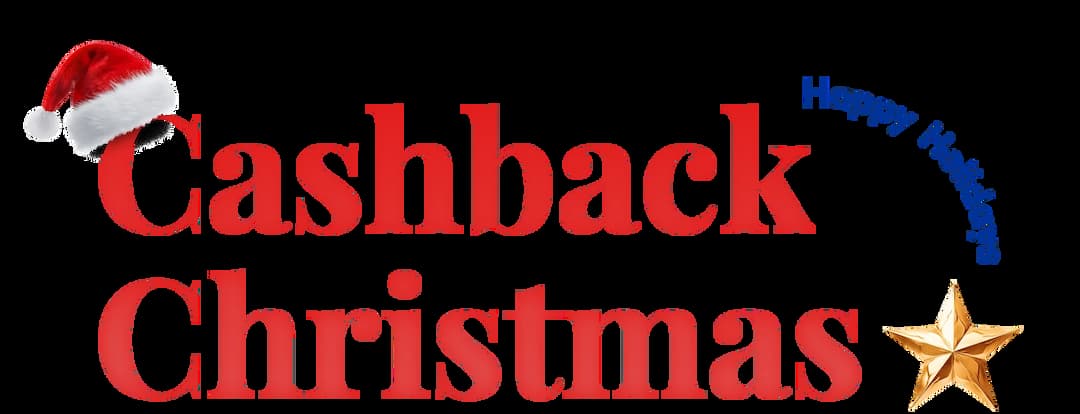
Get Cashbacks Up to 43% Straight To Your Wallet!
Unlimited Virtual Numbers – Local, Mobile & Toll-Free from 100+ Countries
Free Local Phone Number from US or Canada
Crystal-Clear Calls Starting at Just $0.0153/min
24/7 Human Support – Because Great Service Never Takes a Holiday


Frequently Asked Questions
Can I port my number if Port Out Protection is on?
No. You must first disable Port Out Protection and generate a Temporary Port Out PIN (TPOP) before your number can be transferred to a new carrier.
Can I port out if my T-Mobile account is inactive?

Still have questions?
Can’t find the answer you’re looking for? Please chat with our friendly team.
Stay in the loop
Get the latest call insights, trends, and updates delivered straight to your inbox.
By subscribing, you agree to receive updates from Calilio.
You can unsubscribe anytime.