Recent Calls Not Showing on iPhone: Causes and Fixes
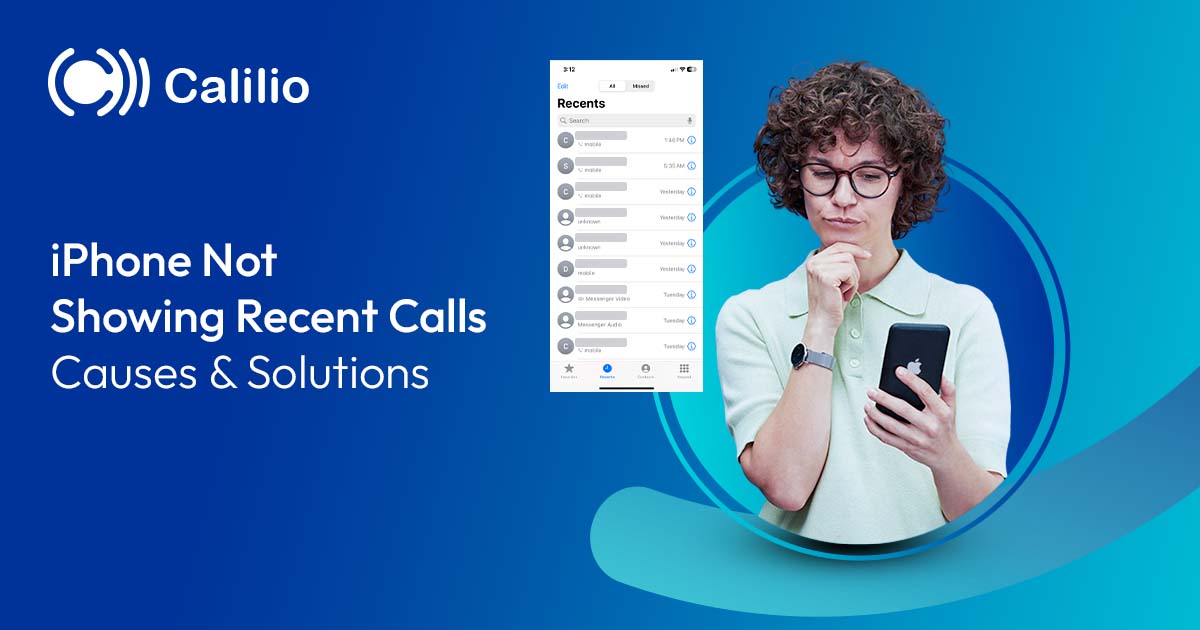
It can be frustrating when you want to check a missed call or revisit a conversation, but your call history is missing or incomplete. Though iPhones are primarily known for their smooth performance, one common issue many people face is the recent calls not showing on the iPhone’s call log.
Missing recent calls on iPhones often results from technical glitches, software conflicts, or configuration errors that disrupt the iPhone’s ability to maintain a call record properly.
In this blog, we’ll explore the potential cause of your iPhone's recent call not showing issue and show you practical, step-by-step fixes to get your recent call history working smoothly again.
Key Highlights:
Recent calls may disappear due to network instability, software bugs, incorrect date and time settings, iCloud syncing errors, or interference from third-party apps.
Troubleshooting steps for iPhone call log issues include restarting your iPhone, resetting network settings, updating iOS, adjusting call-blocking features, or enabling iCloud sync.
iCloud syncing issues can prevent recent calls from appearing across multiple devices.
Remove unnecessary apps from your iPhone to free-up space for your call logs if low-space is the reason for iPhone not recording recent calls.
Contact your carrier to check for network issues that may prevent recent calls from appearing on your iPhone.
Why are Recent Calls Not Showing on my iPhone?
Recent calls may not appear on your iPhone due to network connectivity issues, software glitches, outdated iOS versions, active call filtering or blocking, or incorrect date and time settings on your device. Sometimes, this issue can also be caused by problems with the SIM card, interference from third-party apps, or issues on the carrier's side.
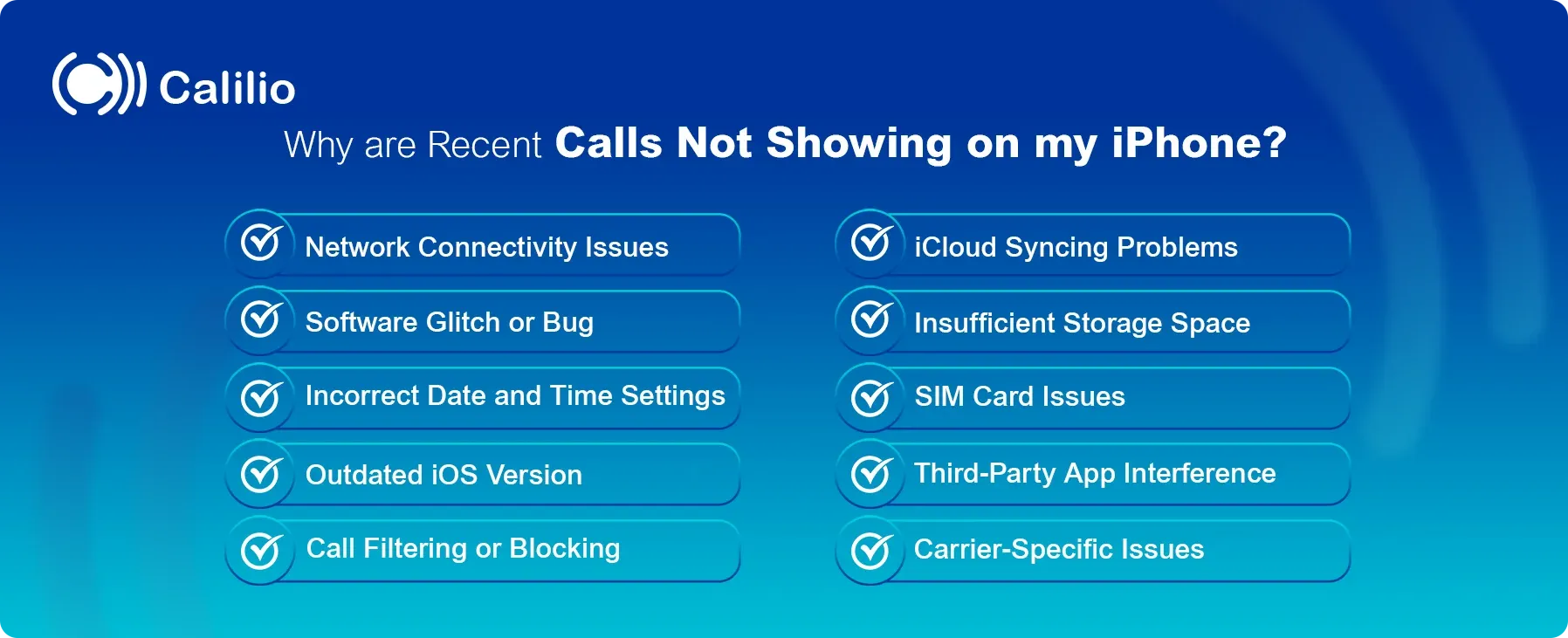
1. Network Connectivity Issues
Weak or unstable network connections can prevent your iPhone from registering calls, causing them to not appear in your recent call log. This can occur due to poor signal strength, network congestion, or using a SIM card incompatible with local networks.
2. Software Glitch or Bug
A common cause of recent calls not showing on your iPhone is a software glitch or bug in the iOS system. This can cause the call history to malfunction, resulting in missing or hidden call logs. These issues may also occur due to incomplete updates or temporary system errors that prevent the proper registration of calls.
3. Incorrect Date and Time Settings
If the date and time on your iPhone are incorrect, it can lead to issues with your Call Detail Record (CDR), including call logs. An incorrect time configuration can cause your iPhone to misplace call records or fail to update them properly. This is especially common if the time zone or manual settings aren't synced with your region's correct time.
4. Outdated iOS Version
Older software may not sync properly with newer network settings or app updates, which can lead to issues like missing recent calls on your iPhone. Be mindful that when your iPhone isn’t running the latest iOS version, it lacks important bug fixes and performance improvements.
5. Call Filtering or Blocking
Enabling call filtering or blocking on your iPhone may prevent a call from appearing in your recent call log. When you activate Silence Unknown Callers on your iPhone or block a number, the call goes straight to voicemail without ringing or logging it.
6. iCloud Syncing Problems
When multiple devices share the same Apple ID, iCloud syncing issues can prevent recent calls from appearing across all devices. This may occur if the devices run different software versions or if iCloud syncing is disabled for the Phone app.
7. Insufficient Storage Space
When your iPhone runs low on storage space, it can affect the performance of various apps, including the Phone app. This is because the system prioritizes essential functions and may not save or update call history properly when space is limited.
8. SIM Card Issues
A damaged or improperly inserted SIM card can disrupt your iPhone’s ability to record recent calls. If the SIM card is not functioning correctly, calls may not appear in your call log. Additionally, using a SIM card from a different country, such as a U.S. SIM while traveling in the UK, can cause network compatibility issues and affect call registration.
9. Third-Party App Interference
Certain third-party apps, especially those for call blocking, voicemail, or privacy, can interfere with your iPhone’s call history. They may block or redirect calls, or run background processes that conflict with the Phone app, preventing recent calls from appearing in your iPhone's call log.
10. Carrier-Specific Issues
Carrier-specific issues can sometimes prevent recent calls from appearing in your iPhone’s call log. Problems such as network outages, misconfigured settings, or temporary service disruptions from your carrier can affect how calls are registered and logged.
Upgrade to a Reliable Phone System—Access Call Logs Anytime, Anywhere!
How to Fix Recent Calls Not Showing on iPhone?
To fix recent calls not appearing on your iPhone, try the troubleshooting steps like restarting your iPhone, resetting network settings, updating your device, configuring the correct date and time, and activating iCloud syncing.
1. Reset Network Settings
Resetting your network wipes away outdated or corrupted configurations, which may be the reason your iPhone is not showing the recent calls.
Here’s how to restore your network:
- Open the Settings app > General.
- Scroll down and tap Reset.
- Select Reset Network Settings.
- Enter your passcode if prompted.
- Tap Reset Network Settings again.
2. Restart Your iPhone
A quick restart refreshes your system, clears temporary glitches, and often resolves minor bugs like your call log not updating properly.
Follow these steps to restart your iPhone:
- Press and hold the Power button and volume up button until the slider appears.
- Slide to power off and wait for 30 seconds.
- Hold the side button until the Apple icon appears on your device.
3. Set Date & Time Automatically
By enabling the automatic date and time setting to match your time zone, all your call logs are recorded on the right schedule. Here are the steps to follow:
- Go to Settings > General.
- Tap Date & Time.
- Toggle on the 'Set Automatically' button.
4. Update iOS Version
The iPhone updates often come with bug fixes. So, update your iPhone to the latest version to fix the bugs that may be the reason for recent calls missing on your iPhone.
Follow these steps:
- Go to Settings > General.
- Tap Software Update.
- If an update is available, tap Download and Install.
- Follow the prompts to complete the update.
5. Check Blocked Numbers
If you’ve inadvertently blocked the number, unblocking it will allow your iPhone to record future calls to appear in your history.
Here’s how to disable call blocking on iPhone:
- Open the Settings app.
- Scroll down and tap Phone.
- Tap Blocked Contacts to view the list.
- Swipe left on any number you want to unblock, then tap Unblock.
6. Disable Silence Unknown Callers
Turn off the “Silence Unknown Callers” feature on your iPhone to prevent unknown calls from going directly to your voicemail without recording them in your call logs.
- Go to Settings > Phone.
- Tap Silence Unknown Callers.
- Toggle it off if it’s enabled.
7. Enable iCloud for Contacts
By activating iCloud for Contacts, your iPhone updates the recent call history across all devices using the same Apple ID.
Here are the steps to activate iCloud for Contacts:
- Go to Settings > [your name] > iCloud.
- Toggle Contacts on to ensure call logs sync across devices.
8. Check and clear iPhone Storage
Freeing up the space in your iPhone ensures that no call records are missed out due to insufficient storage.
Follow these steps to check and free up iPhone storage:
- Go to Settings > General.
- Tap iPhone Storage.
- Review the list of apps and note the storage requirements for each one.
If low space:
- On your home screen, tap and hold an app to delete.
- Select "Delete App" to remove it permanently, or "Offload App" to remove it temporarily while keeping its data.
- For photos and videos, go to Photos and delete any unnecessary media.
9. Remove and Reinsert the SIM Card
Reinsert your SIM card if the recent calls are not showing up in your iPhone due to a faulty SIM. Here’s how to do it:
- Power off your iPhone.
- Use a SIM card ejector tool or a paperclip to remove the SIM tray.
- Gently remove the SIM card, inspect it for any damage, and reinsert it properly.
- Power on your iPhone.
10. Disable Unnecessary Third-Party App
If any third-party app is interfering with your call logs, making it difficult to find the call history of any number, simply disable it.
- Go to Settings > Phone > Call Blocking & Identification.
- Review the listed third-party apps.
- Turn off or uninstall suspicious apps.
Additional Tips to Prevent Recent Call Issues on iPhone
To avoid issues with recent calls not showing up, you can also use Wi-Fi calling and limit app usage to prevent overloading. This will help ensure your iPhone runs smoothly and logs calls properly.
- Keep Background App Usage Minimal: Running too many apps in the background can negatively impact your iPhone’s performance, including call log updates. Limit background apps or use the low power mode to conserve energy.
- Use Wi-Fi Calling: If your cellular network is weak, enable Wi-Fi calling to ensure stable call reception and proper logging.
- Factory Reset: Perform a factory reset (after backing up data) to eliminate any deep system issues causing the call log problem.
Conclusion
Recent call-missing issues on iPhone can arise from network problems, software glitches, incorrect settings, or outdated iOS versions. Fortunately, there are simple fixes for all of these causes. However, sometimes, the cause is carrier-side issues, like a network outage. So, if you've tried the necessary troubleshooting steps and the issue persists, contact your carrier to see if they can help.
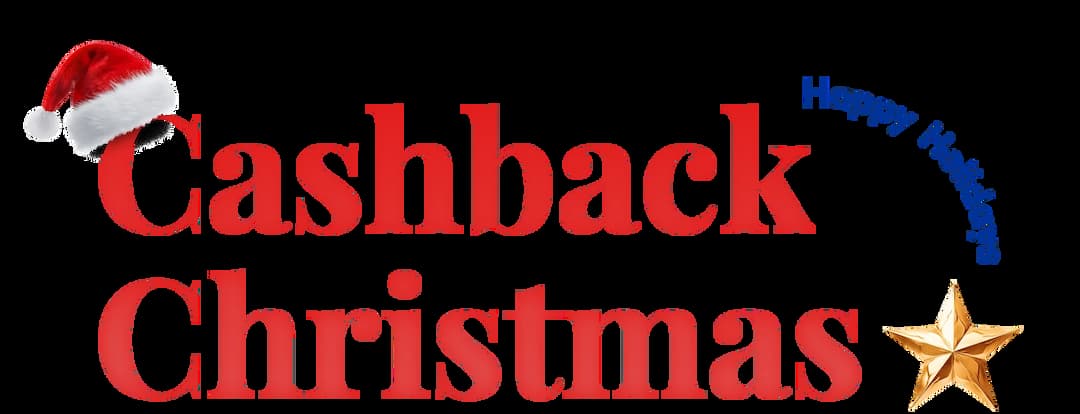
Get Cashbacks Up to 43% Straight To Your Wallet!
Unlimited Virtual Numbers – Local, Mobile & Toll-Free from 100+ Countries
Free Local Phone Number from US or Canada
Crystal-Clear Calls Starting at Just $0.0153/min
24/7 Human Support – Because Great Service Never Takes a Holiday


Frequently Asked Questions
Why is my recent call history not showing?
Recent call history may not appear due to network issues, software bugs, incorrect settings, or iCloud sync problems.
Can a software update fix the issue of missing recent calls?
How do I verify that my iCloud is syncing recent calls correctly?
Does insufficient storage cause missing recent calls?

Still have questions?
Can’t find the answer you’re looking for? Please chat with our friendly team.
Stay in the loop
Get the latest call insights, trends, and updates delivered straight to your inbox.
By subscribing, you agree to receive updates from Calilio.
You can unsubscribe anytime.