Step-by-Step Guide to Create Group Texts on iPhone and Android
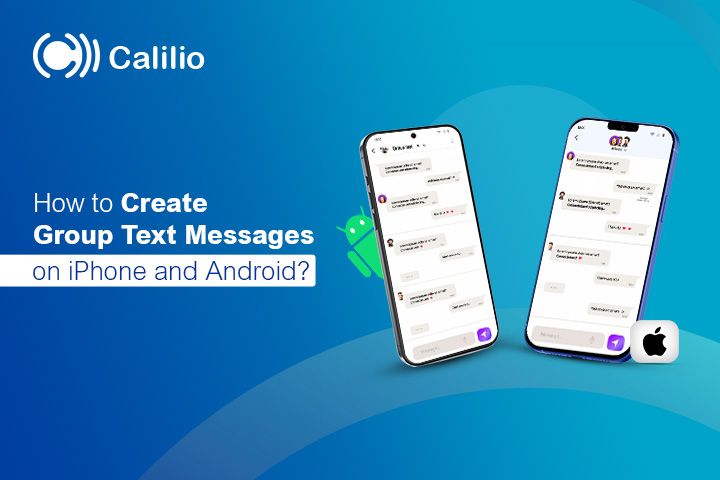
Summarize this blog with:
Creating a group for text messaging allows you to send and receive messages from all members within a single conversation. Whether you are planning an event, coordinating with your team, or just keeping in touch, creating an SMS chat group helps you connect easily with your family or friends.
Group chats vary in settings and capabilities depending on the device, whether you use an Android or an iPhone. While the process may differ between devices, the basic steps remain similar. So, how do you create a group chat and add members?
Highlights:
Text messaging groups allow you to send the same message to multiple people at once, without needing to message each person individually.
To create an SMS group on iPhone, Go to the messaging app > Tap the compose button > Add group member using their phone number or name > Write your text, and click the send button.
To create an SMS group on Android phones, Open your message app > tap on the message icon > tap on “Create Group,” > select the group members> tap on “Next” and add a group name > click on “Done”.
How Do You Create a Group on an iPhone for Text Messaging?
To create a group for text messaging on an iPhone, you can use the Messages app. In a single group chat, you can add up to 32 people.
Steps to create a group text on iPhone:
- Locate and tap on the Messages app on your iPhone.
- Tap on the Compose button in the top-right corner.
- In the “To” field, add the recipients' contacts or names of people you want in your text group.
- Once all the contacts are added, type your message in the text field.
- Tap the Send button (the upward arrow) icon to send your messages.
Note: You must add at least two recipients to create a group.
How to Change the Text Messaging Group Name and Photo on an iPhone?
To change the group name and photo, follow these steps:
- Go to the Message app.
- Find and open the group chat you want to rename.
- Tap on Group Name at the top of the conversation.
- Click on “Change Name and Photo”.
How to Add Someone to an Existing Text Messaging Group on iPhone?
If you have already made a group and want to add someone to your text group, simply follow these steps:
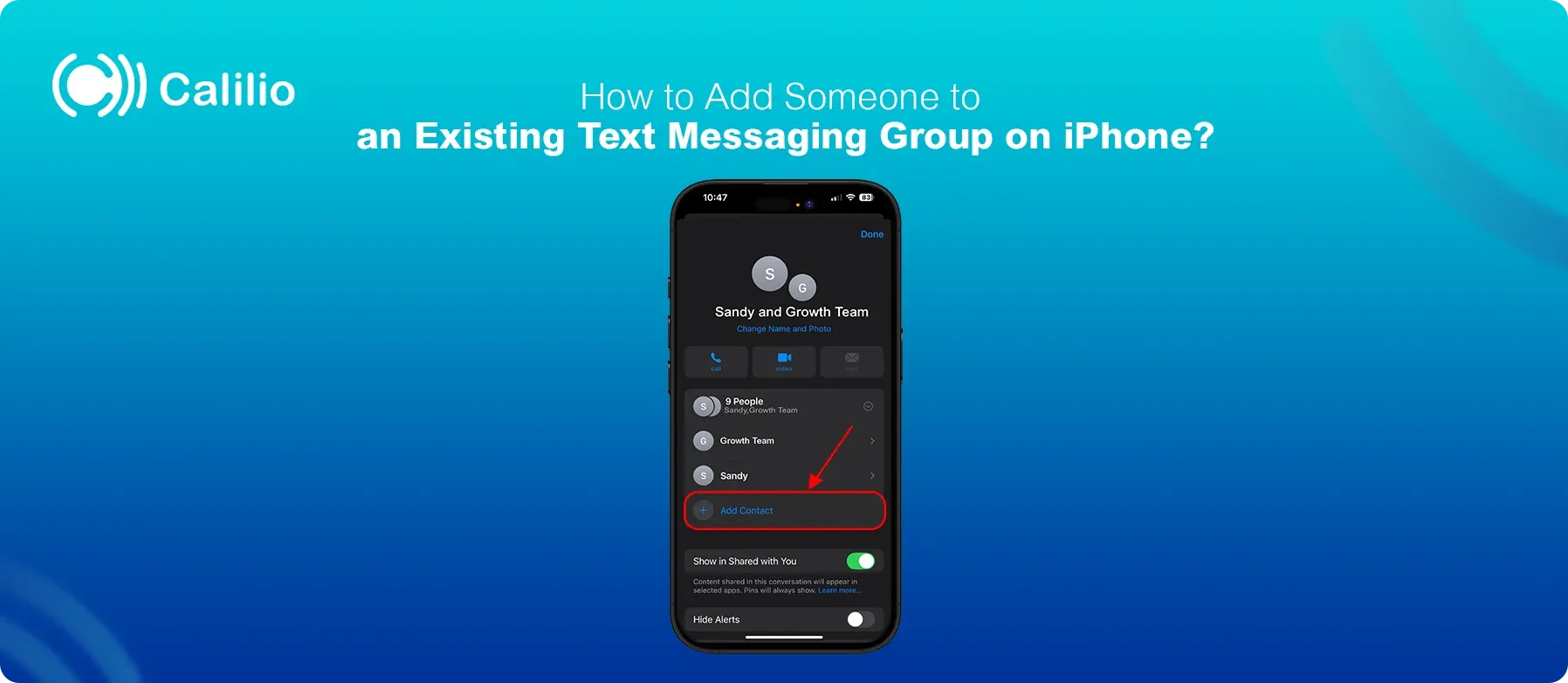
- Go to the Messages app on your iPhone.
- Tap on the group where you want to add participants.
- Tap on the group name, which is located at the top of the conversation.
- Tap on the button that shows people who are available for conversation.
- Tap Add Contact, then enter the new recipient’s phone number or contact name.
(Or tap +, then choose a contact from the list.)
How to Leave a Group Conversation on iPhone?
You can easily leave a group conversation if there are at least three participants in the conversation. Steps to leave a group text on iPhone:
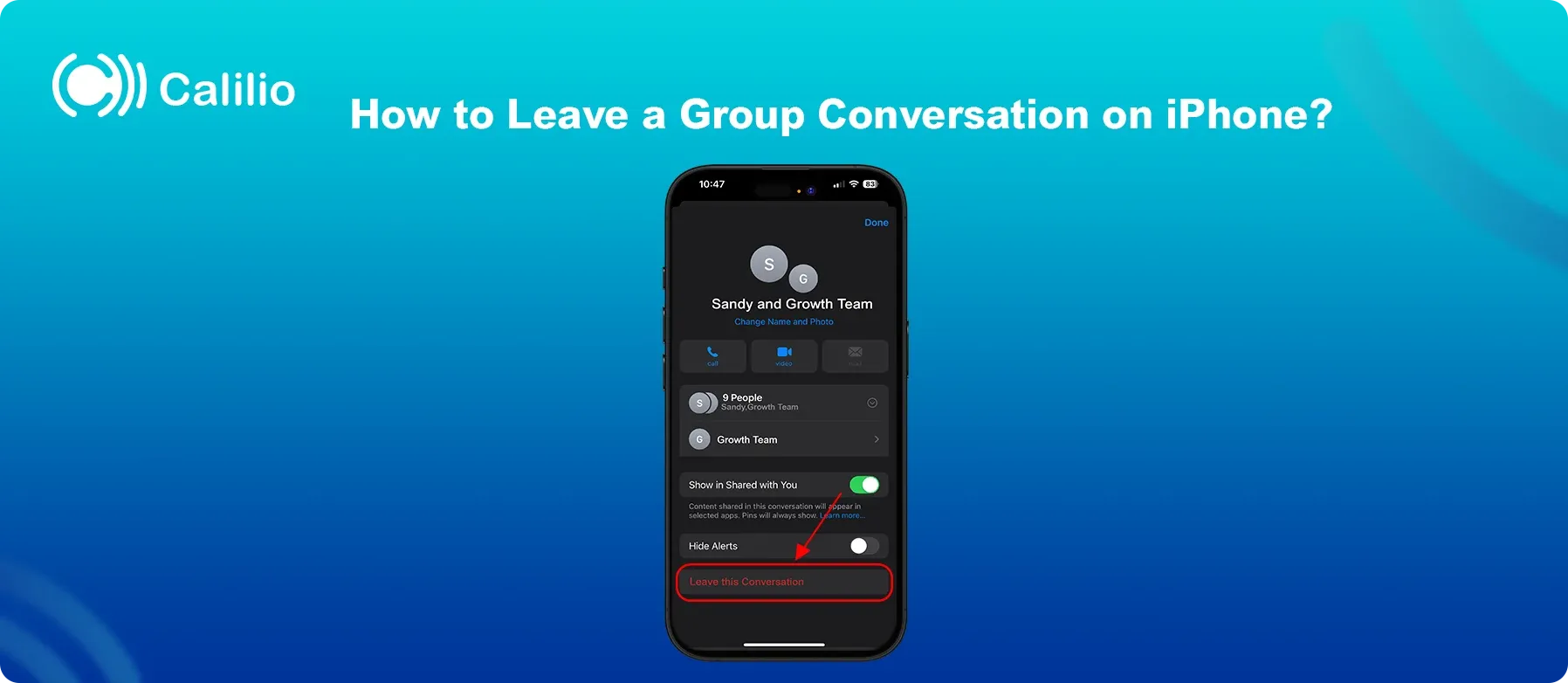
- Go to the Messages app on your iPhone.
- Tap the group you want to leave.
- Tap the group name at the top of the conversation.
- Scroll down and tap “Leave this Conversation” to leave the group conversation.
Get an Affordable Calilio Virtual Number and Simplify Team Communication!!
How Do You Create a Group on an Android Phone for Text Messaging?
Most Android devices use Google Messages as the default messaging app. The steps to create a text messaging group may vary depending on your Android version. You can add up to 20 to 25 participants in a group when using Android's group text messaging app.
Steps to create a group text on Android:
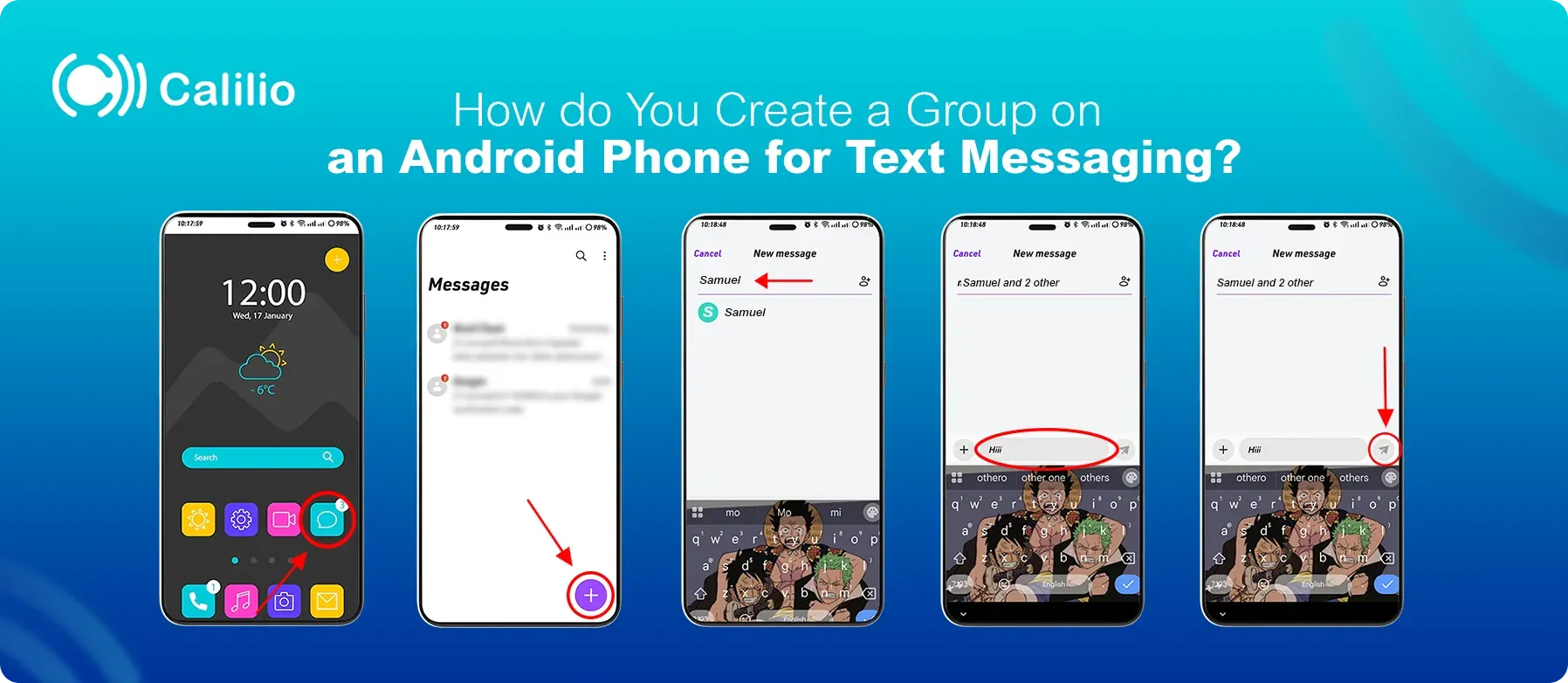
- Open the Messaging app on your Android phone.
- Tap the message icon at the bottom of the screen to create a new conversation.
- Tap on “Create Group.”
- Select the contacts you want to add to the group (or type their contact number if they aren’t saved).
- Tap “Next.”
- Create a name for the group and click “Done.”
Note: A new group conversation will not be created if only one participant doesn’t have RCS enabled. However, if none of the participants have RCS enabled, the conversation will switch to regular SMS or MMS.
How to Change the Text Messaging Group Name on an Android Phone?
If you have already made a group on your Android phone and want to add someone to your messaging group, simply follow these steps:
- Go to the Messages app.
- Click on the group you want to rename.
- Tap on the group name at the top of the conversation.
- Click on the “Group Name” Option, enter the new name, and tap Save.
How to Add Someone to Your Existing Text Messaging Group on an Android Phone?
If you have already made a group on your Android phone and want to add someone to your messaging group, simply follow these steps:
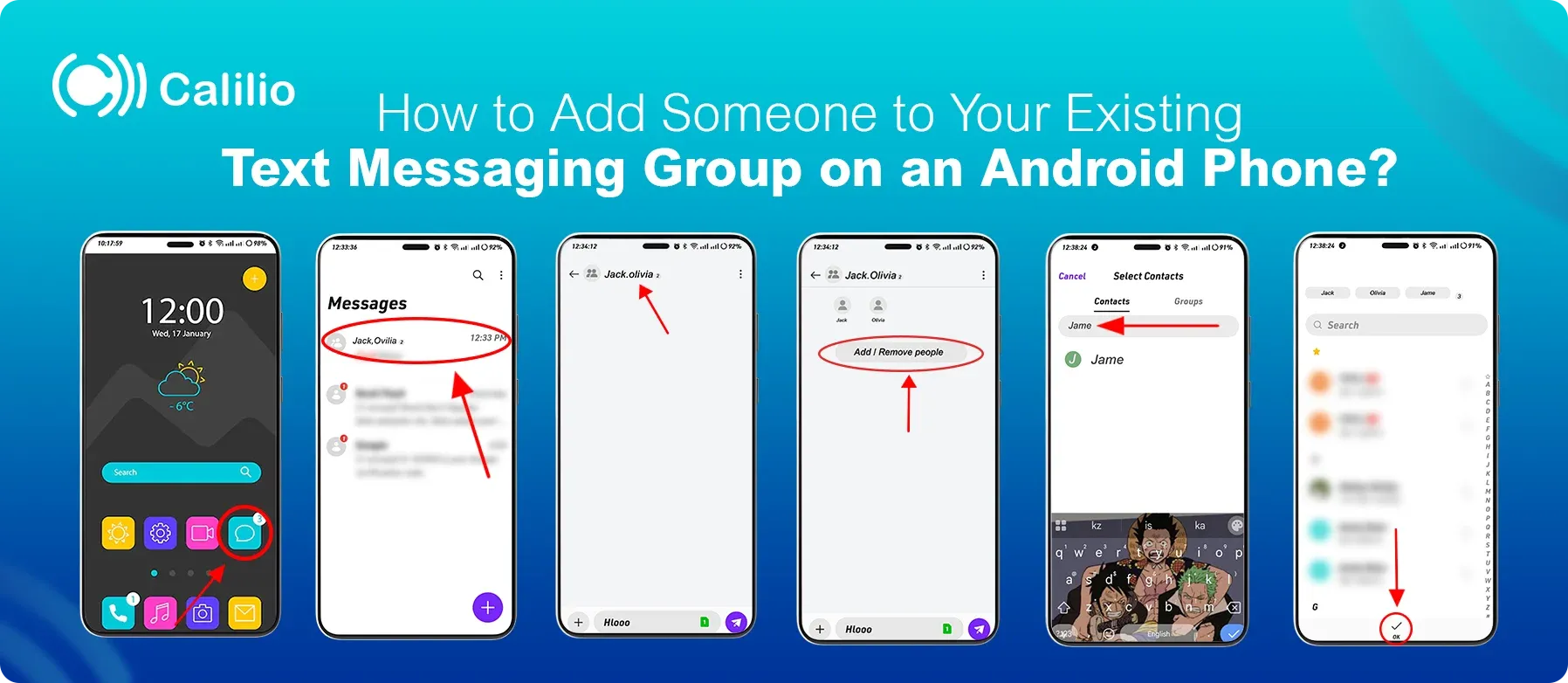
- Go to the Messages app.
- Tap on the group where you want to add someone.
- Tap on the group name at the top of the conversation.
- Click on the “Add People” button.
- Add people from your contact list (or type their number), and click the “Next” option.
How to Leave a Group Text Message from Android Phones?
Sometimes, you have to leave the messaging group for various reasons. To leave a group text message on an Android phone, follow these steps:
- Open the group chat in your Messages app.
- Tap the group name at the top of the conversation.
- Scroll down and select “Leave Group.”
Note: This option may not be available if your SMS group is in an older group or your phone doesn’t support this option. In that case, you can just delete the conversation.
Conclusion
Creating a group for text messaging is a simple way to stay connected with multiple people at once. Using your phone’s built-in messaging app, you can easily create, name, manage, or even leave sms group chats.
If you need to make a team messaging group without sharing your phone number, you can easily get a virtual number from Calilio. Our VoIP business phone system provides affordable virtual phone numbers in over 100 countries, enabling you to set up and manage messaging groups while staying connected globally.
Calilio Introduces Affiliate Program
Earn 30% lifetime commission on every paid referral.
Turn your audience, network, or customers into a recurring revenue stream.

30% recurring commission on every paid referral

Lifetime earnings for as long as the customer stays subscribed

Unique referral link with real-time tracking

Perfect for agencies, consultants, creators, and SaaS partners

Frequently Asked Questions
How do I create a group for texting?
Whether you're using an iPhone or an Android device, setting up a group chat takes just a few steps.
In iPhone (iMessage): Open Messages > Tap Compose > Add contacts in “To” field > Send message.
In Android: Open Messages > Tap Compose > Add contacts > Create group name > Send message.
Can I add someone who doesn’t have an iPhone to an iMessage group?
How to create a text messaging group on a Samsung phone?

Still have questions?
Can’t find the answer you’re looking for? Please chat with our friendly team.
Stay in the loop
Get the latest call insights, trends, and updates delivered straight to your inbox.
By subscribing, you agree to receive updates from Calilio.
You can unsubscribe anytime.