How to Forward iPhone Text Messages? A Step-by-Step Guide
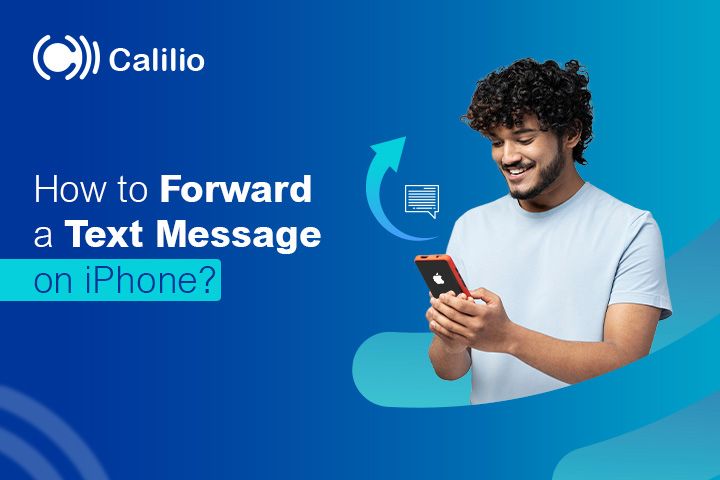
Ever have one of those moments when you need to quickly share an important message with another friend, family member, or colleague? Manually copying and pasting messages is time-consuming and may cause human errors. Fortunately, iPhones allow text forwarding so that the process is speedier and more efficient.
However, many users struggle to find the right option to forward messages efficiently. Understanding how to set up text forwarding correctly and troubleshoot common forwarding issues ensures seamless communication while avoiding mistakes.
Highlights:
You can easily forward text messages on your iPhone manually and automatically.
Use alternative methods like Siri, third-party apps, or manual copy-pasting to forward the messages on your iPhone.
You can troubleshoot common text forwarding issues by restarting the iPhone, ensuring stable network connections, and checking whether text message forwarding is enabled or not.
How to Set Up Text Message Forwarding on an iPhone?
Before forwarding the messages, your iPhone should be appropriately set up for forwarding. To enable forwarding, follow the given steps:
- Open the Message App on your device.
- Sign in with your Apple ID and await the confirmation code.
- Open the Settings app and go to Messages.
- Tap Text Message Forwarding options.
- Select your devices to forward messages (Yours Name).
- Toggle till it gets green.
How to Forward Text from iPhone?
The iPhone has built-in text-forwarding features that allow you to forward a specific or multiple text at once. To forward a specific text on an iPhone, follow the given steps:
- Open the Messages App.
- Select the message thread you’d like to forward.
- Press the text long until the options menu pops up.
- Access forwarding options by tapping on "More."
- Checkmark the message(s) you want to forward.
- Tap on the forward icon (Blue) at the bottom right of the screen.
- Enter the recipient number and send.
How to Forward Texts from Your iPhone to Another iOS Device Using iMessage Syncing?
iPhone doesn’t natively support text forwarding between iOS devices. Instead, you can use iMessage syncing to achieve a similar function. Although this is not true forwarding, it ensures messages appear on all devices.
To forward text messages from an iPhone to another iOS device, ensure you are signed in with the same Apple ID on all devices. Then enable iMessage on each device and follow the steps below:
- Navigate to Settings> Messages.
- Select Text Message Forwarding.
- Choose the devices you want to forward texts to.
- Tap the toggle bars to enable the device.
- Tap the toggle bars to enable the device.
- Enter the verification code of the device you wish to forward messages to.
Now that your iMessage is synced, the other device will automatically receive your forwarded texts as long as your iPhone is connected to Wi-Fi or a mobile network.
Troubleshooting Text Forwarding Issues on an iPhone
Sometimes, when forwarding text, you may encounter issues like not receiving messages on another device, delays in delivery, or text not being sent at all. We can tackle these issues by updating your IOS devices, verifying network connection, ensuring text forwarding is enabled, and restarting your phone.
1. Ensure Text Message Forwarding is Enabled
Accidentally, turning off text forwarding on your phone restricts you from forwarding the SMS. So, check whether the SMS settings for herding are correctly enabled.
Go to Settings > Messages > Text Message Forwarding and ensure message forwarding is active.
2. Restart Your iPhone
Software glitches can interfere with your phone settings, interrupting your phone to forward text. A quick restart can solve temporary issues in your device.
Press and hold the power button and select the Restart option to restart your iPhone.
3. Update iOS
As Apple releases newer IOS versions, they may introduce changes to messaging apps. The outdated version might not be compatible with the changes. Therefore, you must ensure that your IOS is updated to the latest version. You can then download and install any available updates by following the steps below:
Go to Settings > General > Software Update, then download and install available updates.
4. Check and Reset Network Connection
If your network is weak or unstable, the text-forwarding process will fail to complete. You see an error message indicating that the forwarding failed. So, ensure you have a strong network connection, or try resetting the connectivity.
To reset network settings, go to Settings > General > Transfer or Reset iPhone > Reset > Reset Network Settings.
Alternative Ways to Forward Text on iPhone?
If the standard forwarding method doesn't work, you can still forward text by copying and pasting, using a third-party app, or using Siri for quick forwarding.
Copy and Paste Method
You can forward an SMS manually, copy it, and paste it to the person you want to send it. It is a simple method that does not require additional settings or apps.
Use Siri for Quick Forward
You can use Siri to forward a message hands-free. Activate Siri and say, "Forward this message to [contact name]." Siri will confirm the message before sending it. It is the quickest and most convenient method and is useful when your hands are occupied.
Third-Party App
Third-party SMS forwarding apps, such as SMS Auto Forwarder and Mysms, allow you to forward texts to another phone number or email address. Some also offer additional features, such as SMS scheduling and bulk forwarding.
You can easily download these apps from the App Store and follow its instructions to activate text forwarding on your iPhone.
Manage Your Business Text Messages with Calilio
Calilio lets your team members use a shared business phone number to access and manage all incoming and outgoing text messages.
Conclusion
Forwarding text messages on an iPhone is a convenient feature that makes sharing information easier. If you follow the right steps, you can forward messages quickly and without mistakes. Moreover, there are other ways to perform this action more conveniently, such as using Siri or third-party applications.
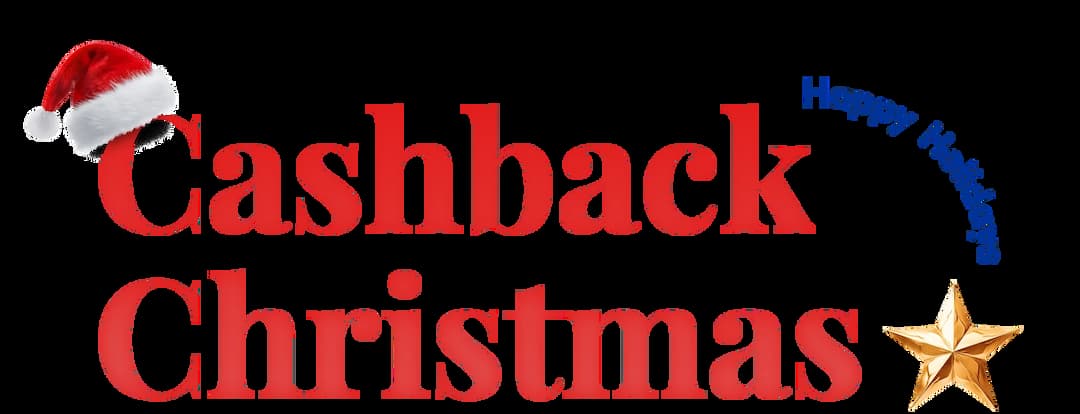
Get Cashbacks Up to 43% Straight To Your Wallet!
Unlimited Virtual Numbers – Local, Mobile & Toll-Free from 100+ Countries
Free Local Phone Number from US or Canada
Crystal-Clear Calls Starting at Just $0.0153/min
24/7 Human Support – Because Great Service Never Takes a Holiday


Frequently Asked Questions
Can you forward text messages from an iPhone?
Yes, you can forward messages from the iPhone by highlighting a message, tapping "More," and using the forward icon to send it to another recipient.
What does the forward icon look like on an iPhone?
How do I forward text messages to another number?
How do I copy text messages to forward?

Still have questions?
Can’t find the answer you’re looking for? Please chat with our friendly team.
Stay in the loop
Get the latest call insights, trends, and updates delivered straight to your inbox.
By subscribing, you agree to receive updates from Calilio.
You can unsubscribe anytime.