How to Forward Text Messages to Another Phone, Email & Apps?
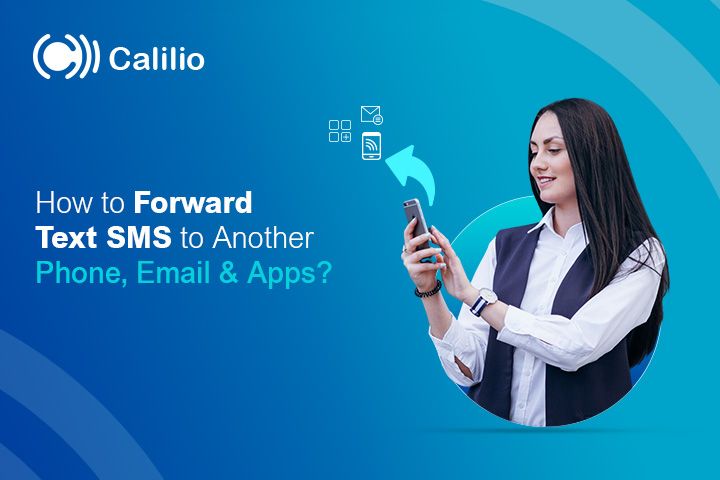
Imagine receiving an urgent text on your phone but missing it because you were busy or using different devices. Missing important business or personal messages not only means missing opportunities but can also even lead to misunderstandings.
So what’s the solution? Well, SMS forwarding is one of the most reliable ways to stay on top of your messages. You can forward SMS messages to another phone using third-party apps or through email.
Sometimes, you may also need to share a message with other devices, even if you have your primary phone. In this case, you can forward the texts from your phone manually.
In this blog, we will explore how to forward SMS to another phone automatically and manually so you never miss important messages again.
Key Highlights:
Text message forwarding lets you share or store important SMS by sending them to another phone, email, or different apps.
You can forward texts manually on both iPhone and Android with just a few taps, or use third-party apps for automatic forwarding.
iPhone users can enable Text Message Forwarding to sync SMS across devices like iPad and MacBook through iCloud.
SMS can be forwarded to email for easy tracking, or into apps like Slack, WhatsApp, HubSpot, and Salesforce for collaboration.
Automatic SMS forwarding improves productivity and record-keeping, but it often requires third-party apps since iOS and Android don’t provide built-in options.
What Is SMS Forwarding?
SMS forwarding is automatically or manually sending or redirecting copies of incoming text messages from one phone to another, email address, or application.
With an automatic SMS forwarding app, you can forward messages without human intervention. Conversely, with manual forwarding, you can divert specific messages manually whenever needed.
Why Do You Need an Automatic SMS Forwarding?
Automatic SMS forwarding saves time by removing the need to resend messages yourself, instantly delivering them to the right recipient. It also keeps communication centralized and easy to access, improves team collaboration by keeping everyone updated, and streamlines tracking through email or CRM logging.
- Centralized Communication: By setting automatic text forwarding to your team members, you can ensure that every team member has access to important text messages.
- 24/7 Availability: SMS forwarding ensures that you don’t miss important messages, even after business hours.
- Enhanced Team Collaboration: As you automatically forward important texts to your team members, it ensures everyone is on the same page. This is useful for managing projects, responding to client inquiries, and organizing work.
- Efficient Record Keeping: Automatically forwarding SMS to your email or CRM system ensures every message is logged for easy tracking, follow-ups, and reporting.
- Seamless Remote Access: By using automated forwarding, you get the message sent to your office phone while working remotely.
- Backup During Emergencies: Automatic SMS forwarding makes sure you continue to receive important texts on a different device, even if your primary phone is lost, broken, or unavailable.
- Time-Saving: Implementing automatic SMS forwarding saves time, as you do not have to do anything; the system does all the work to carry the necessary messages to your desired phone.
How to Forward Text Messages to Another Phone?
You can forward text messages to another phone using either manual or automatic methods. On iPhone and Android, you can manually redirect individual texts to another number in just a few taps. Likewise, for automatic forwarding, you’ll need third-party apps.
You can forward text messages to another phone in two ways: manually or automatically. In case of manual forwarding, you have to forward individual texts to another number. Likewise, for automatic forwarding, you’ll need a third-party app that can redirect messages in the background.
Manual Forwarding
On iPhone
To forward text from an iPhone, open the Messages app and select a message to forward. Press and hold the message > press More > tap the Forward Arrow > enter the recipient’s number and send.
Here are the detailed steps:
- Step 1: Open the Messages app on your iPhone.
- Step 2: Select the conversation containing the message you want to forward.
- Step 3: Press and hold the specific message until a menu appears.
- Step 4: Tap More and select the messages you want to forward.
- Step 5: Tap the Forward Arrow in the bottom-right corner.
- Step 6: Enter the recipient’s phone number or select from your contacts.
- Step 7: Tap Send.
On Android
To forward an Android’s text messages to another phone, open the Messages app > long-press the message > tap Forward > enter the recipient’s number and send.
Here are the detailed steps:
- Step 1: Open the Messages app.
- Step 2: Long-press the message you want to forward.
- Step 3: Tap Forward, or click the three vertical dots on the top right and press Forward.
- Step 4: Enter the recipient’s number or select from your contacts.
- Step 5: Press Send.
Automatic Forwarding (iPhone and Android)
Automatic forwarding sends your incoming messages to another device without manual steps. However, direct SMS-to-SMS forwarding is not a built-in feature like the manual one because it is heavily restricted on both Android and iOS due to privacy concerns. So, you can use third-party apps to auto-forward messages.
To auto-forward text messages to another phone, download an SMS forwarding app > open it and allow permissions > tap Add Rule/Set Up Forwarding > enter the recipient’s number > add filters if needed and save the settings.
Here are the detailed steps:
- Step 1: Download and install an SMS forwarding app from the Google Play Store/App Store.
- Step 2: Open the app and grant the necessary permissions.
- Step 3: Tap on Add Rule or Set Up Forwarding (depending on the app).
- Step 4: Enter the phone number you want to forward your messages to.
- Step 5: Customize filters if needed. For instance, forwarding messages from a specific contact or with a specific keyword
- Step 6: Save the settings, and the app will automatically forward incoming SMS to the chosen number.
Although most third-party apps claim to support automatic SMS-to-SMS forwarding, this service is limited, risky, and against policies. So, if you want to forward messages from one device to another, like your iPhone to your MacBook, safe alternatives include iCloud sync.
How to Forward Messages on Your iOS Devices (iPhone, MacBook, iPad)
To transfer messages across your Apple devices, open Settings > tap Messages > select Text Message Forwarding > toggle on the device you want > enter the verification code shown on that device.
Prerequisites:
- You must be signed in with the same Apple ID on all devices.
- iMessage must be turned on.
- Two-factor authentication must be enabled on your Apple ID.
Here are the detailed steps:
- Step 1: Open your iPhone’s Settings and click on Apps.
- Step 2: Scroll down and select Messages.
- Step 3: Select Text Message Forwarding.
- Step 4: You will see a list of devices connected to your iCloud account. Toggle the switch next to the device where you want messages forwarded.
- Step 5: A verification code will appear on that device. Enter the code on your iPhone to confirm.
Once done, all new SMS messages will automatically be forwarded or synced to the selected device.
How to Forward SMS to Email?
You can forward SMS to email either manually or with the help of third-party apps. Both Android and iPhone let you share individual messages to your email directly from the Messages app. Likewise, dedicated third-party apps allow you to send all incoming texts to an email address, though options on iOS are more limited.
Manual Forwarding
On Android
To forward your SMS to email manually on Android, first open the Messages app. Long-press the message > tap the three vertical dots > Share > Gmail > enter the recipient's email address and send.
Here are the detailed steps:
- Step 1: Open the Message app on your phone.
- Step 2: Long-press the text message you want to forward.
- Step 3: Press on the three vertical dots on the top right of the message.
- Step 4: Press the Share option and select Gmail or your mailing app.
- Step 5: Enter the recipient’s email address and send.
On iPhone
To forward your SMS to email manually on an iPhone, first open the Messages app > long-press the message > More > Forward Arrow > type the email address and send.
Here are the detailed steps:
- Step 1: Open the Messages and select the conversation with the text you want to forward
- Step 2: Press and hold the specific text.
- Step 3: Press More and select the messages to forward.
- Step 4: Press the Forward Arrow icon in the bottom-right corner.
- Step 5: Enter the recipient’s email address.
- Step 6: Press Send.
Automatic Forwarding
To forward your messages to an email address automatically, download and install a third-party app. Open the app and allow permissions > go to Settings and add Rules > enter the email address > set filters and save the settings.
Here are the detailed steps:
- Step 1: Download and install an SMS forwarding app like ‘AutoForward SMS’ from the website or App/Play Store.
- Step 2: Open the app and grant the required permissions.
- Step 3: Go to Settings and Add Rules.
- Step 4: Enter the email address where you want to forward your texts.
- Step 5: Set filters if needed (like forwarding messages from specific contacts or keywords).
- Step 6: Save the settings, and all incoming messages will be automatically sent to the email.
Note: Neither iOS nor Android natively supports automatic SMS-to-email forwarding. This feature requires a third-party app. On iOS in particular, the effectiveness of such apps is very limited due to Apple’s strict app restrictions.
How to Forward Text Messages to Different Apps
You can also forward SMS messages to apps like WhatsApp, Slack, HubSpot, or Salesforce for easier access and team use. For WhatsApp, you can quickly share texts using a built-in sharing feature. Similarly, you can either forward messages manually or set up third-party integrations for Slack. Additionally, with HubSpot and Salesforce, forwarding works best through VoIP platforms that sync SMS directly into your CRM.
To forward your SMS to WhatsApp, open the messaging app > select the message > tap Share > choose WhatsApp > pick the contact or group and tap Send.
Here are the detailed steps:
- Step 1: Open the messaging app.
- Step 2: Find the SMS you want to forward.
- Step 3: Tap and hold it to see the available options, or press on the three vertical dots in the top right corner.
- Step 4: Select "Share" from the menu and look for WhatsApp.
- Step 5: Tap on WhatsApp.
- Step 6: Locate the individual or group to whom you want to send the message. You can use the search bar or browse through your contacts.
- Step 7: Tap their name or chat and hit Send.
Slack
Manual Forwarding
To forward your SMS to Slack manually, open the message > long-press and tap Share > choose Slack > select the channel or person > send it.
Here are the detailed steps:
- Step 1: Open the SMS on your phone.
- Step 2: Long-press the message you want to send and click the share option.
- Step 3: Navigate to the menu and choose Slack.
- Step 4: Select the channel or person you want to share it with and paste the message.
- Step 5: Send the message.
Using Third-party Apps/Integrations
To forward SMS to Slack using third-party apps, download Zapier or IFTTT > install and sign in > connect your messages and Slack > set a forwarding rule and choose the Slack channel.
Here are the detailed steps:
- Step 1: Download an app like Zapier or IFTTT from their website, Play Store, or App Store.
- Step 2: Install, open the app, and sign in.
- Step 3: Connect it to both your phone’s messages and Slack.
- Step 4: Set a rule like “Forward all incoming SMS to Slack.”
- Step 5: Choose the Slack channel.
- Step 6: Once set, the app automatically sends all your SMS messages to Slack.
HubSpot or Salesforce
To forward SMS to HubSpot or Salesforce, choose a VoIP platform with SMS-to-CRM support > go to Integrations > sign in to your CRM > set forwarding rules and select numbers to sync.
Here are the detailed steps:
- Step 1: Select a VoIP platform that supports SMS-to-CRM forwarding
- Step 2: In your VoIP settings, go to Integrations, select HubSpot or Salesforce, and sign in to your CRM account.
- Step 3: Set up your VoIP system to automatically forward text messages to your CRM.
- Step 4: Choose numbers and messages to sync.
- Step 5: Send a test text to ensure it works correctly.
Conclusion
SMS forwarding ensure you never miss an essential message by sharing your incoming texts to different phones. You can forward text messages directly through your phone’s messaging app or use third-party apps to forward them automatically.
Alternatively, you can also use the virtual phone number to get the same message on multiple devices. Calilio’s virtual number comes with a number-sharing feature that allows you to use the same number on different devices. It allows you to forward SMS to different devices without any manual or automatic setup.
Your Phone System Just Got Cheaper
Virtual numbers from just $2/month
Call rates starting as low as $0.016/min
The most cost-effective VoIP phone system for businesses
Powered by advanced AI telephony features
Compare low-cost business phone systems
Frequently Asked Questions
Can text SMS be forwarded anytime?
Yes, text messages can be forwarded anytime, using the SMS forwarding apps or directly from your mobile phone’s SMS app.
Does forwarding a message notify the sender?
Can I forward text messages to another phone automatically?
What is the code to divert SMS?
Can you receive text messages on two phones?
How to disable SMS forwarding?
How to forward text messages on Google Voice?

Still have questions?
Can’t find the answer you’re looking for? Please chat with our friendly team.
Stay in the loop
Get the latest call insights, trends, and updates delivered straight to your inbox.
By subscribing, you agree to receive updates from Calilio.
You can unsubscribe anytime.