How to Schedule a Text Message on Android? A Step-by-Step Guide

Have you ever forgotten to send an important text, maybe a birthday wish, a meeting reminder, or a client follow-up? It’s a small mistake, but it can easily cause missed opportunities or misunderstandings.
Message scheduling helps avoid those situations. With Android’s built-in tools and third-party apps, you can compose messages in advance and have them delivered automatically at the right time. No more rushing to type at the last minute or worrying about forgetting important texts.
In this guide, you’ll learn how to schedule a text message on Android step by step using both built-in and third-party apps. We’ll also cover simple tips to fix common issues that might occur while scheduling messages.
Key Highlights
Message scheduling ensures important messages are always delivered right on time.
You can schedule text messages on Android using built-in tools like Google Messages, Samsung Messages, or the Google Calendar app.
Third-party apps such as Textra SMS, Pulse SMS, and Do It Later allow you to schedule messages on Android, while also offering extra features like recurring messages, cross-device syncing, and automation.
Common message scheduling issues like missed messages, time zone errors, or battery restrictions can be easily fixed by adjusting app permissions and phone settings.
Calilio’s telephony system provides a powerful message scheduling feature to plan, automate, and manage text campaigns with ease.
What Does It Mean to Schedule a Text Message?
Scheduling a text message means setting a specific date and time for your SMS to be sent automatically in the future. Instead of typing and sending messages manually, you can prepare them in advance and let your phone do the rest. This feature is perfect for reminders, birthday wishes, or business follow-ups. It helps you stay organized, save time, and ensure you never forget important messages.
For example, imagine a sales manager wants to send a follow-up message to a client right after a product demo scheduled for tomorrow. Instead of waiting or sending it manually, they can type the message today, schedule it for delivery after the meeting, and the system will send it automatically, even if they’re busy with other tasks.
How to Schedule a Text Message on Android?
You can schedule a text on Android using your device's built-in messaging apps or the various third-party apps like Textra SMS, Pulse SMS, and Do It Later.
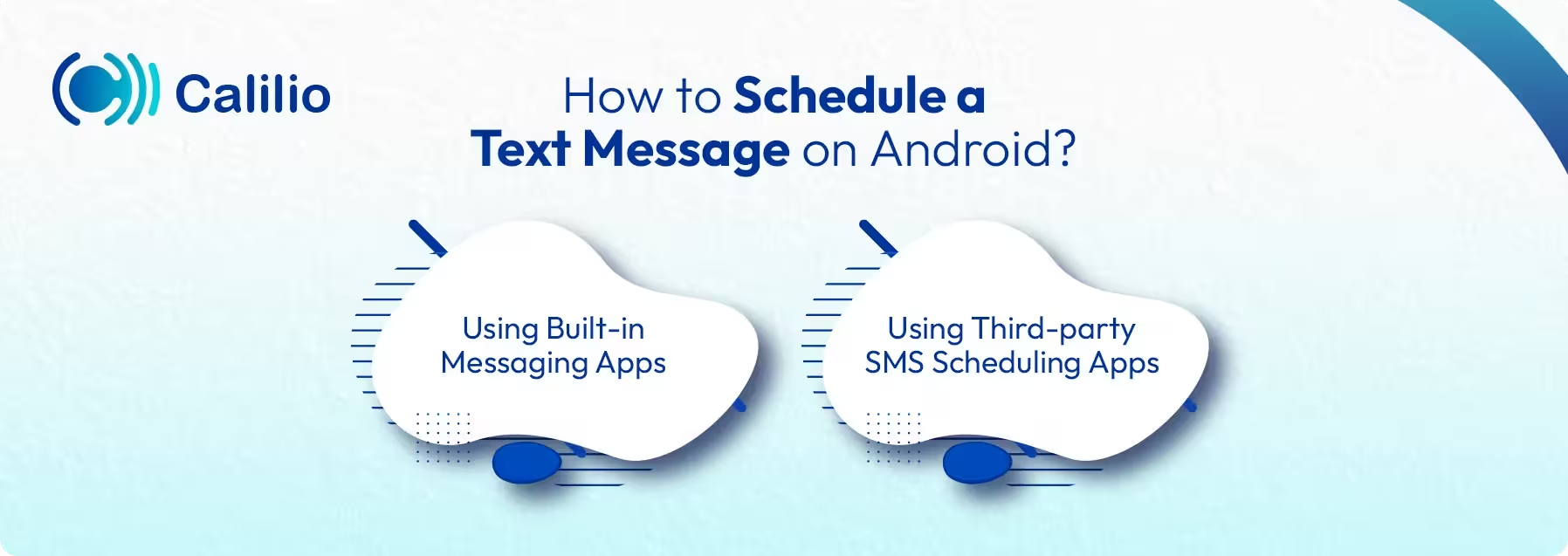
1. Using Built-in Messaging Apps
To schedule a text message on Android, you can either use the Messages by Google app or the Samsung Galaxy Message app.
How to Schedule a Text in Google Messages?
The Google Messages app is the default texting app on most Android devices. If it’s not already installed, you can easily download it for free from the Google Play Store. This method works for anyone using the Google Messages app to schedule and manage text messages.
Here's a step-by-step method on how to schedule a text message on Android using the Messages by Google app:
- Step 1: Open the Messages by Google App: Tap on the Google Messages app from your home.
- Step 2: Compose the Message: Select an existing text conversation or tap Start chat to begin a new one, then select the recipient and type your message.
- Step 3: Schedule the Message: Tap and hold the Send arrow until the Schedule send menu appears. Choose from the suggested send times or select Pick date and time.
- Step 4: Finalize the Send: Confirm that the date and time in the preview window are correct, then tap Save. Finally, tap Send to schedule your message.
How to Schedule a Text in Samsung Messages?
If you are using Samsung Galaxy phones, here's a step-by-step method on how you can schedule your text messages.
- Step 1: Open Messages: Swipe up on the home screen and enter “Messages” in the search bar if the app isn’t visible. Then, open the app.
- Step 2: Compose your Message: Tap Compose in the lower-right corner, then select your recipient and write your text.
- Step 3: Schedule the Message: Tap + or the arrow on the left side.
- Step 4: Set a Time and Date: Tap the schedule message icon and enter a date and time when you want your message to be delivered.
Stay on Top of Every Message! Schedule Your Texts Effortlessly with Calilio’s Advanced Phone System
2. Using Third-Party SMS Scheduling Apps
Textra SMS, Pulse SMS, and Do It Later are some of the most popular third-party apps for scheduling text messages on Android.
While Android’s default Messages app can handle basic scheduling, these third-party apps offer more advanced features like recurring messages, cross-device syncing, and automation.
Textra SMS
Textra SMS is a lightweight, customizable messaging app loved for its speed and clean interface. It lets you schedule texts, personalize chat themes, and even use emojis and GIFs easily. It is best for users who want a fast, visually appealing app with smooth scheduling and chat customization.
- Step 1: Open the Textra SMS app.
- Step 2: Tap the “+” icon and choose your contact.
- Step 3: Type your message.
- Step 4: Tap the “+” icon again and select the clock icon (Schedule).
- Step 5: Choose the date and time for your message.
- Step 6: Tap Send, and the message will automatically be delivered at the set time.
Pulse SMS
Pulse SMS is ideal for users who want to send and manage messages across multiple devices, phone, tablet, or desktop. It syncs messages in real time and supports message scheduling, backups, and media sharing. It is suitable for users who want cross-platform access and seamless syncing between devices.
- Step 1: Open the Pulse SMS app.
- Step 2: Start a new conversation or open an existing one.
- Step 3: Type your message.
- Step 4: Tap the three-dot menu (⋮) in the upper-right corner.
- Step 5: Select “Schedule a message.”
- Step 6: Pick the date and time you want it sent.
- Step 7: Tap Save, then Send. Your message will be queued until the scheduled time.
Do It Later
Do It Later is more than just an SMS scheduler; it also supports scheduled emails, social media posts, and reminders, making it suitable for business communication.
- Step 1: Open the Do It Later app.
- Step 2: Tap the “+” button and select “SMS.”
- Step 3: Enter your recipient’s name or number.
- Step 4: Type your message content.
- Step 5: Choose the date and time you want it sent.
- Step 6: Enable repetition if you want the message to repeat daily, weekly, or monthly (Optional).
- Step 7: Tap Schedule to confirm.
How to Schedule Text Messages with Calilio: A Smarter Alternative
If Android’s built-in schedulers feel too basic, Calilio offers a more powerful solution. As a cloud-based business phone system, it lets you schedule one-on-one or bulk messages, automate timing, and send texts through your business number instead of your SIM.
Here’s a step-by-step process of how you can schedule a text message with Calilio.
- Step 1: Log in to Your Calilio Account: Access your Calilio account using your email and password.
- Step 2: Navigate to Numbers: In the left sidebar, click on "Numbers" to view your phone numbers.
- Step 3: Open Conversations: Click on "Conversations" to see all your chat conversations.
- Step 4: Select the Conversation: Click on the specific conversation for which you want to schedule a message.
- Step 5: Type Your Message: In the message input box at the bottom, type the message you want to schedule.
- Step 6: Click the Dropdown Arrow (Next to Send Button): Instead of clicking the send button, click the dropdown arrow on the right side of the send button. You'll see multiple scheduling options:
- -Send after 5 minutes
- -Send after 15 minutes
- -Send after 30 minutes
- -Send after 1 hour
- -Custom - Set your own date and time
- Step 7: Choose Your Schedule Time: Select one of the quick options, or click "Custom" for a specific date and time.
If you choose "Custom," a "Schedule message" window will appear.- -Date: Select your desired date (e.g., 2025-10-08)
- -Time: Choose the exact time (e.g., 11:59 PM)
- Step 8: Click Schedule Message: Once you've set the date and time, click the blue "Schedule Message" button.
Common Issues When Scheduling a Text on Android & How to Fix Them?
When scheduling a message on Android phones, users may encounter issues such as failing to send scheduled messages, time zone mismatches, and delays caused by battery optimization settings. These problems can disrupt timely message delivery but are usually easy to fix with a few adjustments.
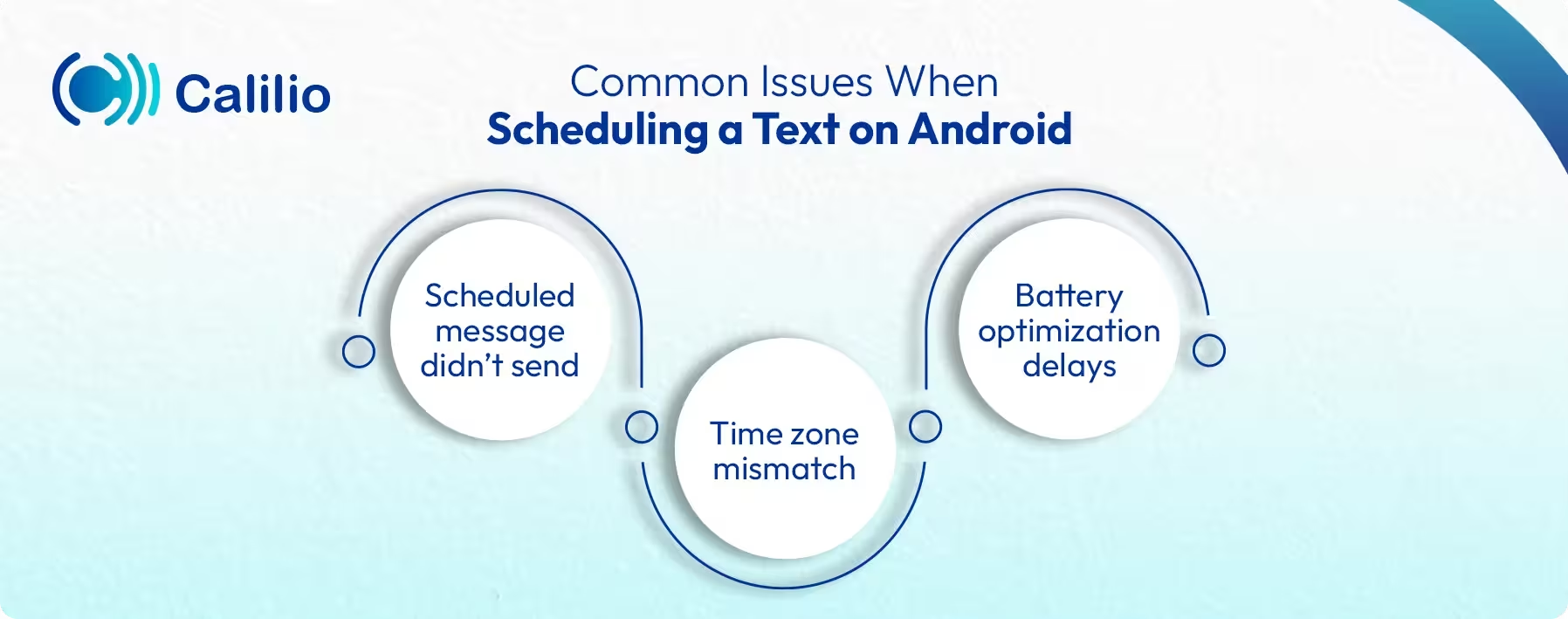
- Scheduled Message Didn’t Send: This usually happens when the messaging app is closed or restricted in the background. So, always ensure the app has the necessary permission and make sure your phone is properly connected to the network at the scheduled time.
- Time Zone Mismatch: If your device’s time zone differs from the one used when scheduling, the message may be sent at the wrong time or not at all. Always verify your phone’s system clock and time zone settings before scheduling messages.
- Battery Optimization Delays: Android’s battery optimization may restrict background activity for apps, preventing them from sending scheduled messages on time. To fix it, go to your device’s battery settings and exclude the messaging app from battery optimization.
Conclusion
Scheduling text messages on Android is a simple way to stay on top of your communication. Whether you’re using Google Messages, Samsung Messages, or third-party apps, the message scheduling feature helps ensure your reminders, greetings, and client messages are always sent on time.
However, if you need something more advanced, especially for business use, Calilio offers a smarter solution. It’s a business phone system with a powerful message scheduling feature that can schedule both one-on-one and bulk SMS. It lets you plan and automate messages directly from one dashboard, sending them through your virtual business number instead of your SIM. This ensures every message reaches the right person at the right moment, on any device.
With plans starting at just $15/month, Calilio also provides extra tools like SMS filters, call routing, voicemail transcription, and call forwarding that make it perfect for teams and professionals who value reliable, automated communication.
Frequently Asked Questions
Can a recipient tell if a text was scheduled?
Senders can tell if texts are scheduled, but recipients can’t. The scheduled message will reach and appear as a regular SMS on the receiver’s phone.
How do I send a text at a certain time on my Samsung?

Still have questions?
Can’t find the answer you’re looking for? Please chat with our friendly team.
Stay in the loop
Get the latest call insights, trends, and updates delivered straight to your inbox.
By subscribing, you agree to receive updates from Calilio.
You can unsubscribe anytime.


