How to Forward Voicemail to Email? Easy Methods for Any Device

Staying on top of voicemails is tough, especially when you get many calls each day. Important messages can slip through the cracks at times. To make matters worse, the voicemail system may automatically delete the old recording after a while. That’s where the problem starts; messages get delayed, forgotten, or completely missed.
There’s a simple way to fix this: transfer your voicemails to your email inbox. It helps you stay updated and always have a lasting record. For businesses, it also means faster follow-ups and better customer service. For personal use, it keeps things simple and organized.
In this guide, we’ll explain how to forward voicemail to email, explore its benefits, and discuss different methods for setting it up on various devices.
Key Highlights:
Voicemail-to-email converts voice messages into audio files and sends them to your email.
By transferring voicemails to emails, you can stay organized, manage messages efficiently, and maintain a clear communication record without using a voicemail inbox.
It’s perfect for remote workers who need quick and easy access to voicemails.
It improves team collaboration by enabling quick sharing of important voicemails via email, ensuring everyone stays informed.
Voicemail forwarding can be done manually, but VoIP services like Calilio offer automatic forwarding and transcription for easier communication.
What is Voicemail-to-Email?
Voicemail-to-email is a feature that converts your voice messages into audio files or text transcription and sends them to your email inbox. Instead of calling your voicemail box to listen to messages, you can receive them directly in your email. This lets you access voicemails from any device with internet access, whether a phone, tablet, or computer.
The voicemail-to-email feature is typically included in your mobile carrier’s or a VoIP service plan.
How Does Voicemail-to-Email Work?
Voicemail-to-email works by automatically sending your voicemail messages to your email inbox as soon as they arrive. The system converts the voicemail into an audio file and attaches it to an email.
The process involves the following steps:
- A caller leaves a voicemail on your phone.
- The voicemail system converts the message into an MP3 file.
- The converted audio file is sent to your email inbox as an attachment.
- Finally, you receive the email in your inbox.
- Now you can access and listen to your voicemail directly from your email at your convenience.
Receive & Listen to Your Voicemails Conveniently From Your Email!
How to Forward a Voicemail to Email?
You can forward voicemails to email using your Android or iOS built-in voicemail feature or through a mobile carrier's visual voicemail app. Alternatively, you can set up voicemail forwarding through your VoIP service provider to send them automatically to your email.
Method 1: Using Your Phone's Inbuilt Feature
To send a voicemail to email using your phone's built-in voicemail feature, open the Phone app, navigate to the Voicemail tab, and then specify the email address to share it.
However, the process may slightly differ depending on Android and iOS devices.
How to Forward a Voicemail to Email on an iPhone?
To forward voicemails on your iPhone, open the Phone app, navigate to "Voicemail”, select the voicemail to share, and choose email from the available options to share it.
- Step 1: Open the Phone app on your iOS device.
- Step 2: Tap Voicemail at the bottom right corner.
- Step 3: Select the specific voicemail you want to forward.
- Step 4: Click the Share icon. A menu with your sharing options (via text, email, or Airdrop) will appear.
- Step 5: Select your preferred email app (Gmail, Mail, Outlook).
- Step 6: Add the recipient's email address and hit the send button.
How to Send a Voicemail to Email on an Android?
To forward a voicemail on an Android phone, open the Phone app, go to Voicemail, select the message, tap the Share button (often three dots), and choose the email.
- Step 1: Open the Phone app on your Android device.
- Step 2: Click the "Voicemail" tab at the bottom right.
- Step 3: Choose the voicemail you wish to share.
- Step 4: Tap the three-dot menu icon at the top right of your screen.
- Step 5: From the dropdown menu, select "Share."
- Step 6: Choose an Email app to forward the voicemail.
- Step 7: Type the recipient's email address and tap the Send button.
Method 2: Using Carrier Visual Voicemail App
Many mobile carriers, such as AT&T, T-Mobile, and O2, offer visual voicemail apps that support email forwarding. To forward your email, simply download and open the apps, select the voicemail you want to email, and forward it.
Here’s how to transfer voicemail to email using a visual voicemail app:
- Step 1: Download your carrier’s visual voicemail app.
- Step 2: Open the visual voicemail app.
- Step 3: Select the specific voicemail message you want to forward.
- Step 4: Look for a "Share" or "Forward" button, often represented by three dots.
- Step 5: Select an email app to send your voicemail.
Note: The steps may vary slightly depending on the visual voicemail app you’re using.
Method 3: Using a VoIP App
A VoIP service provider like Calilio lets you automatically receive your voicemail via email. Additionally, it offers transcription services that allow you to read the contents of Your VoIP Voicemail directly from your inbox.
Here’s how to transfer a voicemail to email using Calilio’s VoIP phone service:
- Step 1: Log in to your Calilio account.
- Step 2: Open the chat box.
- Step 3: Select "My Numbers".
- Step 4: Turn on the "send voicemail to email" option.
You can also select an individual voicemail you want to share, download it, and forward it to your email. Follow the steps below to forward an individual voicemail to email:
- Step 1: Open the chat box.
- Step 2: Click the voicemail you want to forward.
- Step 3: You can either download the voicemail or its transcript.
- Step 4: Send the downloaded voicemail to anyone via email.
Why Send a Voicemail to Email?
Forwarding voicemail to email helps stay organized, speed up response time, improve access, and enhance collaboration.
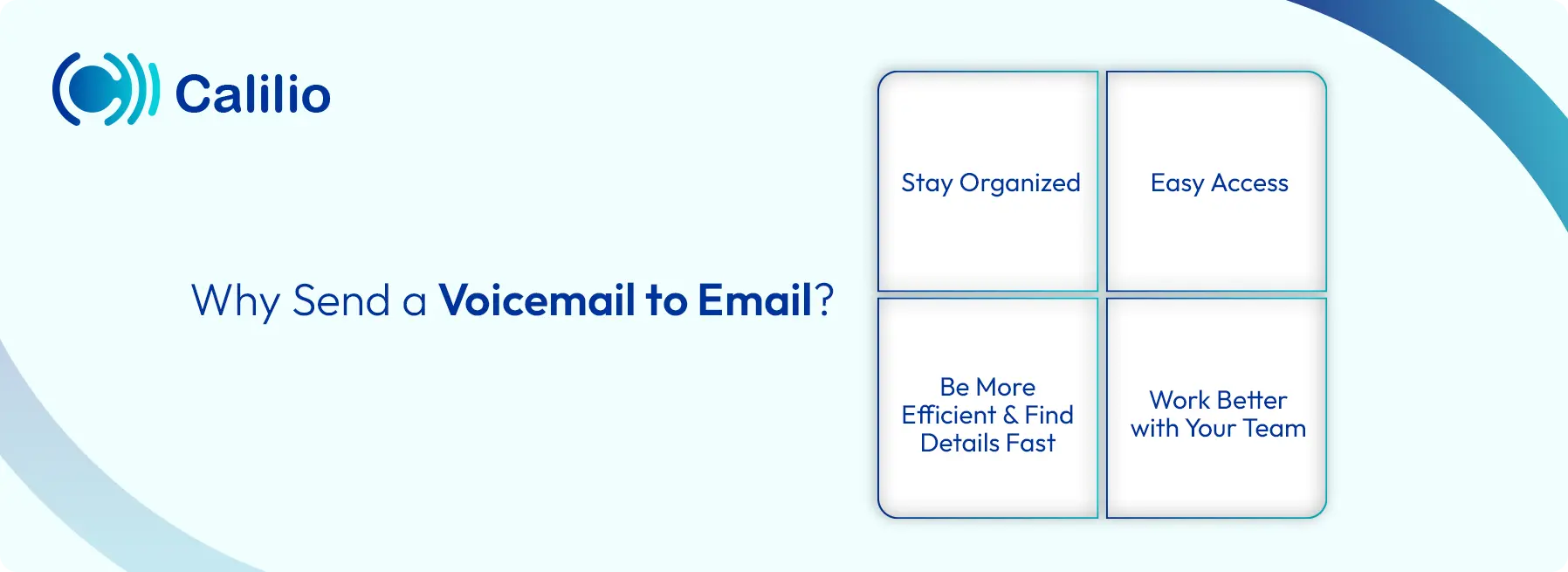
1. Stay Organized and Never Lose a Message
Accessing your voicemail in your email makes it easy to sort and mark your messages. You can search, label, and track important messages and keep a detailed conversation history for future reference. Additionally, if your voicemail system deletes your message, you can easily recover the deleted voicemail from your email.
2. Access Voicemails Anywhere, Anytime
Whether in the office, working remotely, or on the go, accessing voicemails through email ensures you're always informed. This flexibility makes it easier to stay on top of communications no matter where you are.
3. Work Better with Your Team
You can quickly send important voicemails to your team, ensuring everyone is informed and on the same page. This enhances collaboration and keeps everyone updated without delays.
4. Speed Up Response Time
By receiving voicemails in your inbox, you’re alerted in real-time and can respond faster, no need to check your voicemail manually.
5. Save Time with Transcription
Many services offer voicemail transcription, which converts your voice message into text, so you don’t have to listen to every voicemail. This makes it easy to search messages using keywords and find precisely what you need, helping you save time and work more efficiently.
Conclusion
Forwarding voicemails to email is a powerful tool that improves communication efficiency. It ensures you never miss an important message when you’re far from your primary telephone. Moreover, it saves time, keeps your voicemails organized, and allows you to access them from any device, anywhere.
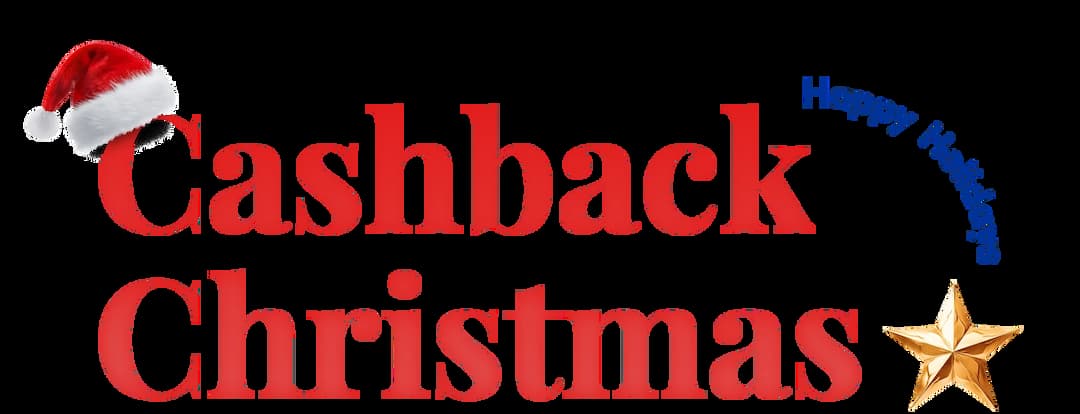
Get Cashbacks Up to 43% Straight To Your Wallet!
Unlimited Virtual Numbers – Local, Mobile & Toll-Free from 100+ Countries
Free Local Phone Number from US or Canada
Crystal-Clear Calls Starting at Just $0.0153/min
24/7 Human Support – Because Great Service Never Takes a Holiday


Frequently Asked Questions
Does forwarding voicemail to email include a text version (transcription)?
Yes, many voicemail-to-email services, including Calilio, offer transcription. This feature converts your voicemail message into text, which is included in the email along with the audio file.
Are there any extra charges for sending voicemails to email?
Can I send old or saved voicemails to my email address?

Still have questions?
Can’t find the answer you’re looking for? Please chat with our friendly team.
Stay in the loop
Get the latest call insights, trends, and updates delivered straight to your inbox.
By subscribing, you agree to receive updates from Calilio.
You can unsubscribe anytime.