How to Hide Your Phone Number When Calling?

Phone numbers certainly can be our identity. When you call your friend or for important business communications, it introduces you to the receiving party. However, not every call demands transparency.
Sometimes, you might prefer to hide your phone number to maintain privacy or avoid callbacks from unknown or less familiar contacts. In such situations, you must know how to hide your phone number when calling. It allows you to share your identity only when you feel it necessary.
Why Do People Hide Phone Numbers?
In this digital world, even your phone number can lead to personal data breaches. Hiding your phone number when making a call can be a simple step towards protecting your personal information. Besides, it also helps you avoid potential unwanted distractions and interruptions. For instance, let’s assume you are required to make a business phone call outside of office hours, and you have to do it with your personal number. But you do not want to share your personal number to keep your professional and personal lives separate. In this condition, you would certainly want to make a call without caller ID.
Additionally, you may also want to hide numbers for safety concerns. Hiding your phone number when calling unknown numbers or services prevents potential misuse. It is especially important for individuals or businesses who need to maintain high personal security.
Get a Cloud Phone with Call Masking Feature To Hide Your Identity When Calling Someone!
How Do You Hide Your Phone Number When Calling?
You can hide your phone number when calling by disabling the Caller ID in your phone settings, dialing *67, or using a VoIP service with call masking.
I. Disable Caller ID on Your Phone
Both iPhone and Android phones have default settings to hide your phone number when calling.
On iPhone:
To disable Caller ID on your iPhone, go to Settings, tap Phone, select Show My Caller ID, and turn the switch off.
- Open the Settings app on your iPhone.
- Scroll down and tap on Phone.
- Select Show My Caller ID.
- Toggle the switch to OFF.

On Android:
To disable Caller ID on your Android, open the phone app, click on the three dots, go to settings, click on additional settings, tap on Caller ID, and select hide number.
- Open the Phone app
- Tap on the three dots for More Options
- Go to Call Settings and click Additional Settings
- Tap on Caller ID
- Select Hide Number
II. Dial *67 Before The Number You’re Calling
The *67 code is a traditional method for hiding your phone number when making calls. It temporarily makes your phone number appear as “Private” or “Unknown” to the person you are calling.
Simply dial *67 before the phone number you’re calling. It effectively blocks your number for just that specific call, no matter if you call from landlines or mobile phones.
III. Ask Your Carrier to Hide Your Caller ID
If you prefer a more permanent solution, contact your carrier. Most phone service providers offer a line-blocking service that can permanently hide your number for all outgoing calls. There might be a fee associated with this service, so be sure to inquire about any costs.
IV. Mask Your Phone Number
Caller Masking is an effective technique, especially useful in professional settings to maintain privacy. Calilio provides a call masking feature that allows you to display an alternate number instead of your actual phone number on the recipient’s phone.
Masking your number provides you with control over how and when your phone number is shared, ensuring that you can maintain your privacy across various scenarios.
Conclusion
Knowing how to hide your phone number when calling is an essential step in protecting your personal information and maintaining privacy in both personal and professional situations. Whether you need to make a private number call, avoid unwanted callbacks, or separate business and personal communications, several easy methods are available.
From caller ID blocking and dialing anonymous call codes like *67 to setting up VoIP call masking solutions, you can hide your number online and control when and how your number is displayed. These simple techniques help you avoid spam, safeguard your identity, and manage professional boundaries effectively.
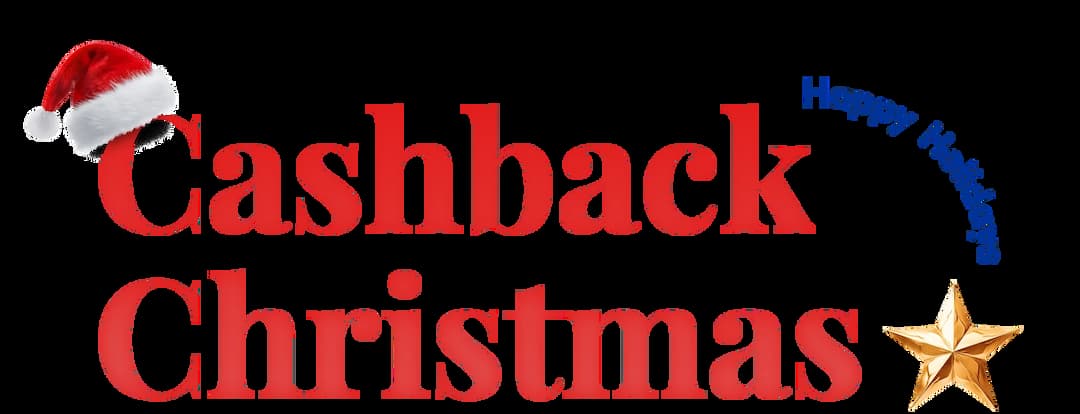
Get Cashbacks Up to 43% Straight To Your Wallet!
Unlimited Virtual Numbers – Local, Mobile & Toll-Free from 100+ Countries
Free Local Phone Number from US or Canada
Crystal-Clear Calls Starting at Just $0.0153/min
24/7 Human Support – Because Great Service Never Takes a Holiday


Frequently Asked Questions
Does *67 work on cell phones?
*67 does work on cell phones. When you dial *67 before the number you’re calling, you can temporarily hide your number from the recipient's cell phone. It is effective for both mobile phones and landlines.
Does *69 block your number?
Does 141 hide your number on a mobile?
Can I hide my number for one call?
How can I permanently hide my caller ID?
Can you hide your number when texting?
Is 67 free to use?

Still have questions?
Can’t find the answer you’re looking for? Please chat with our friendly team.
Stay in the loop
Get the latest call insights, trends, and updates delivered straight to your inbox.
By subscribing, you agree to receive updates from Calilio.
You can unsubscribe anytime.