Why Are My Text Messages Not Sending?
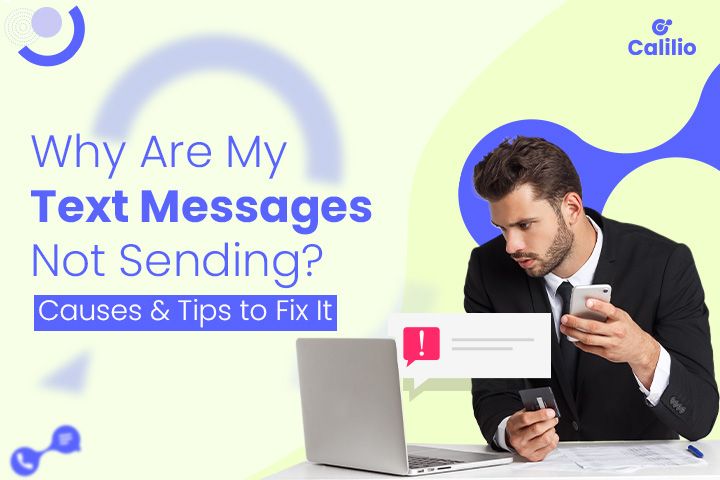
Are you having trouble delivering your messages? Being unable to send text messages can be frustrating, especially when you urgently need to text someone. Whether it's a significant update, confirmation, or just catching up with a friend, seeing those undelivered notifications can be concerning.
Nearly 80% of professionals currently use texting for business, and about 70% of employees favor it for internal communications. With SMS being such an integral part of our daily lives, any disruption, such as text Messages Not Sending, can lead to misunderstandings, missed opportunities, or delayed information. Various issues, such as poor network coverage, outdated device settings, or software glitches, could be behind those unsent texts.
Common Causes of Text Message Not Sending
Common causes of text messages not sending include poor network connection, spam filters, service restrictions, airplane mode, corrupted app cache, VoIP delays, and illegal content, as well as issues related to message status updates.
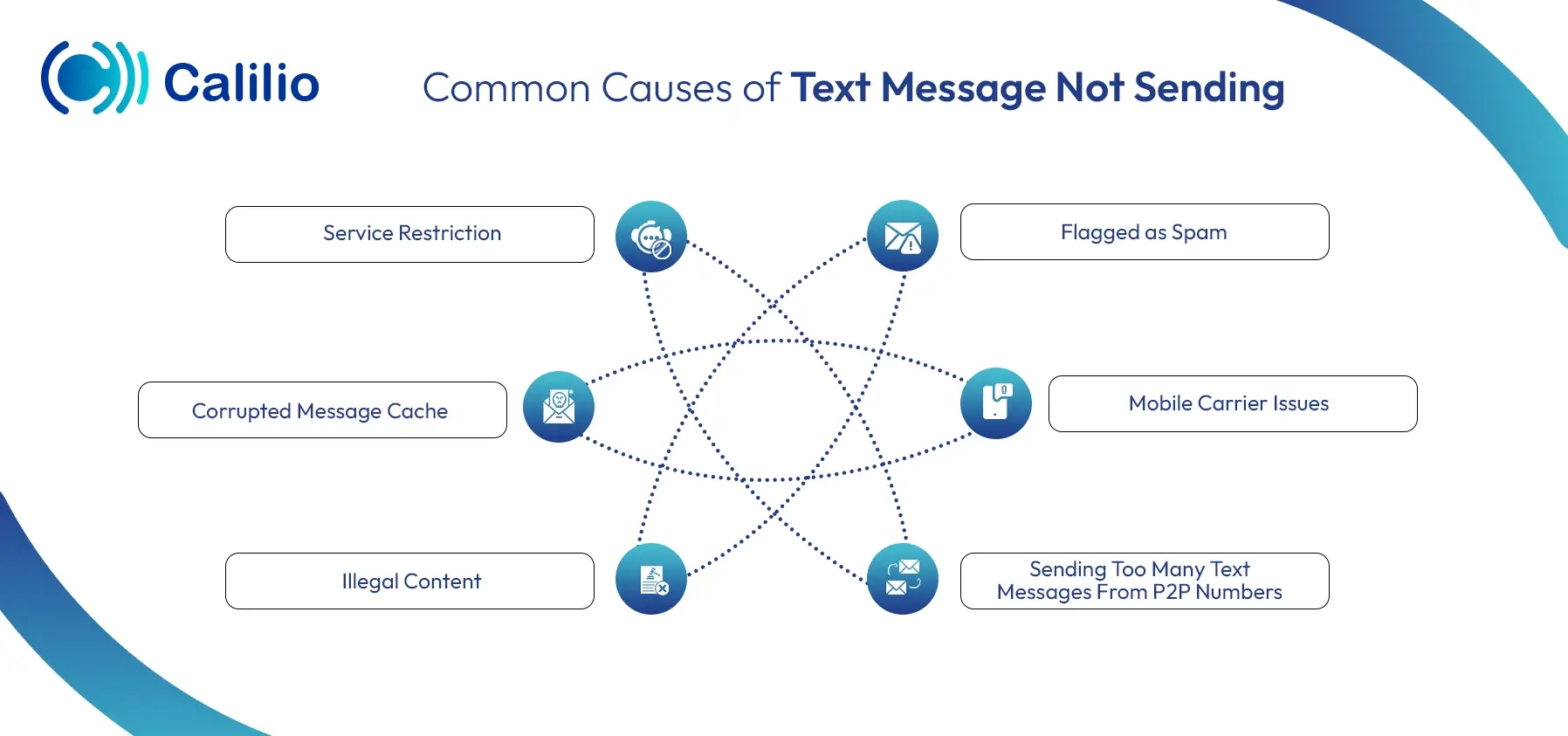
Mobile carrier issues
Mobile carriers can sometimes prevent your messages from being sent successfully, leading to a Text Message Not Delivered notification due to issues like server downtimes, outages, infrastructure problems, or maintenance on the carrier's end.
Flagged as spam
Messages containing offensive material that breaches guidelines are automatically marked as “spam”. When this happens, there's a high likelihood that your message won't reach the intended recipient.
Some universal reasons why your message is flagged as spam:
- If your SMS text contains suspicious links like bit.ly or tinyURL.com.
- If you send multiple SMS messages with the same content to different numbers.
- The recipient's carrier will flag the message if your SMS message length is too long, like an essay.
To identify scams or fake text messages, you must be careful about terms like unusual sender information, false sense of urgency, and poor grammar and spelling. Apart from that, most scam texts discus winning lottery prizes and other prizes you have not taken part in.
Illegal content
If you send illegal content, such as drug references, adult material, or anything related to criminal activities, the system or phone carrier will immediately block the SMS messages. In some cases, you might even see a Text Message Not Delivered when your message is flagged and rejected by the network. To avoid this, always ensure your messages follow proper guidelines and comply with messaging protocols.
Service Restriction
The person you're trying to reach may restrict the service to send and receive messages. They may prevent calls and SMS messages, including international calls and MMS. The ability to send SMS messages is sometimes restricted to control billing issues, business policy control, and parental controls.
Sending too many text messages from P2P numbers
People often send too many messages to advertise their products, and sometimes, personal users send messages in bulk for one-on-one interactions. Sending large volumes of text may block your service, and the messages cannot be sent. To solve this problem, the limits to send messages should be minimized.
Corrupted message cache
A phone stores information to run smoothly, known as a cache. The stored information or data can be corrupted while texting. If the issue is seen when sending and receiving messages, you can clear the message cache to solve this problem.
Suspicious links
One common reason for text messages not sending is that carriers and messaging platforms flag suspicious or shortened links, like bit.ly or tinyurl.com, as spam or phishing threats. When they detect these links, they block your message to protect recipients, resulting in delivery failure. To ensure successful delivery, use clear and trusted URLs and avoid suspicious or overly shortened links.
Blocked Number
If the recipient has blocked your number, your text messages will not send. When a number is blocked, the carrier prevents your messages from reaching the recipient’s device, often resulting in a "Text Message Not Delivered" notification. To resolve this, confirm with the recipient whether your number is blocked, or try contacting them through alternative means. And to text the blocked number, use the alternative number or send an anonymous text message to reach them through other means.
Tips to fix message-sending issues
To fix message-sending issues, restart your phone, check your network connection, and ensure your SIM card is inserted correctly. You can also clear your messaging app's cache and reset message settings to their default values.
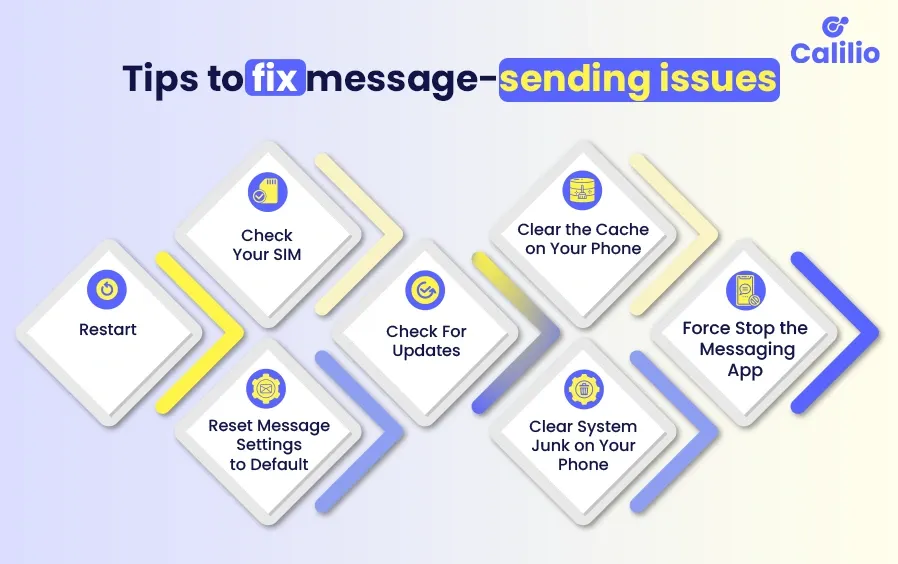
Restart
Simply restarting your phone means pressing and holding the lock button and volume down button until the phone performs a forced power cycle. This method helps shut down your phone and reset the devices, and it will often fix any glitches.
Check your SIM
Verify if the SIM card is inserted into your phone correctly. If not, then you can pop out the SIM card and place it correctly.
Reset messages settings to default
On both iOS and Android phones, we can reset the message settings. To restore the default message settings, follow these steps:
Android Phones:
- Open the settings app
- Scroll down and tap on Apps
- Find the messaging app and tap on it.
- Tap on Storage.
- Look for options like Clear Data or Clear Storage.
- Confirm the action when prompted.
iOS Devices:
- Go to the Settings app on your iPhone or iPad.
- Scroll down and find Messages.
- Tap on the messaging app.
- Look for an option to Reset or Reset Settings.
- Confirm the action when prompted.
Check for updates
You should check if there is anything to update or not. If yes, then follow these steps:
- Open the settings app
- Tap software update
- If an update is available, Tap Download and Install
- At last, Tap Download now
Clear the Cache on your phone
After an update, clear the message app cache. There are some steps to clear the cache on your phone.
- Open the settings app.
- Scroll down and tap Apps.
- Tap the Messages app.
- Tap Storage.
- Tap Clear cache in the bottom-right corner.
Clear system junk on your phone
If clearing the cache on your phone doesn't work, then you need to clear system junk on your Android phone. Many Android users use third-party apps to clear the trash and free up phone storage.
Force stop the messaging app
You can follow these steps to force the messaging app to stop.
- Open the Settings menu and open the Application.
- In the Application Manager, swipe down to see all the applications.
- Look for the Messaging app in the list and click on it.
- When you open the app info, you will see an option that says Force Stop.
- Tap on it and restart your device.
Conclusion
Having trouble sending a text message can be frustrating, but understanding why your message isn't sending can help. By understanding common causes, such as poor network connection, app issues, or carrier restrictions, you can quickly troubleshoot and resolve these problems to ensure your messages are delivered without delay.
Frequently Asked Questions
Why are my text messages failing to send?
Text messages can fail to send for several reasons, including network outages, phone carrier restrictions, or if the message is flagged as spam due to suspicious content or links.
Why is my phone not delivering text messages?
Why are my messages not sending when I have Wi-Fi?
Why are my group messages not sending on Android?
What to do if your text messages aren't delivering?
Why do my texts fail to deliver to someone when I’m not blocked?

Still have questions?
Can’t find the answer you’re looking for? Please chat with our friendly team.
Stay in the loop
Get the latest call insights, trends, and updates delivered straight to your inbox.
By subscribing, you agree to receive updates from Calilio.
You can unsubscribe anytime.


