What is a Restricted Phone Call? A Complete Guide
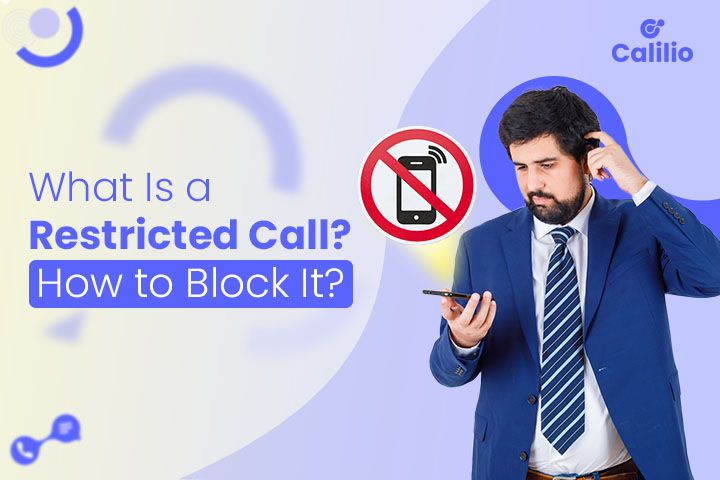
Summarize this blog with:
Have you ever received a mysterious call with “No Caller ID” or “Private Number” flashing on your screen? Curious whether you should even pick up or not? Your caution is reasonable.
These calls, known as restricted phone calls, intentionally hide the caller’s number, making it difficult to identify or trace them. While some use this feature for privacy or official purposes, others misuse it for spam, scams, or harassment.
This guide explains everything you need to know about restricted phone calls: what they mean, why people make them, how to block them on Android, iPhone, or landline, and what steps to take if you keep receiving them.
Key Highlights:
A restricted phone call hides the caller’s number or identity, often showing “Restricted,” “Private Number,” or “Unknown Caller” on your screen.
People use restricted numbers for both valid reasons (like privacy and official use) and illegitimate ones (such as scams or harassment).
You can block restricted calls on both Android and iPhone directly through built-in phone settings and third-party apps.
Android users can enable “Block unknown/private numbers” under Phone Settings, while iPhone users can turn on “Silence Unknown Callers.”
It’s best to avoid answering restricted calls and report or block repeated ones to protect your privacy and security.
What is a Restricted Phone Call?
A restricted phone call is a call from a phone number that has intentionally hidden its caller ID. When someone makes a restricted call, your phone shows “Restricted,” “Private Number,” or “Unknown Caller”, instead of the caller's number or ID.
It’s a way for the caller to make anonymous calls by preventing their number from being displayed or traced. This hidden number is also known as a restricted number.
Why Do People Make Restricted Calls?
People make restricted phone calls to hide their number and identity, sometimes to maintain privacy and other times to avoid being identified for dishonest purposes. In short, not every restricted call is suspicious, but not all are safe either.
1. Legitimate Reasons for Restricted Calls
Not all restricted calls are suspicious; some are genuine and typically meant to protect privacy, security, or confidentiality.
- Protect Privacy: Individuals may hide their numbers when calling unknown contacts or businesses.
- Business Confidentiality: Companies, hospitals, or government offices sometimes make restricted phone calls to protect sensitive information or prevent direct callbacks.
- Security and Anonymity: Law enforcement or agencies may use restricted numbers during investigations to keep their identity hidden.
2. Illegitimate Reasons for Restricted Calls
Some people make restricted phone calls to carry out spam, scams, or other dishonest activities.
- Evade Call Blocking and Filters: Telemarketers and scammers use call ID masking to bypass spam filters, ensuring the call rings through.
- Prevent Tracing and Reporting: The recipient's phone displays a persistent call from a private number. This makes the call hard to trace, shielding fraudsters from accountability.
- Manipulate Behaviour: Callers use the unknown caller status, hoping the recipient will answer out of curiosity or fear of missing an important call.
How to Block Restricted Calls?
Most phones allow you to silence or automatically reject incoming calls from unknown, private, or restricted numbers through their settings. Below are the exact steps you can follow to block restricted calls on landlines, Android, and iPhone.
1. Block Restricted Calls on Landline
To block restricted calls on a landline, you can dial *77 and activate anonymous call rejection. It prevents unwanted callers from reaching you and can be easily turned off anytime.
Block All Restricted or Private Calls Using *77
Simply lift the handset, dial *77, and you will hear a confirmation tone or message. This automatically blocks all private or restricted calls.
- Step 1: Pick up your landline handset and wait for a dial tone.
- Step 2: Dial *77.
- Step 3: Wait for a confirmation tone (usually two beeps) or a voice message.
- Step 4: Hang up.
Note: To unblock the restricted calls, dial *87, wait for the confirmation tone or message, and then hang up.
2. Block Restricted Calls on Android
You can block restricted, private, or unknown numbers on most Android phones directly from the Phone app settings. Go to Settings → Blocked numbers, and enable the option to block calls from unknown or private numbers.
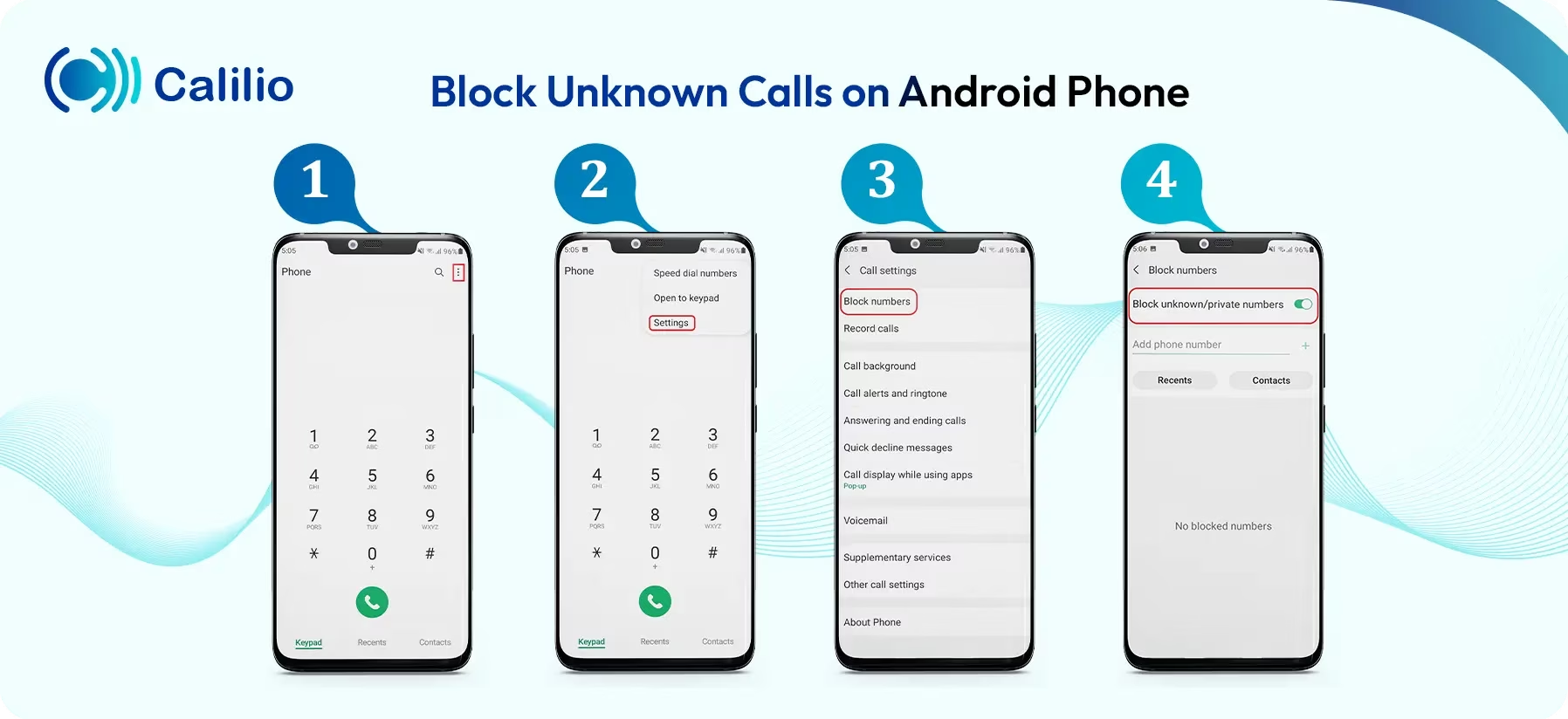
1. Block Restricted Calls on Samsung Phones
- Step 1: Open the Phone app.
- Step 2: Tap the three dots (⋮) in the upper-right corner → Settings.
- Step 3: Choose Block numbers.
- Step 4: Toggle on Block unknown/private numbers.
2. Block Restricted Calls on Google Pixel Phones
- Step 1: Open the Phone app.
- Step 2: Tap the three dots (⋮) → Settings.
- Step 3: Go to Blocked numbers.
- Step 4: Turn on Unknown (Private) callers.
3. Block Restricted Calls on Redmi/Xiaomi Phones
- Step 1: Open the Phone app.
- Step 2: Tap the three lines (☰) in the lower-left corner → Settings.
- Step 3: Select Blocklist or call blocking.
- Step 4: Enable Block calls from hidden numbers.
Note: If your Android version doesn’t include these options, you can install trusted third-party apps for more advanced spam and call blocking.
3. Block Restricted Calls on iPhone
To block restricted calls on your iPhone, go to Settings > Phone > Silence Unknown Callers, then toggle the switch ON. Once activated, calls from numbers not in your contacts or without a caller ID will be automatically silenced and sent to voicemail.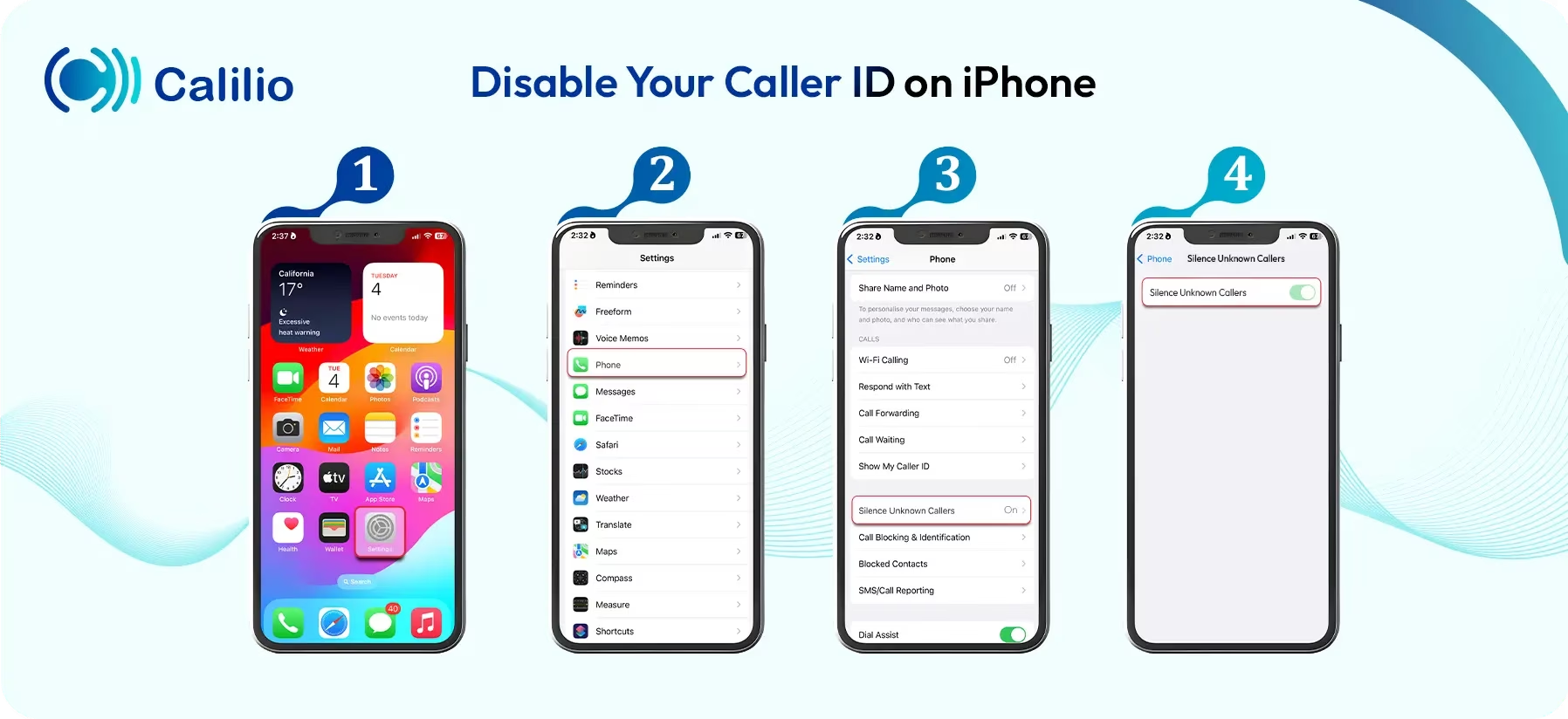
- Step 1: Open the Settings app on your iPhone.
- Step 2: Scroll down and tap Phone.
- Step 3: Select Silence Unknown Callers.
- Step 4: Toggle the switch ON to activate the feature.
How Do You Call Back a Restricted Number?
You can call back a restricted number using call return codes like *69 (mostly applicable in the US and Canada), contacting your phone carrier for assistance, or using third-party apps that can reveal hidden caller IDs.
1. Use the Call Return Feature
Many carriers allow a call return with a code, such as *69 in the US and Canada, which automatically dials the last incoming number. If your provider supports this feature, it might connect you back to the restricted caller. However, this method doesn’t always work for blocked or private numbers since their details are purposely withheld by the network.
2. Contact Your Phone Carrier
If you’re receiving frequent restricted calls or suspect spam or harassment, reach out to your service provider. They can check call logs or trace the number internally. In most cases, you’ll need to file a complaint or request law enforcement assistance to access this data legally.
3. Use Third-Party Apps
You can find third-party apps for Android and iPhone to identify restricted or private numbers. These apps reroute calls through their system to reveal hidden caller IDs. While some users find them effective, they often require granting access to your call data, so it’s best to use them carefully and review privacy policies before installation.
Note: Regular users can’t directly trace or call back restricted numbers. Only your carrier or law enforcement can legally access that information if required for investigation or safety reasons.
Stop Unwanted Calls with Calilio’s Smart Call Filter
How to Deal with Restricted Calls?
To handle restricted calls effectively, avoid answering unknown numbers, use call filter or spam protection tools, and block restricted or private numbers from your settings. It’s also wise to protect your number from exposure and never call back unless you can verify the source. If the calls persist, report them to your carrier or authorities.
1. Ignore Suspicious or Unknown Calls
The simplest way to stay safe from restricted numbers is not answering. Legitimate callers will usually leave a voicemail or follow up through verified channels, while scam or spam calls often hang up once ignored.
2. Use Call Filter or Spam Protection Tools
You can utilize tools that offer call filtering and spam protection features. These tools detect and block suspicious or spam-risk numbers automatically, identifying unsafe calls before you pick up.
3. Block Restricted or Private Numbers
Most modern phones include built-in options to block unknown, private, or restricted numbers directly through call settings. You can also use trusted third-party apps such as Truecaller, Hiya, or Call Control to identify hidden callers and prevent repeat spam attempts.
4. Report Spam or Harassment Calls
If you repeatedly get restricted or spam calls, report them to your carrier or regulatory bodies like the Federal Trade Commission. This helps carriers block future fraudulent traffic and improve spam detection for other users as well.
5. Protect Your Phone Number from Hackers
Be selective about where you share your number. Avoid posting it publicly, turn on two-factor authentication, and never click links or respond to unknown texts to protect your number from hackers.
6. Be Cautious Before Calling Back
Never return a restricted call unless you can verify the source. Many scammers spoof numbers and route calls through premium lines to trick users into high-cost or phishing scenarios.
How to Make Restricted Calls?
To make a restricted call from your phone, open the Phone app on your device, go to Settings, find Caller ID, and choose Hide Number on Android or turn off Show My Caller ID on iPhone, respectively. Once disabled, your number will be hidden on the recipient’s screen when calling.
1. On Android
Samsung Phones
To hide your caller ID on a Samsung Galaxy device:
- Open the Phone app.
- Tap the three dots (⋮) in the top-right corner and select Settings.
- Scroll down and tap Call settings > More settings.
- Tap show your caller ID.
- Select Hide number (or Never).
Google Pixel Phones
To hide your caller ID on a Google Pixel device:
- Open the Phone app.
- Tap the three dots (⋮) in the top-right corner > Settings.
- Select Calling accounts.
- Choose your SIM card (if you have more than one).
- Tap Additional settings.
- Tap Caller ID.
- Select Hide number.
Redmi (Xiaomi) Phones
To hide your caller ID on a Redmi or Xiaomi device:
- Open the Phone app (Dialer).
- Tap the Menu icon (⋮) in the top-right or bottom-left corner >Settings.
- Go to Calling accounts.
- Select your SIM card (if applicable).
- Tap Additional settings (or Advanced settings).
- Tap Caller ID.
- Select Hide number.
Note: You can dial *67 before the number you’re calling to make a restricted call in the US and Canada. This hides your caller ID for that call only.
2. On iPhone
To hide your number for all outgoing calls in your iPhone until you manually turn it back on:
- Open Settings on your iPhone's Home Screen.
- Scroll down and tap Phone.
- Go to the Calls section,
- Tap Show My Caller ID.
- Toggle the switch OFF.
Note: Specifically for the US and Canada, dial *67 before the number to make a restricted call and hide your caller ID. The receiver will see your call as Private or Restricted.
Conclusion
Restricted phone calls can serve both privacy and security purposes. While some are made for privacy, many come from scammers, telemarketers, or fraudulent sources. The best way to protect yourself from illegitimate calls is to be cautious before picking up or calling back a restricted number.
Moreover, whether you want to block unwanted restricted calls or make private calls yourself, your smartphone and carrier already provide simple tools to manage them. You can use built-in options or consider third-party apps for added protection.
Calilio Introduces Affiliate Program
Earn 30% lifetime commission on every paid referral.
Turn your audience, network, or customers into a recurring revenue stream.

30% recurring commission on every paid referral

Lifetime earnings for as long as the customer stays subscribed

Unique referral link with real-time tracking

Perfect for agencies, consultants, creators, and SaaS partners

Frequently Asked Questions
Can you trace a restricted phone call?
You can’t personally trace a restricted phone call because the caller’s number is hidden. Only your carrier or law enforcement can track it through official records if needed for legal or security reasons.
What is call barring?
Should you answer restricted calls?

Still have questions?
Can’t find the answer you’re looking for? Please chat with our friendly team.
Stay in the loop
Get the latest call insights, trends, and updates delivered straight to your inbox.
By subscribing, you agree to receive updates from Calilio.
You can unsubscribe anytime.