How to Block a Number on iPhone & Android? A Step-by-Step Guide

Summarize this blog with:
Frustrated by spam or unwanted calls? Whether it's telemarketers, scammers, or someone you'd rather not hear from, those persistent rings can get on your nerves. It’s not only annoying but also disruptive.
Fortunately, both iPhone and Android come with built-in blocking features that prevent unwanted calls and messages from specific numbers.
In this article, we’ll learn the detailed steps to block a number on both an iPhone and an Android.
Highlights:
You can block numbers on iPhone and Android directly from call logs, messages, or contacts in just a few taps.
Blocking numbers helps protect your privacy and reduces daily interruptions from spam or unknown callers.
You can also use third-party apps or built-in spam filters for added protection and enhanced call management capabilities.
What Happens When You Block a Number?
When you block a number, calls, and messages from that number will not be able to reach you. Furthermore, you won’t receive any missed call notifications.
Calls from the blocked number are directed to voicemail after the first ring, and their messages are not delivered to you. You can either contact your carrier provider or use third-party apps to stop blocked numbers from leaving voicemail.
Get Rid of Unwanted & Spammy Calls With a Robust Call Blocking Feature!
How to Block a Number on an iPhone?
You can select a number directly from the call logs, message, or contact list on your iPhone and block it.
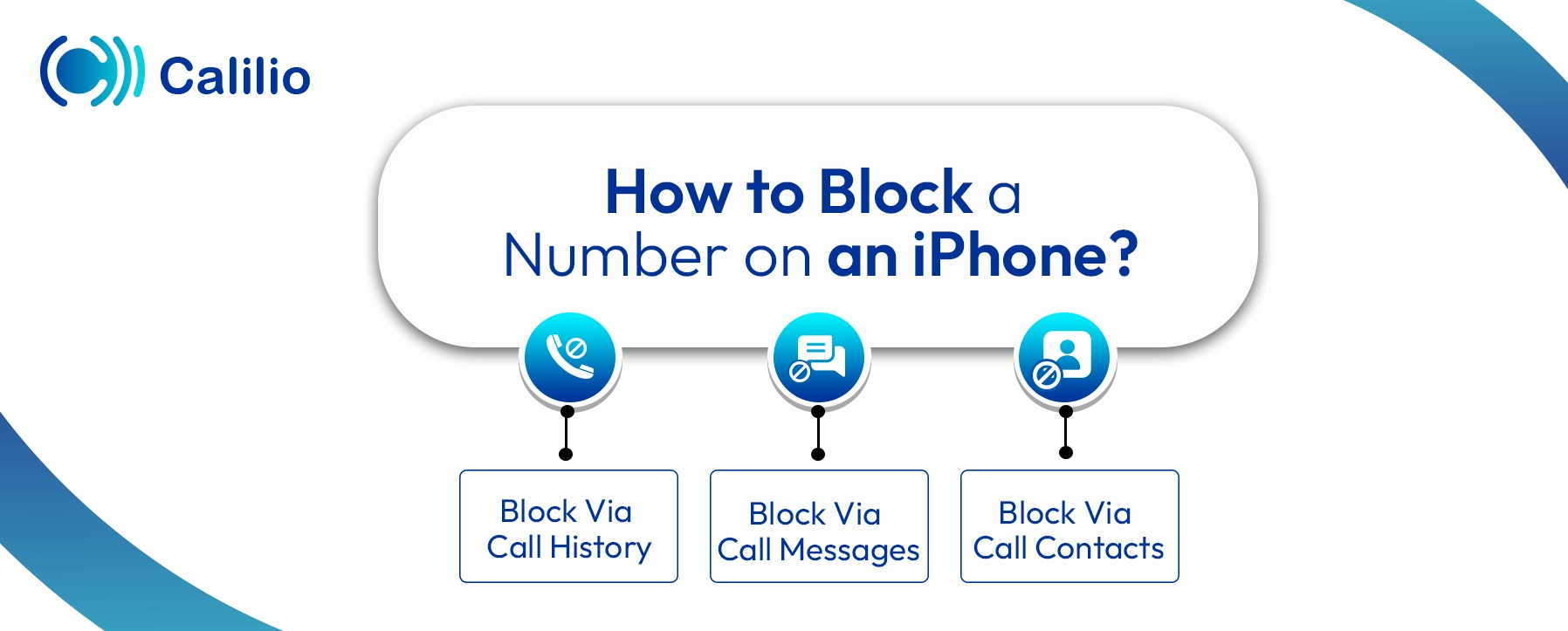
1. Block via Call History
Here are the steps to block a number on an iPhone through the call history:
- Open the Phone app.
- Tap on the Recents tab.
- Find the number you want to block and tap the info icon.
- Scroll down and select "Block this Caller," which is highlighted in red.
- Confirm by tapping Block Contact.
2. Block via Messages
Steps to block a number on an iPhone from Messages:
- Open the Messages app.
- Select the conversation with the number you wish to block.
- Tap the contact name or the number at the top.
- Tap info > Block this Caller > Block Contact.
3. Block via Contacts
Steps to block a number on an iPhone from Contacts:
- Open the Contacts menu through the Phone app.
- Scroll or search to find the contact you want to block.
- Tap on the contact's name.
- Scroll to the bottom of the screen.
- Press Block this Caller.
- Confirm by tapping Block Contact in the pop-up message.
How to Block a Number on Android?
You can select a number directly from the call history, message, or contact list on your Android and block it. While the process of blocking numbers on Android varies by brand (e.g., Samsung, Google Pixel, Xiaomi), the general method remains similar.
1. Block via the Phone App
Here are the steps to block a number on Android from the call history:
On Google Pixel:
- Open the Phone app.
- Go to Recents or Call History.
- Press and hold the number until the number settings appear.
- Select Block/report spam > Block.
On Samsung:
- Open the Phone app.
- Go to Recents or Call History.
- Press the number, and a menu will appear.
- Press the three-dot icon.
- Click Block at the bottom of the screen.
- Confirm the action.
2. Block from Messages
Steps to block a number on Android from Messages:
- Open the Messages app.
- Tap on the conversation with the number you want to block.
- Tap the three-dot menu (⋮) in the top right.
- Select Block & report spam.
- Confirm to block.
3. Block from Contacts
Steps to block a number on Android from Contacts:
On Google Pixel:
- Open the Contacts or Phone app.
- Select the contact you wish to block.
- Scroll down, press Block numbers, and confirm.
On Samsung:
- Open the Contacts or Phone app.
- Select the contact you wish to block.
- Tap More options (⋮) on the bottom right > Block contact > Block
Conclusion
Blocking unwanted numbers on both iPhone and Android is a straightforward way to take control of your telephony communication and protect your peace of mind. Whether you're avoiding spam calls or maintaining boundaries, both platforms offer built-in tools to help you manage who can reach you.
Your Phone System Just Got Affordable

Virtual numbers from just $2/month

Call rates starting as low as $0.016/min

The most cost-effective VoIP phone system for businesses

Powered by advanced AI telephony features

Compare low-cost business phone systems
Frequently Asked Questions
Can I unblock a number?
Yes, you can unblock a number. Go to your phone's settings, access the list of blocked numbers, and remove the number you want to unblock. On Android, you can do this via the Phone app's settings. On iPhone, navigate to Apps > Phone > Blocked Contacts.
Will the blocked person know they've been blocked?
Will blocked messages be sent automatically after you’re unblocked?
How to tell if someone blocked your number on iPhone and Android?

Still have questions?
Can’t find the answer you’re looking for? Please chat with our friendly team.
Stay in the loop
Get the latest call insights, trends, and updates delivered straight to your inbox.
By subscribing, you agree to receive updates from Calilio.
You can unsubscribe anytime.