Can I Make a Conference Call Using Google Voice?

Are you looking for an affordable solution for conference calls? That is where Google Voice comes in! This free and easy-to-use tool from Google allows you to make efficient conference calls.
Google Voice can connect you with multiple people, whether you are hosting a business meeting or engaging in a group discussion with colleagues. With a user-friendly interface, Google Voice makes setting up a conference call quick.
Highlights:
Google Voice offers an effective solution for conference calls, allowing businesses to connect with multiple participants while offering cost-effective communication options.
Making a conference call on Google Voice is simple: start by calling one participant > click the “Add Call” feature > and tap “Merge Calls” to start the conference.
To ensure smooth video conference calls, maintain a clear conversation, mute when not speaking, test your equipment, and join early.
While Google Voice is a convenient option, it has limitations such as a smaller participant capacity, limited advanced features, limited access to call recordings, and no auto-reply.
Benefits of Using Google Voice for Conference Calls
Google Voice is an excellent phone app for personal and business, making it an ideal choice for conference calls.
- It allows users to record calls for documentation or later review.
- It provides high-quality audio during video calls, enhancing collaboration.
- It offers free or affordable calling options.
- It works on smartphones, tablets, and computers, allowing users to join calls from anywhere with cross-platform features.
- It allows users to work from anywhere in meetings without being in the same room.
How Do You Make a Conference Call in Google Voice?
Making a conference call with Google Voice is simple and efficient. You can connect with up to 10 participants in the free version by merging calls directly from the app or website.
Step 1: Prepare for the Call
First, you must notify all participants about the conference details, including the scheduled time and your Google Voice number.
Before the call, double-check that all participants are ready and have the correct information to join without any issues. Proper planning helps ensure the conference runs smoothly.
Step 2: Initiate the Conference Call
To start the conference call, you have to call the first member among the participants or, ask them to call you on your Google Voice number.
Once connected to the first participant, you can add the remaining participants.
Step 3: Add Additional Participants
When additional participants dial your Google Voice number to join the call, Google Voice will notify you of the incoming call.
To accept the incoming call and merge it in the ongoing conference, press the “5” key or click “ “Merge Calls” on the app. This will allow the new participant to join the conference call.
Continue pressing “5” to accept each additional call until all participants are connected.
Step 4: Enable Call Recording (Optional)
You have the option of recording the call in Google Voice. When recording is started or stopped, all participants on the call will receive an alert message. To record the conference call, click Settings> Calls > turn on the incoming call option.
OR,
You can also use a shortcut to start and stop the recording — press the “4” key on your keypad.
Step 5: End the Call
When the conference is over, hang up as you would on a regular call to end the conference.
Get an Affordable and Reliable Phone System for Your Business - Calilio
Tips for Successful Video Conference Calls in Google Voice
Google Voice call conferences run smoothly by following key practices like muting when not speaking, testing equipment, joining early, utilizing features, following up, and maintaining clear communication. Applying these habits minimizes distractions and ensures effective conference calls.

1. Test Your Equipment
Ensure your camera, microphone, and internet connection are working properly before the call. Test the audio and video on the platform to avoid issues.
Also, ensure you have a backup device in case of technical difficulties.
2. Choose a Professional Setup
When preparing for a conference call, it is important to set up a professional environment. Make sure you have a quiet space where there is no background noise or any interruptions.
Also, use a good-quality headset or microphone to ensure your voice is clear and audible.
3. Log In Early
Logging in early shows your punctuality and resolves login issues. Early arrival gives you time to test your settings and adjust your setup. This also shows respect for others’ time and creates a smooth start to the meeting.
4. Verify Everyone Knows About the Call Timing
Double-check that participants have the correct time, link, and schedule to prevent delays. If you are conducting international meetings, include time zones to avoid confusion.
5. Mute When Not Speaking
Keep your microphone muted when not speaking to minimize background noise and maintain focus. If you are in a noisy environment, let everyone know to set expectations. Unmute only when you are ready to speak.
6. Communicate Clearly
Clear communication is key to a successful conference call. To ensure everyone understands you, speak slowly and at a moderate speed. Avoid complex terms that may confuse listeners.
Additionally, make sure to allow everyone to speak to avoid talking over others.
7. Follow Up
A quick follow-up shows professionalism and highlights the outcomes of the meeting. Send a summary of key points after the meeting to keep everyone aligned.
Limitations of Conference Calling on Google Voice
Google Voice has some limitations that include limited time for call recording - you can record a call for up to 3 hours only. Moreover, Google Voice is unavailable in many countries, which makes it less suitable for global businesses.

1. Unavailable in Many countries
Google Voice services are in a few countries, such as the United States, Canada, and other European countries, making it unsuitable for global team conferencing.
Additionally, Google Voice business plans are available in Belgium, Canada, Denmark, France, Germany, Ireland, Italy, the Netherlands, Portugal, Spain, Sweden, Switzerland, the UK, and the US.
Calilio Provides Virtual Phone Numbers from 100+ Countries to Expand Your Business Globally
2. Limited Access to Call Recordings
Google Voice provides call recording functionality, but it comes with certain restrictions. The feature requires manual activation and is only available to users on the paid plan. This can be inconvenient for those who rely on call recordings for personal or business purposes, mainly if they use the free plan.
3. Time-Consuming Conversation Follow-Ups
Google Voice does not provide a shared space for team conversations. Google Voice stores call messages and texts in separate inboxes, making it difficult for teams to stay aligned.
Team members often face difficulty checking multiple inboxes to read clients’ text messages or review voice message histories, resulting in time-consuming follow-ups.
4. Lack of Auto-Reply Features
Google Voice does not offer automated response options for missed calls or texts, which can lead to delays in communication. This is particularly hard for business users who need to maintain client responsiveness.
The absence of automated reply functionality can make it harder for users to manage their communication efficiently.
5. Limited Number of Participants
Google Voice typically supports a maximum of 10 participants in a free version and 25 participants in a paid one, which can be limiting for larger teams. This limitation may affect businesses or users who require larger virtual meetings or collaborations.
Conclusion
Google Voice provides a convenient and straightforward way to make conference calls, enabling you to connect multiple people in one conversation without extra costs. By simply setting up your number and merging calls, you can quickly connect with multiple participants without any complicated steps or additional software.
Its reliability and simplicity make it a practical tool for anyone looking to stay connected through group conversations. Whether for work or personal use, Google Voice helps you communicate efficiently with a few clicks.
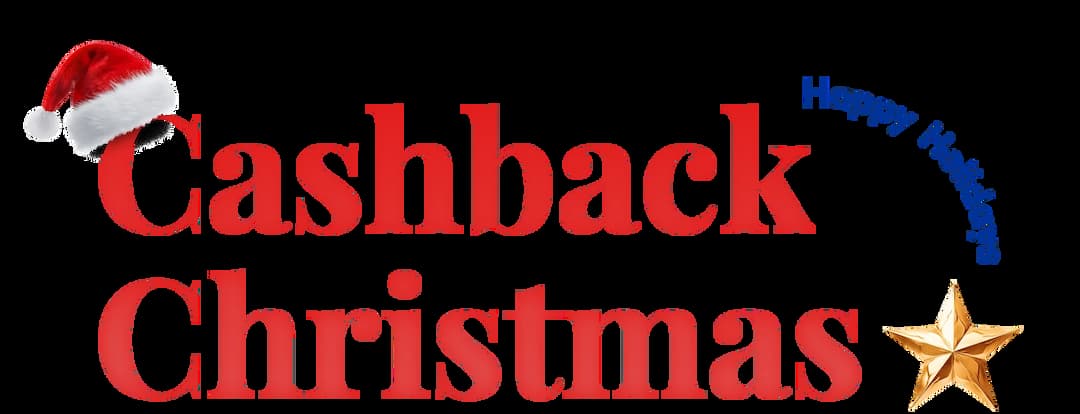
Get Cashbacks Up to 43% Straight To Your Wallet!
Unlimited Virtual Numbers – Local, Mobile & Toll-Free from 100+ Countries
Free Local Phone Number from US or Canada
Crystal-Clear Calls Starting at Just $0.0153/min
24/7 Human Support – Because Great Service Never Takes a Holiday


Frequently Asked Questions
Can you do a conference call with Google Voice?
Yes, you can. To start, call the first person and then merge calls when others call your Google Voice number.
Does Google Voice allow multiple numbers?
How Many People Can Join a Google Voice Conference Call?

Still have questions?
Can’t find the answer you’re looking for? Please chat with our friendly team.
Stay in the loop
Get the latest call insights, trends, and updates delivered straight to your inbox.
By subscribing, you agree to receive updates from Calilio.
You can unsubscribe anytime.