How to Record Phone Calls on an iPhone?
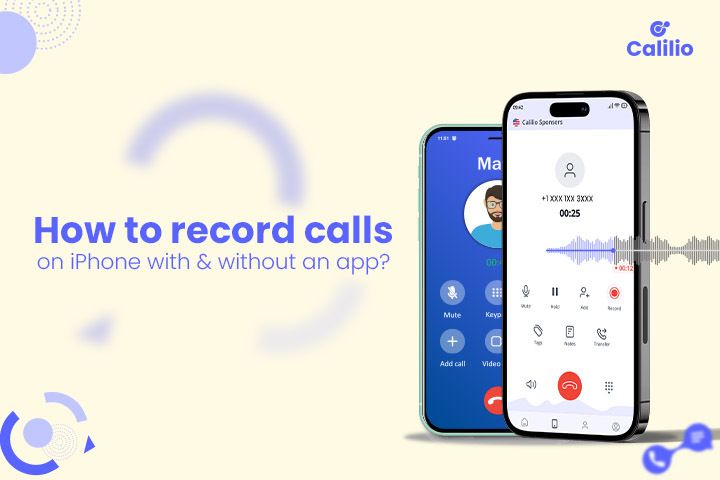
Recording phone calls can be useful in many situations, whether you want to keep important details from a business conversation, save personal memories, or have a record for future reference.
For a long time, though, iPhone users had to rely on third-party apps or workarounds, since Apple took its time to provide call recording as a built-in feature.
Now that the feature is available, let’s see how you can record calls on your iPhone using this feature. We’ll also look at an alternative method, i.e., third-party apps, in case you prefer other options.
Key Highlights:
Recording calls on an iPhone helps you save business details, keep personal memories, and maintain records for future use.
iPhone users can record calls using the built-in feature available on iOS 18 and later versions.
Alternatively, you can install third-party apps like CallRec Lite, Automatic Call Recorder, and TapeACall.
Important factors to consider include iOS version, legal rules, storage space, sound quality, and privacy concerns.
Can You Record Calls on an iPhone?
Yes, you can now record a call on an iPhone using its built-in feature. Apple added it as part of the Phone app when iOS 18 was publicly released on September 16, 2024. Here, calls are recorded with a clear indicator shown to both parties.
Further, recordings are stored securely in the device and can even be transcribed using on-device intelligence with the latest iPhones.
How to Record Calls on Your iPhone?
To record calls on your iPhone, tap on “More” and then “Call Recording” during an ongoing call. After the call ends, you can find the recorded audio in the Notes.
Here is a step-by-step iPhone call recording guide.
- Start a phone call.
- Tap More and select Call Recording.
- Tap Stop Recording or just end the call when the conversation is over.
- Check the recording saved in the Notes.
However, the built-in call-capturing feature is only available on iOS 18 or later versions. So, if you are using versions older than iOS 18, you have to look for an alternative way.
Record Calls Effortlessly on Your iPhone with Calilio’s Secure Voip — Sign up and Start Today!
Alternative Way to Record Calls on an iPhone
A simple alternative way to record calls on an iPhone is to use a third-party app. Just install the app, set it up, allow necessary permissions and use it to record calls whenever needed.
Here are the general steps to record your calls using third-party applications:
- Download and install a call recording app.
- Allow necessary permissions.
- Start a phone call.
- Press the home button and open the downloaded recording app.
- Tap on the record button and approve the app’s call.
- Wait a few seconds, then tap “Merge calls” on the screen to record calls.
- Access and manage the saved recording in the app.
Third-party apps record calls on an iPhone by using a simple trick with three-way calling. In particular, it sets up a conference call between you, the other person, and its own recording line. When you merge the calls, the recording line captures the entire conversation, saving the audio file after the call ends.
Third-party Apps for Recording Calls on Your iPhone
1. CallRec Lite
CallRec Lite is a simple and affordable app to record calls on your iPhone. With this app, you can capture both incoming and outgoing calls without worrying about limits on duration or number of recordings. To record the call, just open the app during the call, tap record, merge the calls, and your conversation is saved. Then, you can check or manage audio files that are securely stored on the app’s server.
Pricing:
- $1.99 per week after a free 3-day trial.
2. Automatic Call Recorder
Automatic Call Recorder is one of the best call recording apps for an iPhone. This is because you can record calls, whether it's domestic or international. Plus, with added access numbers, it helps you avoid bad call quality across different regions. Also, it works with or without an internet connection. Likewise, you can organize your saved audio files into categories, edit audio, and upload them to cloud storage services like Google Drive, Dropbox, or OneDrive.
Pricing:
- $6.99 per week, with a 3-day free trial.
3. TapeACall
TapeACall is another reliable call recording app for iPhone, trusted by millions of users worldwide. Unlike many competitors, it offers transcription features with great accuracy alongside the call-capturing feature. So, whether you’re a journalist, lawyer, or someone who simply needs a reliable record of conversations, TapeACall could be a great option.
Pricing:
- $9.99 per week, with a 7-day free trial.
Things to Consider for Recording Calls on an iPhone
Before recording calls on an iPhone, first check the iOS version of your iPhone, then learn about the local laws, as some places require permission before documenting calls. Also, manage your storage well, and keep sensitive conversations safe.
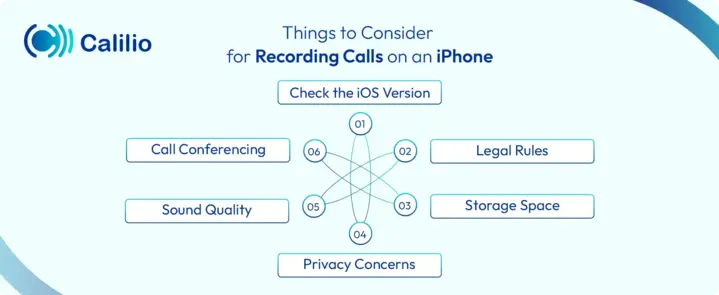
- Check the iOS Version: Check the iOS version, as the built-in call recording feature is available on iPhone with iOS 18 and later versions only.
- Legal Rules: Always check the local call recording laws about consent and inform the other person if required.
- Storage Space: Audio files take up space, especially for long calls. So, clear old files or back them up to the cloud to clear the storage for call recordings.
- Privacy Concerns: Keep audio files of the conversation secure and avoid sharing without the consent of the other party if the calls include sensitive details.
- Sound Quality: Poor networks or noise can reduce the clarity of the captured call. Therefore, check the call quality by recording a different call before the important ones.
- Call Conferencing: Make sure your carrier supports call conferencing if you’re planning to use third-party apps. That’s because almost every third-party app uses three-way calling to record and save the call.
Conclusion
There are several ways to record calls on an iPhone. In particular, you can use the built-in feature, which is only available on iOS 18 and later versions. Additionally, installing third-party apps is also a great option.
However, such apps often come with limits, like storage issues, call quality problems, or the need for call conferencing.
For a seamless and professional experience, a VoIP (Voice over Internet Protocol) solution like Calilio is a smarter choice. With Calilio, you can record calls, transcribe conversations, manage call summaries, and use a secure business phone system, all directly from your iPhone.
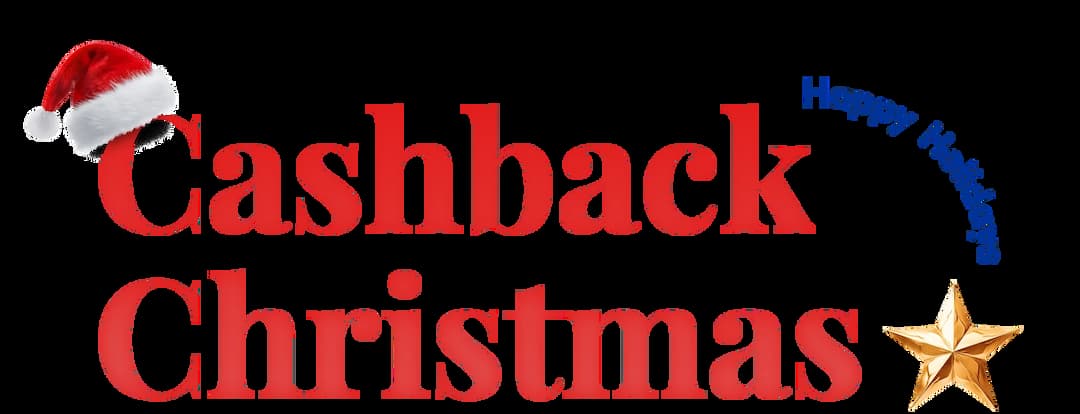
Get Cashbacks Up to 43% Straight To Your Wallet!
Unlimited Virtual Numbers – Local, Mobile & Toll-Free from 100+ Countries
Free Local Phone Number from US or Canada
Crystal-Clear Calls Starting at Just $0.0153/min
24/7 Human Support – Because Great Service Never Takes a Holiday


Frequently Asked Questions
Can you record a phone call on iPhone?
You can record phone calls on an iPhone, but it requires the use of third-party apps as iOS does not have a built-in call recording feature.
How can I record a conversation with my iPhone?
How do you record a phone call on iPhone without an app?
How can I record a call on my iPhone for free?
Is there an iPhone app to record phone calls?
Can I record a phone call on my iPhone using voice memos?
How do I record a call automatically on my iPhone?

Still have questions?
Can’t find the answer you’re looking for? Please chat with our friendly team.
Stay in the loop
Get the latest call insights, trends, and updates delivered straight to your inbox.
By subscribing, you agree to receive updates from Calilio.
You can unsubscribe anytime.