What is RTT Calling? A Complete Guide to Real-Time Text
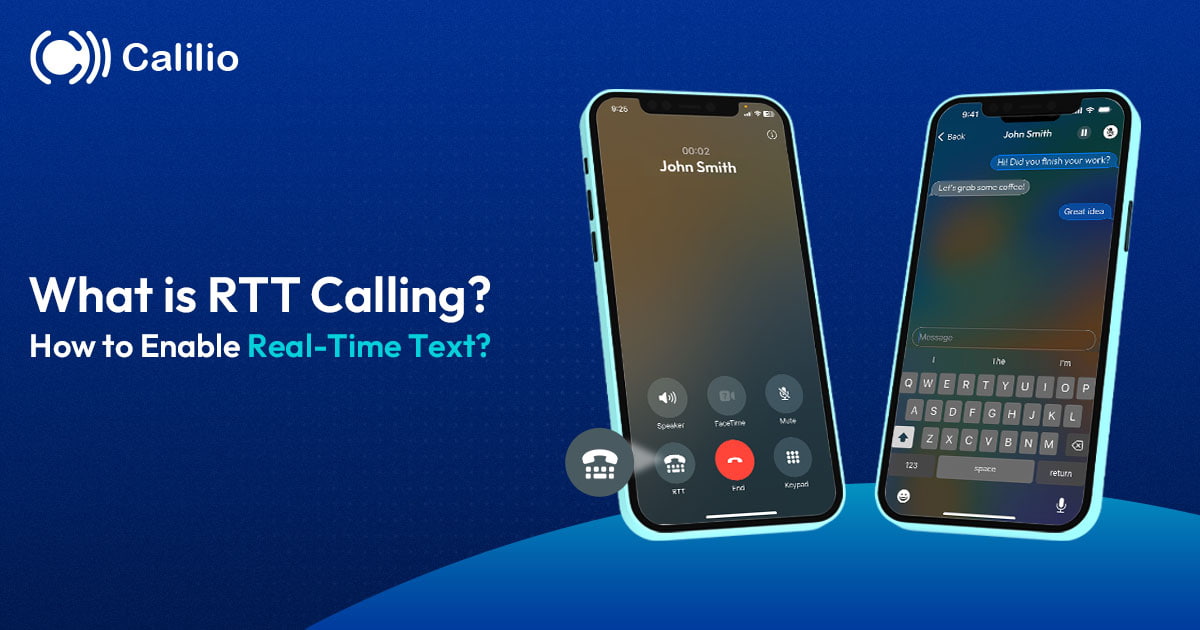
Whether it’s for a quick detail or just a simple clarification, sometimes voice calls alone aren’t enough. Especially in noisy environments or for individuals with hearing or speech impairments, this can create a barrier to effective communication.
RTT calling enables real-time text communication during a call, making conversations clearer when voice alone isn’t enough. This simple yet powerful feature lets you type and speak at the same time.
In this guide, we’ll explain what RTT calling is, how it works, its benefits, and the setup process in detail.
Key Highlights:
RTT calling allows you to send and receive text instantly during a phone call, making it possible to type and talk at the same time.
Unlike regular texting, RTT messages appear instantly during a call, combining voice and live text for faster communication.
RTT helps in situations where speaking isn’t ideal, such as for people with disabilities, emergencies, business calls, or loud environments.
You can turn on RTT through your phone’s settings, typically under Accessibility or Call settings, depending on your device.
RTT only works between supported devices and doesn’t allow media sharing, group calls, or use in messaging apps.
What is RTT Calling?
RTT calling, also known as Real-Time Text, is a telephony feature that allows you to send and receive text messages while you’re on a phone call. As you type, the other person can see the text while it’s being typed, even before hitting the ‘send’ button. It seamlessly combines a phone call with live text messaging, giving you the ability to communicate both ways without interruption.
RTT in modern communication platforms relies on IP-based telephony infrastructure. It operates over digital communication services like Voice over LTE (VoLTE) or Wi-Fi Calling. These services ensure that text is sent quickly, allowing the conversation to flow smoothly just like a regular voice call, but with the option to type and speak at the same time.
How Does RTT Call Work?
RTT calling works by allowing you to send text messages and make phone calls simultaneously, all within a single call. First, you need to enable RTT on both the caller's and recipient's phones and make the call using the "RTT Call" option. Then, you can type messages in real-time that appear instantly on the other person’s device. If needed, you can switch back to voice at any time by turning off RTT mode.
Here’s the step-by-step breakdown of how RTT calls work.
- Enable RTT on Your Device: First, make sure RTT is enabled in your phone’s settings. You can usually find it in the accessibility or call settings.
- Make a Call: Dial the number like you would for a regular voice call. Also, ensure that the person you’re calling has RTT enabled.
- Switch to RTT Mode: Once the call connects, you can switch to RTT mode by selecting the option on your screen.
- Real-Time Text Transmission: While you're on the call, you can type your messages, and the other person will see them instantly. Both users can type at the same time.
- Switch Back to Voice (Optional): If you want to switch back to voice communication during the call, just turn off RTT mode at any time.
- End the Call: When you're done, end the call as usual. Some phones may let you save the text conversation for later use.
Difference Between RTT Call and Traditional Text Messaging
RTT calling lets you send text instantly during a phone call in real-time, while traditional texting sends the whole message only after you press send and works outside of phone calls.
Here is a quick comparison between RTT calling and traditional text messaging:
Feature | RTT Calling | Traditional Text Messaging |
Transmission | Allows you to send the message in real-time (character by character) | The message is delivered only after hitting "send." |
Voice Support | Lets you talk and text at the same time | Works with text only |
Accessibility | Designed for disabilities/emergencies | General use |
Device Needs | Modern smartphones + VoLTE | Any mobile device |
Emergency Use | Supported (e.g., 911) | Limited (dispatchers may not respond via SMS) |
Use Cases for RTT Calling
RTT calling is particularly helpful for people with hearing or speech difficulties. It’s also useful in emergencies, noisy places, and professional settings where clear, real-time text is required.
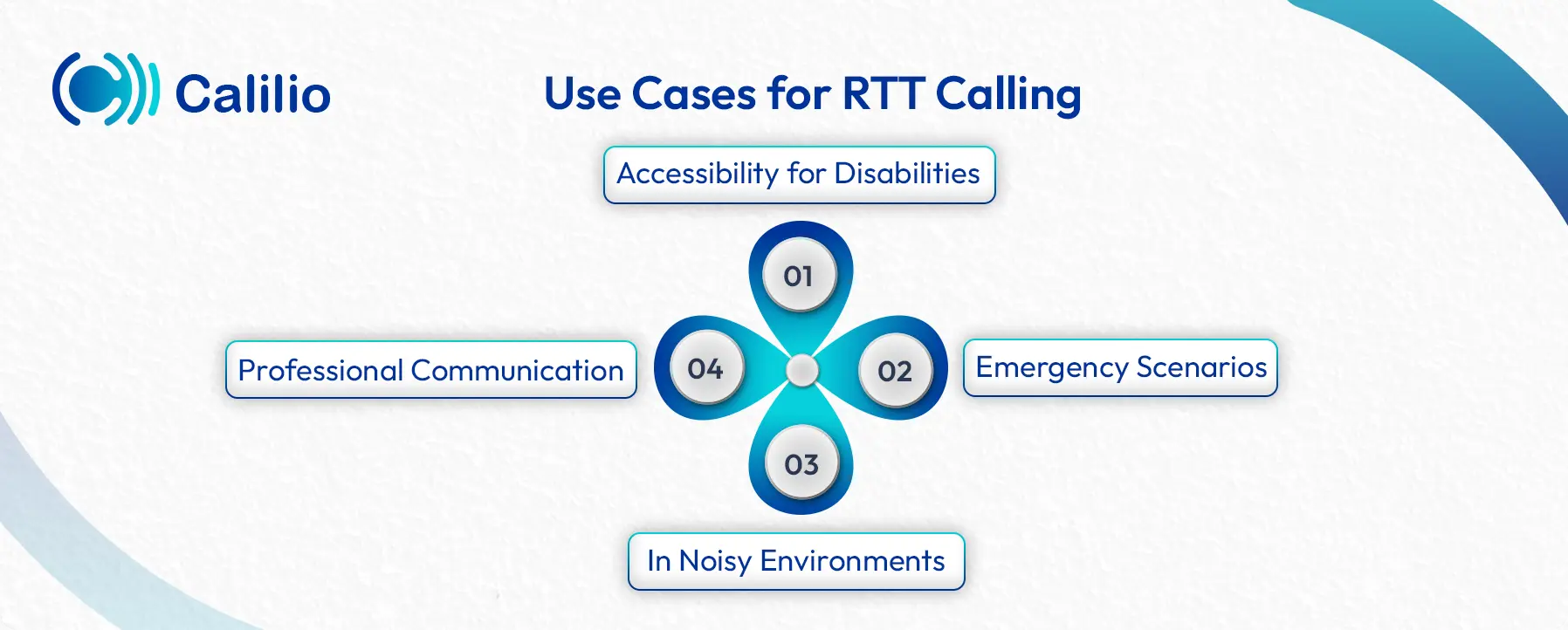
Accessibility for Disabilities
People with hearing or speech difficulties can use RTT to type during a call instead of speaking. They can type what they want to say while still hearing the other person. It gives them a way to have full conversations without using a separate messaging app.
Emergency Scenarios
RTT calling is crucial in emergencies where speaking clearly is difficult, due to panic, injury, or loud environments. It enables individuals to type vital information in real-time, all while staying on the call.
Additionally, in scenarios such as accidents, RTT also allows message delegation - the injured person can provide voice updates, while the nearby person can assist by sending exact location or condition updates via text.
In Noisy Environments
RTT calling is useful when background noise makes it hard to hear or speak. For example, when someone is at an airport, a crowded street, or a train station, background noise can make voice calls difficult. In such circumstances, you can text and talk during the call to stay connected without shouting or missing details.
Professional Communication
During a business call, a person may need to convey different information, such as a phone number, email address, or name. Instead of repeating it over the phone, you can simply type it out. Additionally, agents can resolve client issues promptly by letting them view messages as they're typed, allowing quicker understanding and response.
What are the Advantages of RTT Calling?
RTT offers a versatile communication tool allowing callers to text and speak in real time, especially useful in emergencies or for individuals with hearing impairments. Moreover, it works on most smartphones without needing extra apps, making it widely accessible.
- Real-Time Text: The other person sees each letter as you type, so conversations feel more like talking than texting.
- Talk and Text Simultaneously: You can speak and type simultaneously, allowing conversations to flow naturally.
- No Extra Apps Needed: RTT call works directly from your phone’s dialer. So, there’s no need for any additional apps or software.
- Compatible Across Devices: RTT calling is available on most smartphones, including both Android and iPhone.
- Useful in Emergencies: Messages appear instantly as you type, so you can communicate faster during emergencies.
How to Enable RTT Calling on Your Device?
To start RTT (Real-Time Text) calling, open your phone’s Settings, go to Accessibility or Hearing options, find RTT, and switch it on. The steps might vary slightly depending on your device, such as an Android or an iPhone.
How to Enable RTT on Android Phones?
To enable RTT on Android phones, open your Phone app settings and navigate to the Accessibility section. Then, look for "Real-time text (RTT)" or "RTT/TTY" and toggle the option to enable it.
- Open the Phone App.
- Tap on the three-dot menu icon in the top right corner.
- Select Settings.
- Tap Accessibility.
- Select RTT or TTY mode (varies by model).
- Choose RTT Full or RTT Preferred.
- Save the changes and exit the settings.
How to Enable RTT on iPhone?
To enable RTT on your iPhone, go to Settings > Accessibility > RTT/TTY and toggle on Software RTT. You can also choose options like "Send Immediately" to transmit text as you type or "Answer All Calls as RTT/TTY" for automatic RTT calls.
- Open Settings.
- Tap Accessibility.
- Under Hearing, tap RTT/TTY.
- Turn on Software RTT/TTY.
- Enter the relay number if needed (for some regions).
- Exit settings.
Note: RTT is mostly supported on Android and iOS devices, and by major providers like Verizon, AT&T, and T-Mobile. However, availability may vary by device model and carrier, so it's best to check with your provider before enabling the feature.
How to Turn off RTT Calling?
You can turn off RTT calling by accessing your phone’s settings to navigate the Call Settings and turning the RTT option off.
- Go to your phone settings.
- Find the Accessibility or Call settings section.
- Tap on RTT and switch it off.
What Are the Limitations of RTT Calling?
RTT calling has limitations like requiring both users to have compatible devices and carrier support, and it uses regular call minutes instead of data. It also doesn’t support group chats, file sharing, SMS, or messaging apps, and isn’t available on older phones.
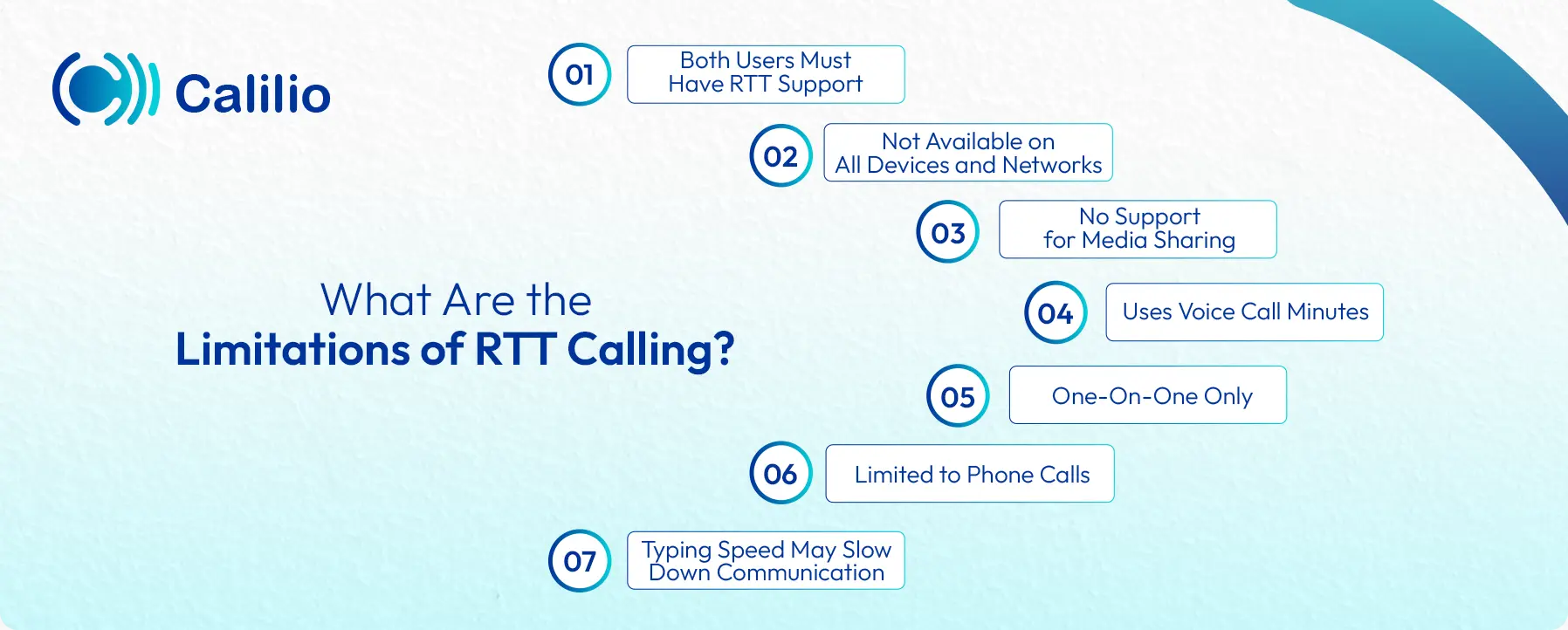
- Both Users Must Have RTT Support: RTT only works when both people on the call have RTT enabled on their devices. If the other person’s device doesn’t support it, the feature won’t work.
- Not Available on All Devices and Networks: Some older phones and networks don’t support RTT. You need a compatible phone and a carrier that offers the feature.
- Uses Voice Call Minutes: RTT runs over voice networks, not data. It uses call minutes from your mobile plan, which may lead to extra charges if you don’t have unlimited talk time.
- One-On-One Only: RTT works only for one-to-one calls. It does not support group calls or video calls.
- No Support for Media Sharing: You can’t send pictures, videos, or files during an RTT call. It only allows text and voice.
- Limited to Phone Calls: RTT doesn’t work with regular SMS or messaging apps. You can only use it during a phone call.
- Typing Speed May Slow Down Communication: Because the message appears as you type, slow typing can interrupt the flow and make the conversation feel disjointed. It may cause delays or confusion.
Conclusion
RTT (Real-Time Text) calling lets you type and talk during phone calls at the same time, making communication clearer and more accessible. It’s especially useful in noisy environments, for people with disabilities, or when accuracy matters, like during emergencies or work-related calls.
RTT is built into most modern smartphones, including Android, iPhone, and Samsung Galaxy devices, so there’s no need to download any extra apps. Just enable it in your phone’s accessibility or hearing settings. However, both callers need RTT turned on for it to work.
Frequently Asked Questions
Can I use RTT to call 911?
Yes, you can use RTT to contact 911, but make sure it's supported by your carrier and enabled on your device.
Are RTT calls recorded?
Should RTT be on or off?
Is RTT free to use?
How do I switch from voice to RTT during a call?
Does RTT work internationally?

Still have questions?
Can’t find the answer you’re looking for? Please chat with our friendly team.
Stay in the loop
Get the latest call insights, trends, and updates delivered straight to your inbox.
By subscribing, you agree to receive updates from Calilio.
You can unsubscribe anytime.
Phone numbers
Get International Phone Numbers
Singapore
|Australia
|New Zealand

