Why Do My Calls Keep Failing?
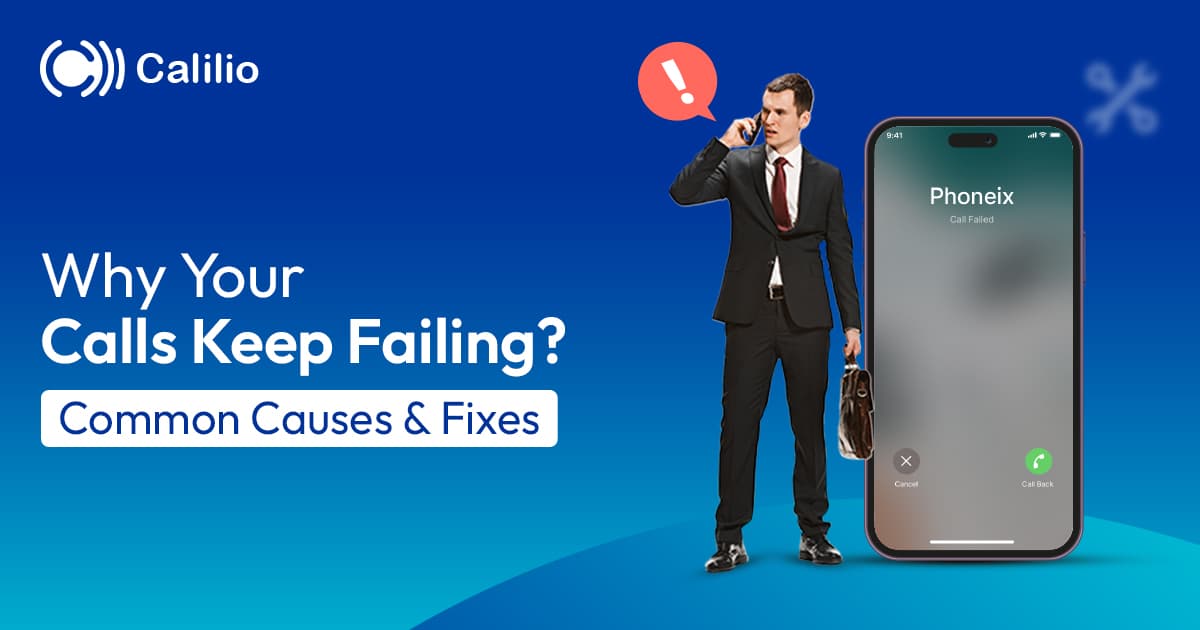
Calling someone is often the easiest and most direct form of communication. However, there are instances when your calls keep failing. You dial the number, wait for it to connect, but the call fails, and you’re left trying to reconnect.
Fortunately, this is something you can usually fix. Call failures are often caused by things you can control, such as checking your device settings or addressing network problems. So, in this post, we’ll look at the reasons behind call failures and show you how to fix them.
Key Highlights:
Call failure occurs when your phone cannot connect to the network or complete the call.
The most common call failure causes include weak or unstable signal, outdated software, misconfigured settings, damaged or deactivated SIM cards, dialing errors, or call restrictions.
Simple fixes like verifying the number, turning off airplane mode, checking signal strength, restarting the phone, updating software, or contacting your carrier usually solve the issue.
What Does “Call Failed” Mean?
A call failed message means your phone tried to place a call but was unsuccessful. Instead of reaching the other person’s line, the process was interrupted before it went through. This interruption usually occurs when your device cannot properly link with the mobile network or when the recipient’s number is unreachable.
Common Reasons Why Your Calls Keep Failing
The common reasons why your iPhone or Android devices say call failed can be due to a weak signal, a congested network, outdated software, or an improperly inserted SIM card. They also at times fail because of invalid number format, being blocked by the other person, or settings like airplane mode that cut off connections.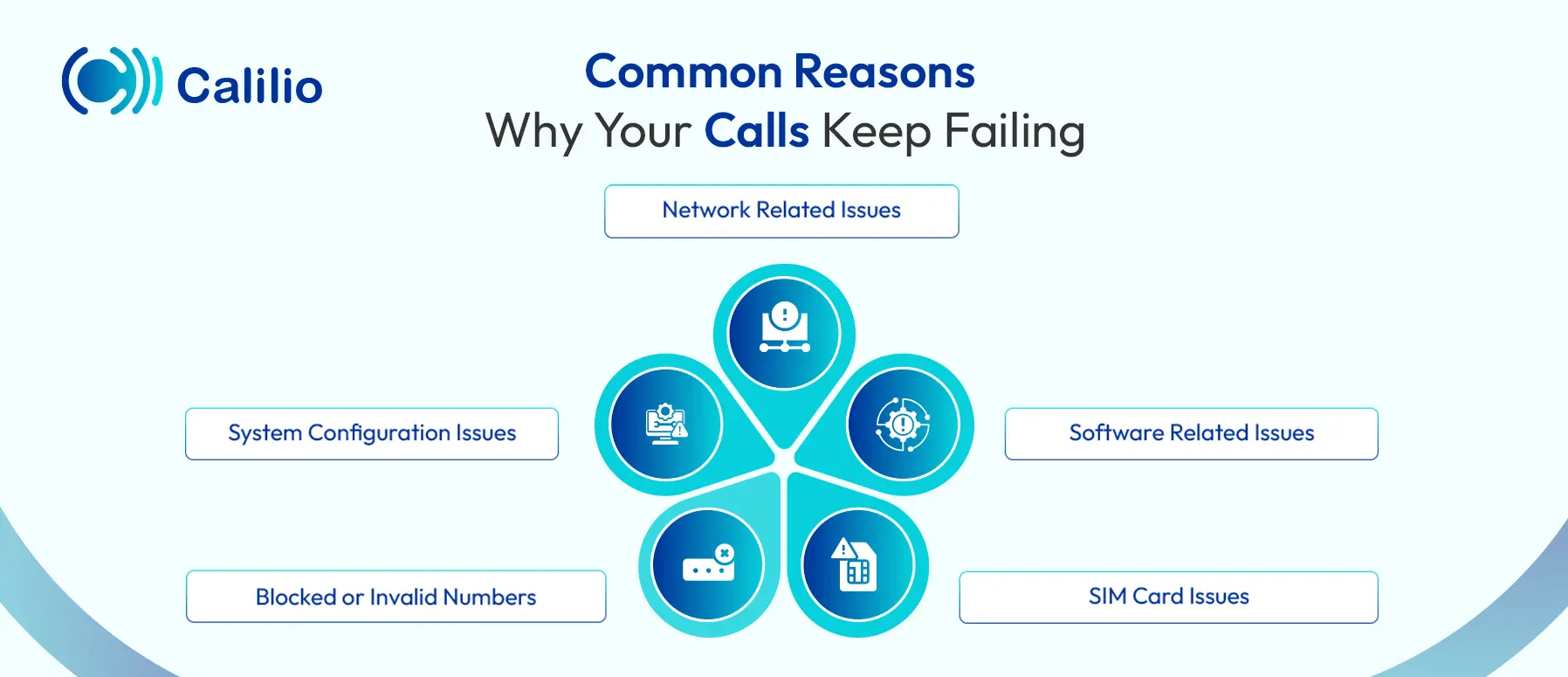
1. Network Related Issues
- Poor Network Coverage: Weak signal strength in remote or enclosed areas can disrupt your connection. This occurs when the network has insufficient coverage in your location.
- Network Congestion: During peak hours, the network experiences heavy usage. So, this can overload the network, leading to performance issues.
- Carrier Outages: Carriers may face technical issues or suffer occasional outages for maintenance. These mishaps can affect the network's ability to establish calls.
2. Software Related Issues
- Outdated Operating System or Phone Software: Using an outdated software version on your phone may not support new network requirements, leading to a call failure error.
- Corrupted Network Settings After Updates: Software updates can alter your phone’s network settings and impact its communication with your carrier, resulting in phone call failure.
3. SIM Card Issues
- Improperly Inserted SIM Card: A slightly loose or misaligned SIM card makes your phone unable to read your SIM card. So, your phone will not be connected to any network, and your calls won’t connect.
- Damaged SIM Card: A faulty SIM with bends and scratches may show a signal, but calls keep failing because the SIM can’t process the connection.
- SIM Not Activated or Deactivated By the Carrier: A new SIM which is not been activated or an old one deactivated for various reasons, like unpaid bills, can also cause an unsuccessful call connection.
4. Blocked or Invalid Numbers
- Dialing Errors: Missing a digit, using the wrong area code, or entering the phone number in the incorrect format also stop the call from going through.
- Recipient Blocked Your Number: if the person you’re calling has blocked your number, the call won’t connect either. You might get the call failed notification or hear a busy tone.
5. System Configuration Issues
- Airplane Mode is On: With airplane mode active, your phone disconnects from all cellular networks, resulting in call failure. And it is also applicable if this mode is active on the recipient’s phone.
- Call Barring is On: Call barring is a feature that limits certain types of calls, like outgoing calls, incoming or international calls. If it is active on either your or the recipient's side, the call can fail.
Get an Affordable Cloud Phone System With High-Reliability & Low Call Fail Rate!
How to Solve Call Failing Issues?
To solve call failure issues, start by ensuring the dialled number is correct and airplane mode is off. Also, check your cell’s network strength, or you can even restart your phone. Further, check your call barring settings and SIM card for any issues.
Here are the call failure troubleshooting steps in detail:
Step 1: Verify the Number
Always begin by checking whether the number you dialed is correct or not. In particular, you can check:
- A missing digitWrong area code
- Wrong country code or missing exit code (for international calls)
- An inaccurate phone number format
Step 2: Check Airplane Mode
Next, make sure airplane mode is turned off. This step quickly restores your connection to the mobile network.
Turning Off Airplane Mode on iPhone and Android:
- Swipe down from the top right or top of the screen.
- Tap the Airplane mode icon.
Step 3: Check Your Signal Strength
As stated earlier, a weak or unstable signal often causes call failures. So, look at the signal bars on your phone’s screen to check strength. If they are low, move to a spot with better coverage. For instance, try standing near a window, going outdoors, or moving to higher ground if you are inside a tall building.
Step 4: Restart Your Phone
Restarting your phone can remove the temporary glitches. So, power off your device completely and wait at least 10 to 20 seconds. After that, turn the phone back on and let it reconnect to the network. A restart refreshes background apps, resets minor glitches, and restores proper communication with the carrier.
Step 5: Check if the Recipient Blocked You
If your calls keep failing only with one specific number, the recipient may have blocked you. There are many ways to know if someone has blocked you, including calling them from another number. So, borrow a friend’s phone or use a secondary phone number if available. If the call goes through from the other number, it means your original number is likely blocked.
In that case, there is no technical fix on your end. The only solution is to contact the person through another channel, such as text, email, or messaging apps, and ask them to unblock you if needed.
Step 6: Review Call Barring Settings
Call barring stops outgoing or incoming calls. So, open your call settings and check if it is turned on. If yes, then turn off the call barring with the steps given below.
Steps to turn off call barring on Android:
- Open the Settings on your phone app.
- Navigate to the Call Settings.
- Click on Call Barring and choose Voice Calls.
- Select the specific call restriction you wish to deactivate.
- Enter the call barring password.
- Confirm to deactivate the service.
Steps to turn off call barring using the MMI (Man-Machine Interface) code:
- Check the status of outgoing call barring by dialing *#33#
- If the service is active, dial #33*PIN# to deactivate it.
Unlike Android, iPhones do not have an in-built call barring feature. So, use the MMI code.
Note:
- PIN Code: Your default PIN is usually 0000, but you may need to change it by contacting your carrier.
- These codes are not universal. Always check with your specific mobile network provider for their exact MMI codes and instructions for call barring.
Step 7: Check Your SIM Card
Take out your SIM card carefully from the tray. Look closely for dust, dirt, or scratches on the gold chip, as these can interfere with the connection. Wipe it gently with a soft, dry cloth and place it back. Once the card is cleaned and reinserted securely, restart your phone and try making the call again.
Also, check the SIM card itself for signs of damage such as bends, cracks, or worn edges. If you notice any physical damage, the best solution is to request a replacement from your carrier.
Step 8: Contact Your Carrier
If your calls are still failing after basic troubleshooting, contact your mobile carrier. Their support team can check if there is a network outage in your area or if your account has restrictions.
Furthermore, confirm if there is any unpaid bill, call restriction, or even temporary service deactivation. If there are any such issues, try to solve them and restore your account status. Once resolved, restart your phone and attempt the call again.
Step 9: Update Your Phone’s Software
Check for the latest updates on your phone. Software updates often fix bugs and improve compatibility with your carrier’s network.
Steps to update your software:
- Go to the Settings of your phone.
- Search for Software Update.
- Check if there is a new software update and install it.
Step 10: Reset Network Settings
As a final step, reset your network settings. This clears out old configurations and restores default options.
Resetting Network Settings on iPhone:
- Open the Settings app and tap General.
- Tap Transfer or Reset iPhone.
- Tap Reset.
- Tap Reset Network Settings from the menu.
- Confirm your choice to reset your network settings.
Resetting Network Settings on Android:
- Open the Settings app.
- Tap on General Management or System.
- Tap Reset or Reset options.
- Tap Reset Network Settings.
- Enter your passcode and confirm your choice.
Wrapping Up
Call failures are infuriating, but in most cases, they are caused by small issues like weak signal, incorrect settings, or account restrictions. By following the steps we covered, like verifying numbers, checking network settings, updating software, or contacting your carrier, you can usually fix the problem and get back to calling.
However, even with all these fixes, traditional mobile networks are not always reliable.
A smarter option is using VoIP (Voice over Internet Protocol) services, which work over the internet instead of relying on carrier signals. With Calilio, you can make and receive calls as long as you have an internet connection. Further, we offer reliable call quality and ensure your communication stays uninterrupted.
Your Phone System Just Got Cheaper
Virtual numbers from just $2/month
Call rates starting as low as $0.016/min
The most cost-effective VoIP phone system for businesses
Powered by advanced AI telephony features
Compare low-cost business phone systems
Frequently Asked Questions
Why do my calls keep failing?
Calls can fail due to poor network signal, airplane mode being on, a damaged SIM card, an improperly inserted SIM card, or you are having blocked number.
How can I fix poor network signal issues?
Does call failed mean they hung up?
Does call failed mean rejected?
Does it say call failed when someone's phone dies?

Still have questions?
Can’t find the answer you’re looking for? Please chat with our friendly team.
Stay in the loop
Get the latest call insights, trends, and updates delivered straight to your inbox.
By subscribing, you agree to receive updates from Calilio.
You can unsubscribe anytime.
Phone numbers
Get International Phone Numbers
Singapore
|Australia
|New Zealand