How to Forward Calls on iPhone?
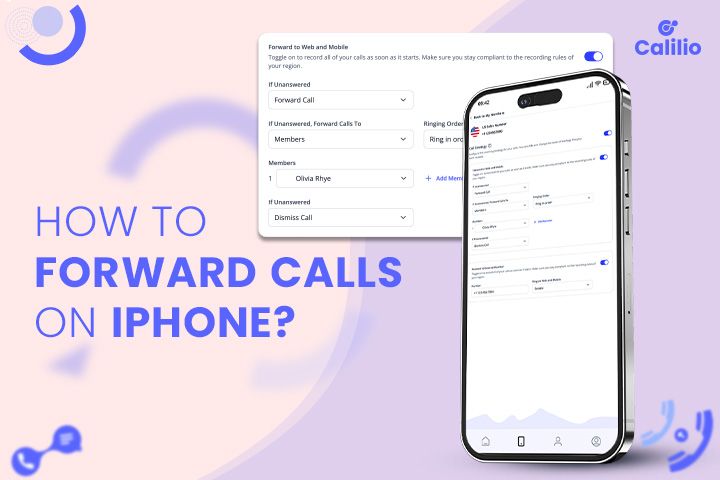
Modern business demands consistent accessibility and connectivity. Yet, there are times when your iPhone is not by your side - maybe you’re in meetings, on flights, or simply taking a break. You must know how to forward calls on your iPhone to ensure you never miss important calls, no matter the circumstances.
Call forwarding on iPhone is a seamless solution to direct your incoming calls to a number that is accessible to you. The process is straightforward, too.
Use Cases of Call Forwarding on iPhone
When you forward calls to another number, you can always stay reachable, even when you’re not physically with your device. It ensures that you never miss critical calls.
1. Work-Life Balance: Call forwarding allows you to redirect work calls to your office phone or a designated number after hours. It helps you to disconnect and enjoy personal time without missing urgent calls.
2. Adaptable Call Management: The ability to forward calls offers you the flexibility to manage who can reach you and when. Whether you’re directing calls to a colleague while on vacation or to your home phone while relaxing, you control your availability.
3. Privacy and Security: You can utilize call forwarding to maintain your privacy by redirecting calls to a private number. It aids in protecting your primary number from widespread exposure.
4. Uninterrupted Service for Clients: For professionals and businesses, call forwarding ensures that client calls are always answered. It improves response times and customer satisfaction by routing calls to available team members or customer service lines.
How to Set Up Call Forwarding on iPhone?
You can set up call forwarding on your iPhone from your device’s default settings. Simply turn “On” the call forwarding option in your settings to forward your incoming calls to a designated number.
- Step 1: Open the Settings app on your iPhone.
- Step 2: Scroll down and tap on Phone.
- Step 3: Select Call Forwarding from the list of options.
- Step 4: Toggle “On” the Call Forwarding switch.
- Step 5: Enter the number you wish to forward the calls to.
- Step 6: Navigate back to your previous menu to save the changes.
To deactivate call forwarding on iPhone, follow the same steps to access the call forwarding option from your phone’s settings and toggle “Off” the switch.
Types of Call Forwarding
Call forwarding on iPhones can be broadly categorized into two types, Conditional and Unconditional, each serving different needs and scenarios.
1. Conditional Call Forwarding
Conditional call forwarding redirect calls only under specific conditions, such as when your phone is busy, unreachable, or when you don’t answer.
2. Unconditional Call Forwarding
Unconditional Call Forwarding, as the name suggests, forwards all incoming calls to another specified number without any condition.
Things to Consider When Forwarding Calls on iPhone
When forwarding calls on an iPhone, ensure that the device you are forwarding your calls to is within a good network coverage area; otherwise, the calls won’t reach the intended destination. The other crucial factors to consider include:

- Network Provider Support: Confirm that your network provider supports this service before activating call forwarding. Not all carriers or plans include call forwarding, and availability may vary.
- Carrier Charges: Be mindful of any additional charges your carrier might impose for using call forwarding.
- Your Device is Active: Your iPhone must remain powered on and active for call forwarding to work.
- International Forwarding: Exercise caution when forwarding calls to international numbers. Check with your carrier beforehand about the rates and conditions to avoid unexpected expenses.
- Delayed Notifications: Be prepared for potential delays in receiving notifications about missed or forwarded calls on your primary iPhone when call forwarding is active.
- Voicemail Consideration: Call forwarding can alter how your voicemail functions. In many cases, it may direct the calls to your forwarding, not to your iPhone's inbox.
Troubleshooting Common Call Forwarding Issues on iPhone
Call forwarding issues typically arise from incorrect configuration settings, restrictions imposed by network carriers, or compatibility issues with the iPhone's software. You must address these specific issues with the appropriate troubleshooting steps to ensure accessibility without interruption.
1. Incorrect Setup
Incorrectly setting up call forwarding on iPhone common is a serious issue. It includes inputting the wrong forwarding number or not fully activating the feature within the iPhone’s settings.
Tip: Make sure that your call forwarding option is toggled on in your settings. Also, check to ensure you’ve entered the correct number. If it’s still not working, try disabling and re-enabling the feature, carefully re-entering the forwarding number.
2. Network or Carrier Restrictions
Certain carriers may restrict call forwarding features or require a specific plan to access them.
Thus, the problem may not be regarding your device but with the network or carrier.
Tip: Reach out to your carrier to verify that your current plan supports call forwarding. Additionally, inquire about any known network issues that might be affecting call forwarding services.
3. Call Forwarding Conflicts
Call forwarding may conflict with other settings or apps on your iPhone, such as “Do Not Disturb” mode or third-party call management applications. It also leads to malfunction in the call forwarding function.
Tip: Review your iPhone’s settings to ensure no other features are interfering with call forwarding. Temporarily disable any potential conflicting settings or apps and test the call forwarding feature again.
Conclusion
Call forwarding on your iPhone is a simple yet effective way to manage your calls, ensuring you’re always reachable, regardless of your immediate accessibility to your phone. It balances personal and professional life, safeguards privacy, and maintains customer satisfaction. For businesses to enhance their communication capabilities further, Calilio offers an advanced cloud phone system, including call forwarding among other robust features. Sign up to Calilio and optimize your call management processes and improve overall communication efficiency.
Frequently Asked Questions
How do I activate call forwarding on my iPhone?
To activate call forwarding on your iPhone, open the Settings app, tap Phone, then Call Forwarding. Toggle the switch on and enter the number you wish to forward calls to.
Can I forward calls from my iPhone to another cell phone?
What happens when you turn on call forwarding on iPhone?
How do I forward calls on my iPhone using *72?

Still have questions?
Can’t find the answer you’re looking for? Please chat with our friendly team.
Stay in the loop
Get the latest call insights, trends, and updates delivered straight to your inbox.
By subscribing, you agree to receive updates from Calilio.
You can unsubscribe anytime.


