Simultaneous Ring on Android and iPhone: Setup Guide and Key Benefits
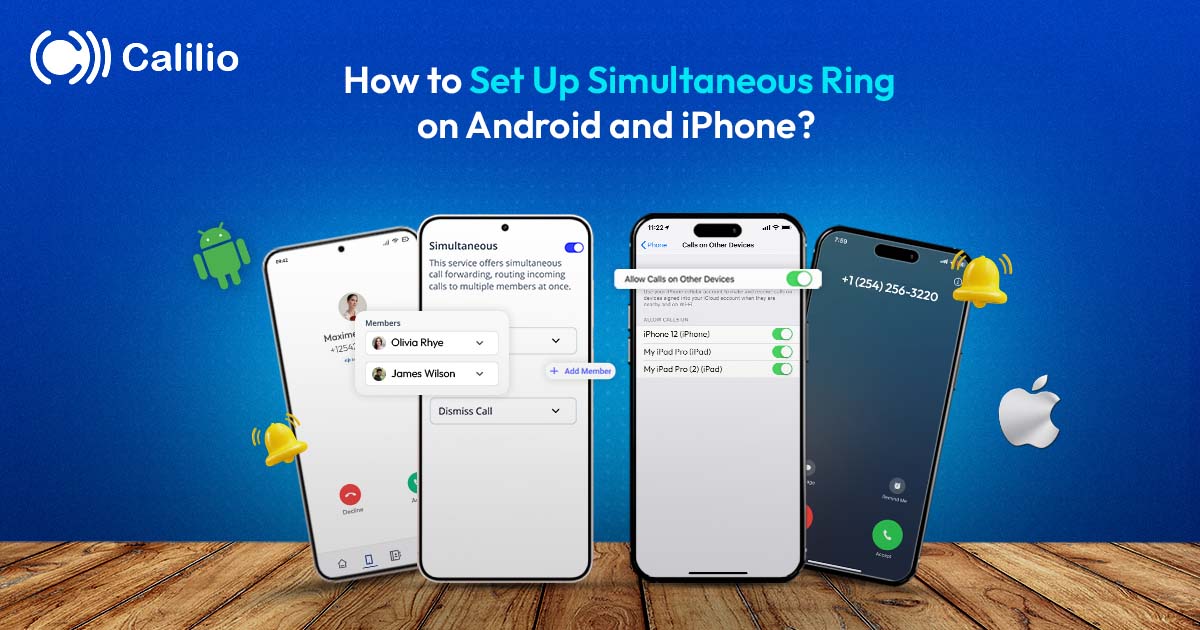
In business, every call counts. Missing one can mean a lost sale or a delayed response. While call forwarding helps in some cases, it doesn’t always work. Calls might still go unanswered if the forwarded device is busy, turned off, or not nearby.
The solution? Simultaneous ring. It rings multiple devices together, and any available agent can pick up the call. However, setting it up isn’t always simple. There’s no built-in simultaneous ring feature on Android and iPhones. But with a few workarounds and the help of a VoIP system, you can still get it running on both systems.
In this blog, we’ll show you how to set up simultaneous ring on Android and iPhone, explain its key benefits, and walk you through some common issues and how to fix them.
Key Highlights:
Simultaneous ring is a feature that makes multiple devices ring at once, allowing calls to be answered from whichever device is available.
Ringing multiple devices at once improves availability, reduces missed calls, and simplifies call management for teams and individuals.
iPhone users can use Apple’s Continuity feature to ring other Apple devices by linking them using the same Apple ID.
Android users can enable simultaneous ringing using a VoIP phone service to share the same number on different devices.
The common issues in the simultaneous ring strategy include delayed ringing, device syncing problems, or misconfigured settings.
What is a Simultaneous Ring?
Simultaneous ring is a type of group ringing strategy that allows multiple devices to ring at the same time when someone calls your primary phone number. You can set it up on your office phone, mobile phone, softphones, or even a teammate’s phone to all ring together. The call connects to the first answered device.
This feature is common in VoIP (Voice over Internet Protocol) phone systems and is especially useful for professionals who work across multiple devices or locations. It helps businesses avoid missed calls by routing the calls to available team members, even if they’re working remotely.
Ring All Your Agents at Once & Never Miss an Important Call Again
Switch to a powerful business phone system with number sharing. Ring all your devices at once and get the calls answered immediately, no matter where you are.
What Are the Benefits of Using a Simultaneous Ring?
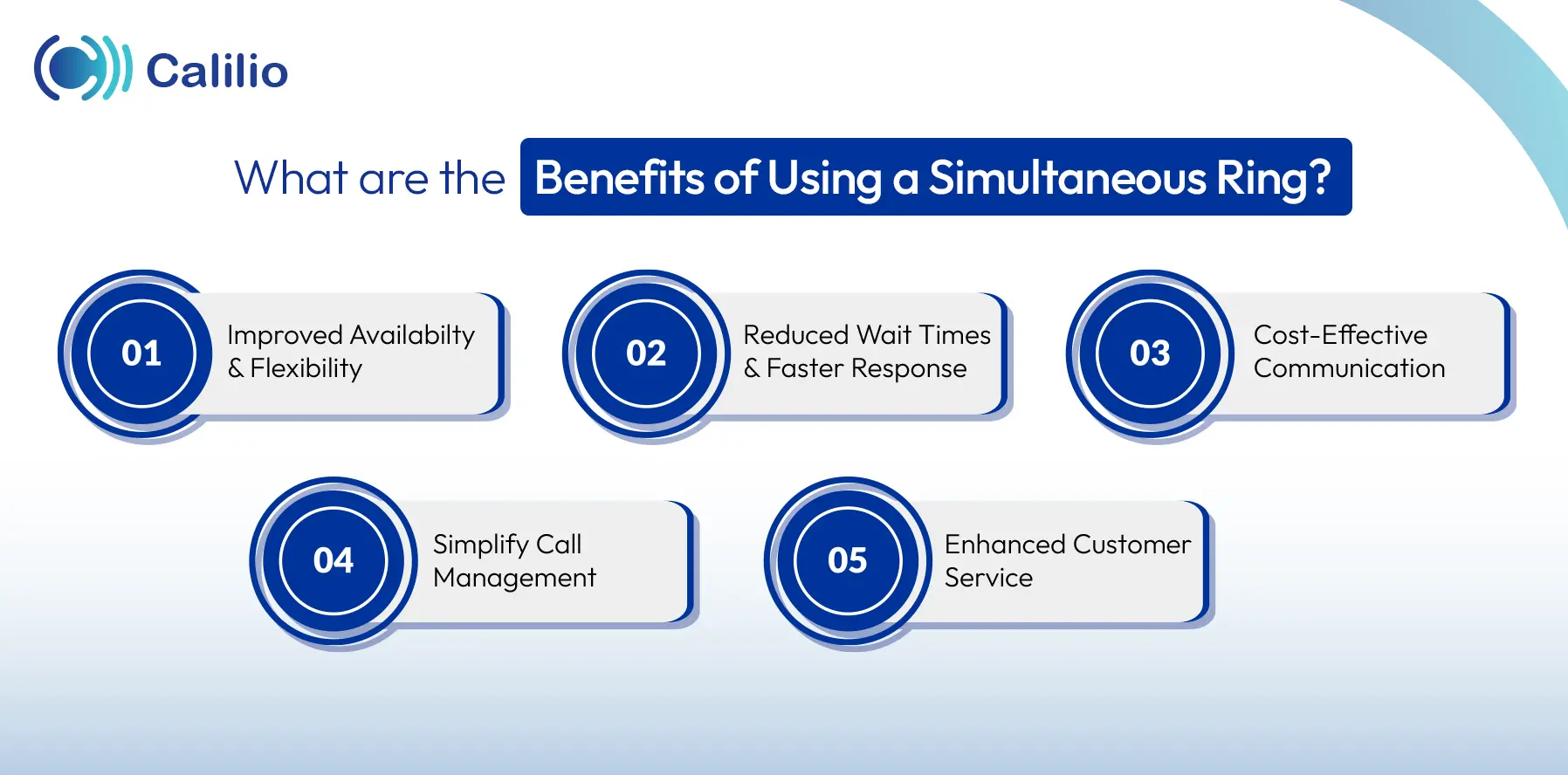
A simultaneous ring enhances availability and flexibility, reduces wait times, and ensures faster response. It also saves costs while simplifying call management and improving customer service.
1. Improved Availability and Flexibility
Simultaneous ringing makes you more accessible by ringing all your connected devices. This could be your home phone, mobile, or even laptop. This means you don’t have to be tied to one device to answer important calls. This flexibility is valuable for remote or hybrid workers.
2. Reduced Wait Times and Faster Response
A simultaneous ring significantly reduces the wait time by distributing calls to multiple agents or devices. This speeds up response time and helps resolve issues faster. As a result, customers get quicker support, which boosts First Call Resolution (FCR) rates and improves the overall customer experience.
3. Cost-Effective Communication
Instead of buying separate phone lines for each employee, you can use one shared number with simultaneous ring. This lowers your phone system costs while keeping your team connected.
4. Simplify Call Management
This feature sends incoming calls to the whole team at once, so whoever’s free can answer first. It helps manage the call queue and helps avoid missed calls. This makes it easier to handle high call volumes and ensures no customer is left waiting too long.
5. Enhanced Customer Service
With reduced wait times, more responsive agents, and fewer missed calls, simultaneous ringing directly contributes to better customer service. When calls are answered promptly and issues are resolved without delay, customers feel heard and supported, leading to higher customer satisfaction.
Setting Up Simultaneous Ring Feature on Android
Android devices do not support simultaneous ringing across multiple devices by default. However, you can set up simultaneous ringing on Android by using a VoIP-based business phone system.
VoIP services come with a number sharing feature that lets you use the same number on multiple devices and let them ring at once when receiving a call.
How to Set Up a Simultaneous Ring Feature on Android?
To set up simultaneous ring on Android, sign up for a VoIP service and get a virtual phone number or port your existing number, configure it on multiple devices, and then activate the simultaneous ring strategy.
Here are the general steps to set up VoIP simultaneous rings on Android:
- Sign up for a VoIP service.
- Get a virtual number or port your existing number to the VoIP platform.
- Log in to the VoIP app.
- Install the VoIP app on each Android device you want to ring.
- Log in and configure the shared number on each device.
- In your VoIP service's web portal, access call flow or ring group settings.
- Configure the shared number to ring "all at once" on the linked devices.
- Save your settings.
Note: The steps mentioned above are general and may vary depending on your VoIP provider. However, typically, it involves configuring the same number on multiple devices and enabling the simultaneous ring feature.
Setting Up Simultaneous Ring Feature on iPhone
iPhones don’t natively support simultaneous ringing. However, Apple offers a similar feature called Continuity, which lets your iPhone calls ring on other Apple devices like iPads, Macs, or Apple Watches.
For this to work, all devices must be connected to the same Wi-Fi network and signed in with the same Apple ID.
How to Set Up a Simultaneous Ring on iPhone?
To set up simultaneous rings on your iPhone, go to Settings > Phone > Calls on Other Devices. Now, select the Apple devices you want to ring along with your iPhone. Then, on the other devices, open FaceTime settings and enable Calls from iPhone.
Follow the steps below to set up simultaneous rings on the iPhone.
Sign in to iOS devices using the Same Apple ID
- Ensure your iPhone, iPad, and Mac are signed into the same Apple ID.
Permit your iPhone to distribute the calls to other devices
- Go to Settings.
- Scroll down and tap Phone.
- Tap Calls on Other Devices.
- Toggle Allow Calls on Other Devices to ON.
- From the list of compatible devices, select the ones that you want to ring.
Allow other devices to receive incoming calls from a synced iPhone
On iPad- Go to Settings.
- Tap FaceTime.
- Toggle Calls from iPhone to ON.
On Mac
- Open the FaceTime app.
- In the top menu, select FaceTime > Settings > General.
- Enable Calls from iPhone.
Note: iPhone users can also use a VoIP phone service to enable simultaneous ringing across multiple devices. The setup process is the same as described above for Android - just install the VoIP app on your iPhone and other devices, then configure the number sharing and ring settings through your provider.
Simultaneous Ring on Android & iPhone: Common Issues and Fixes
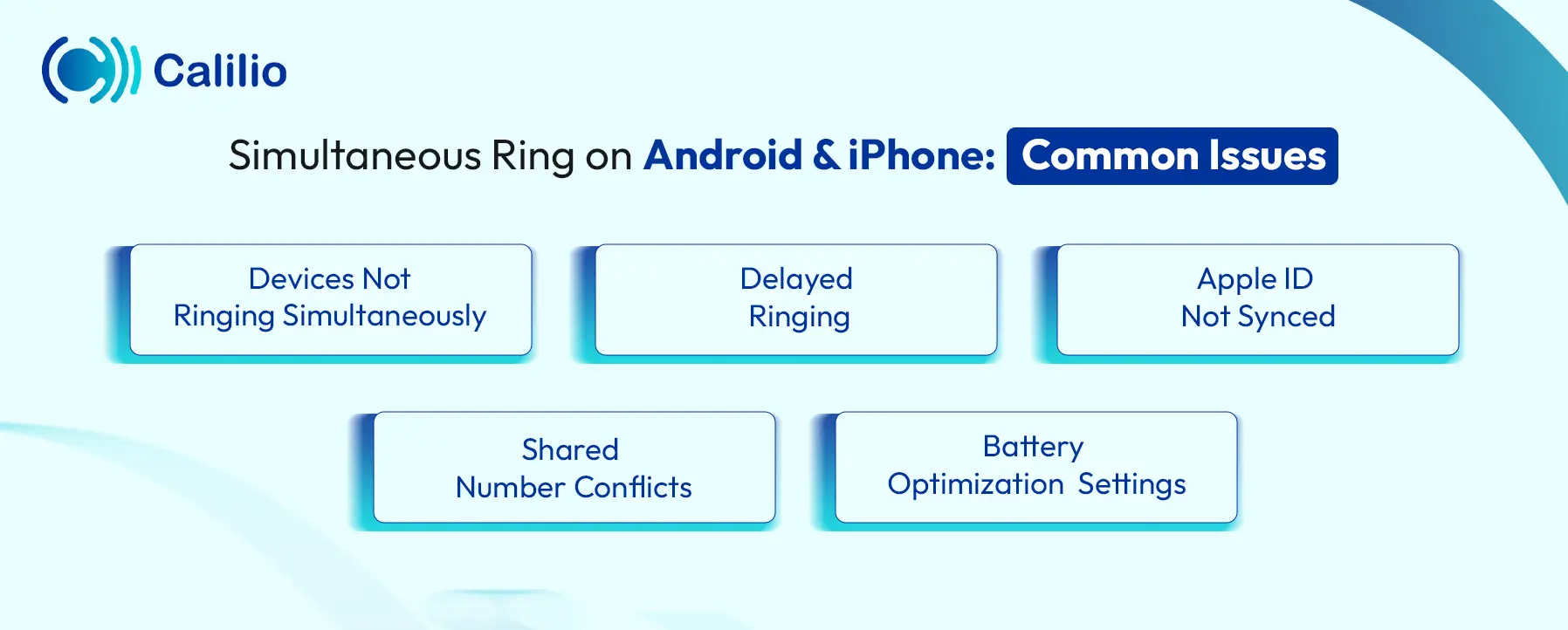
Simultaneous ring may fail when the internet is unstable, devices aren't linked correctly, or settings are misconfigured. Shared number errors and battery optimizations can also affect performance.
You can resolve these issues by adjusting the VoIP app settings and verifying that devices are properly synced and active.
1. Devices Not Ringing Simultaneously
Sometimes, one or more devices may not ring when a call comes in. This often happens due to incorrect settings or a weak internet connection.
Solution: Check if the faulty devices are connected to the same account or platform. If not, configure the settings accordingly.
2. Delayed Ringing
There may be a delay in ringing across devices, especially if the network is slow or unstable.
Solution: Ensure all devices have a stable internet connection. Restart your router or switch to a stronger network if needed.
3. Apple ID Not Synced
On iPhone, if devices are not linked properly under the same Apple ID, calls may not ring on all devices.
Solution: Check that all devices are signed in with the same Apple ID. Also, ensure the options to allow and receive calls on other devices are activated.
4. Shared Number Conflicts
If the same number is not shared or assigned correctly across devices, simultaneous ringing won’t work as intended.
Solution: Update the number settings in your VoIP system and test it with a quick call to confirm it works.
5. Battery Optimization Settings
On Android, battery-saving features are designed to save power by limiting background activity. However, this can sometimes stop VoIP apps from running properly in the background, causing calls to not ring or show up late.
Solution: Disable battery optimization for your VoIP app to keep it active and able to receive calls at any time.
Conclusion
Simultaneous ring is a smart and reliable feature that helps you stay connected across devices without missing important calls. While Android and iPhone don’t have this feature by default, you can still enjoy it with the help of a VoIP phone system. A platform like Calilio makes it easy and flexible.
Your Phone System Just Got Cheaper
Virtual numbers from just $2/month
Call rates starting as low as $0.016/min
The most cost-effective VoIP phone system for businesses
Powered by advanced AI telephony features
Compare low-cost business phone systems
Frequently Asked Questions
How do I disable simultaneous ring on my phone?
To disable simultaneous ring on an iPhone, go to Settings > Phone > Calls on Other Devices and turn off Allow Calls on Other Devices.
For VoIP users, open your VoIP app or dashboard, go to Call Settings or Device Management, and remove or disable the additional devices linked to the same number.
Does simultaneous ring work across different time zones?
Is a simultaneous ring available for personal phone numbers?

Still have questions?
Can’t find the answer you’re looking for? Please chat with our friendly team.
Stay in the loop
Get the latest call insights, trends, and updates delivered straight to your inbox.
By subscribing, you agree to receive updates from Calilio.
You can unsubscribe anytime.
Phone numbers
Get International Phone Numbers
Singapore
|Australia
|New Zealand