How to Call Someone with Do Not Disturb (DND) Mode Activated?

Have you ever faced a situation where you call someone and their phone is on Do Not Disturb (DND) mode? It’s frustrating, especially during emergencies or when you need to convey important messages.
Thankfully, there are ways to bypass or work around DND settings to ensure your message or call is received or unsilenced.
In this guide, we’ll explore effective methods to get past do not disturb when calling someone on an iPhone and Android in detail.
Highlights:
Do Not Disturb is a phone feature that silences calls, alerts, and notifications to minimize interruptions.
DND mode helps you stay focused, avoid distractions, and maintain peace by silencing calls and notifications during important times like work, sleep, or meetings.
If someone is on Do Not Disturb, your calls may go straight to voicemail, messages might go unanswered despite showing as delivered, and on iPhones, you may see a “notifications silenced” message if they’ve enabled Share Focus Status.
To contact someone on DND, you can request them to set up priority access for your calls or messages through Emergency Bypass, or try a FaceTime video call, which may occasionally override DND settings on iPhones.
What is the Do Not Disturb Mode?
Do Not Disturb Mode is a telephony feature that silences calls, alerts, and notifications on your phone. However, your phone still receives incoming calls, text messages, and other notifications but does not vibrate or ring.
Depending on your device settings, you can decide which notifications to block or which ones to allow. For instance, you can allow calls only from specific contacts or enable alerts from certain apps only.
A DND feature is particularly beneficial when you want to minimize distractions, such as during meetings, studying, or sleeping at night.
Reasons to Use Do Not Disturb Mode
You use DND mode to avoid distractions, reduce stress, and set healthy boundaries for work, rest, and personal time. It helps you stay focused, protect your privacy, and enjoy uninterrupted moments like sleep, meetings, or driving.
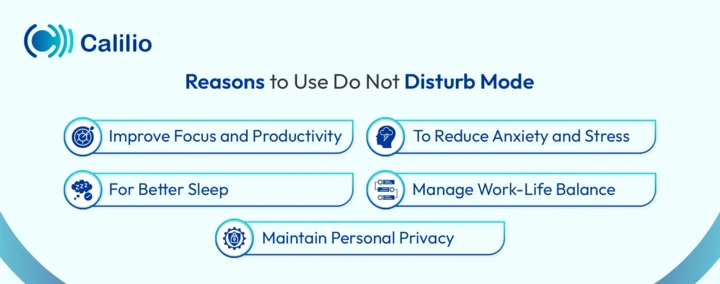
- Improve Focus and Productivity: When your phone is on DND, you can focus on any task without interruptions. This increases efficiency, faster task completion, and better work quality.
- To Reduce Anxiety and Stress: Excessive notifications can be overwhelming. Enabling DND mode can reduce stress by limiting digital interruptions.
- For Better Sleep: DND is often used at night to silence late-night calls or alerts. It helps ensure deeper, more restful sleep without the risk of being startled awake.
- Manage Work-Life Balance: By silencing work-related notifications outside of office hours, you can create boundaries between your professional and personal lives.
- Maintain Personal Privacy: You can turn on DND to avoid unwanted calls or messages, especially when you’re in public or unfamiliar places. It helps you stay discreet and in control of who can reach you and when.
How to Call Someone on Do Not Disturb?
You can call someone on Do Not Disturb by calling them twice within a short time frame, as many phones allow repeated calls to bypass DND. Alternatively, you can also use third-party apps like WhatsApp, which may bypass system-level DND settings, especially if the person is active and hasn't muted notifications in the app.
1. Call Repeatedly
Many smartphones allow repeated calls to bypass Do Not Disturb if the same number dials again within a short time frame. On iPhones, a second call placed within three minutes can ring through if the Allow Repeated Calls option is enabled. Android devices also support this feature, though the exact time frame may vary by brand, with some allowing calls within 15 minutes and others using shorter intervals.
2. Use Third Party Applications
If regular calls aren’t getting through, using third-party messaging or calling apps like WhatsApp, Telegram, or Facebook Messenger can be an effective alternative. These apps often function independently of the phone’s system-wide DND settings. This means your calls or messages can still be notified, especially if the person hasn’t muted notifications within the app or if the app is configured to allow priority alerts.
To increase your chances of successfully reaching them, it’s a good idea to first check their online status in the app. If they appear active, send a short message explaining why you’re trying to get in touch and make a call through the platform.
Other Ways to Reach Someone on DND
To reach someone on Do Not Disturb, you can ask them to enable Emergency Bypass in advance, which allows calls or messages from specific contacts to go through even when DND is on. Additionally, on iPhones, starting a FaceTime video call may occasionally bypass DND due to system quirks, making it a useful option in urgent situations.
1. Enable Emergency Bypass
If someone you care about, like a family member or close friend, frequently uses dnd mode, you can still reach them in urgent situations by asking them to enable Emergency Bypass for your contact.
Emergency Bypass allows you to get notifications of important calls or messages from certain contacts. However, all other notifications are silenced. This is an effective way to receive critical alerts while reducing other distractions. However, your receiver must enable this setting in advance to get your calls and texts to go through.
Emergency Bypass On Android
Here’s how to configure an emergency bypass on Android to call someone on DND:
- Step 1: Open the Settings app on their phone.
- Step 2: Use the search bar to find and tap on Do Not Disturb.
- Step 3: Tap on Calls and Messages or a similar icon to allow the specific number to reach through.
- Step 4: Tap on “Calls and Messages” or a similar icon to allow the specific number to reach through.
- Step 5: Click on the Add Contacts icon.
- Step 6: Select your number and tap on Done.
Emergency Bypass On iPhone
You can configure an emergency bypass from the Contacts app, Intelligent Breakthrough & Silencing, and Settings to call someone who is on a DND iPhone.
Bypass via Contacts:
- Step 1: Open the Contacts app.
- Step 2: Select the contact you want to allow to bypass DND mode.
- Step 3: Tap Edit in the top-right corner.
- Step 4: Tap Ringtone or Text Tone (depending on whether you want calls, texts, or both to bypass).
- Step 5: Turn on Emergency Bypass.
- Step 6: Tap Done to save the changes.
Bypass via Settings:
- Step 1: Go to your Phone Settings > Focus > Do Not Disturb.
- Step 2: Under the Allow Notifications section, click on People.
- Step 3: Select Allow Notification From.
- Step 4: Click on the Add People icon.
- Step 5: Select the contacts you want to allow calls from.
- Step 6: Tap on Done.
Bypass via Intelligent Breakthrough & Silencing:
- Step 1: Open the Settings app.
- Step 2: Tap Focus.
- Step 3: Select the Do Not Disturb Focus mode.
- Step 4: Toggle Intelligent Breakthrough on.
Note: This setting is only available on devices with Apple Intelligence, including iPhone 15 Pro, 15 Pro Max, iPhone 16, and later running iOS 18.1 or newer.
2. Start a FaceTime Video Call on iPhone
If you’re trying to reach someone on Do Not Disturb, a FaceTime video call might work. Unlike regular phone calls or FaceTime audio calls, video calls have been reported to occasionally bypass DND due to a system quirk in iOS. This makes it a handy option when you need to get through urgently, as confirmed by several Apple community experts.
How to Know if Someone is on DND?
If someone’s phone is on DND, your calls may go straight to voicemail, and even repeated calls might be ignored. On iPhones, if “Share Focus Status” is enabled, you'll see a message like “[Name] has notifications silenced” in iMessage, confirming they're in a Focus mode like DND.
- Calls Go Straight to Voicemail: When you call, if the phone rings once or not at all and then goes straight to voicemail, it might be that the person’s phone is on DND.
- No answer even after multiple calls: If you call multiple times and still get no response, even though the phone seems to be on, they might be using DND.
- Messages Show “Delivered” but No Response: Your texts may show as “Delivered,” but the person doesn't reply for a long time. This could mean they’re on DND and haven't seen the notification yet.
- Focus Status is Shared (iPhone): If the person uses an iPhone and has enabled Share Focus Status, you might see a message like: “[Name] has notifications silenced” when you message them via iMessage. This is a clear sign they’re in a Focus mode, like Do Not Disturb, Driving, Sleep, or Work.
Wrapping Up
DND mode is useful when looking to avoid unnecessary distractions. However, there may be a situation when you need to contact someone instantly.
Some devices allow certain contacts to bypass DND settings. In some cases, calling repeatedly can also help. However, when calling someone who is on DND, it’s important to respect their privacy. So, use the alternative ways during the emergency only. Otherwise, waiting for a more appropriate time to call is the best approach.
Your Phone System Just Got Cheaper
Virtual numbers from just $2/month
Call rates starting as low as $0.016/min
The most cost-effective VoIP phone system for businesses
Powered by advanced AI telephony features
Compare low-cost business phone systems
Frequently Asked Questions
Does your phone ring on DND?
No, when Do Not Disturb is enabled, your phone will not ring unless you have allowed exceptions, such as calls from specific contacts or repeated calls.
Do calls go straight to voicemail on DND?
Can you put one person on Do Not Disturb?
Do favorites ring on Do Not Disturb?
How to call someone when their phone is on mute?
How to bypass silent mode for calls?

Still have questions?
Can’t find the answer you’re looking for? Please chat with our friendly team.
Stay in the loop
Get the latest call insights, trends, and updates delivered straight to your inbox.
By subscribing, you agree to receive updates from Calilio.
You can unsubscribe anytime.
Phone numbers
Get International Phone Numbers
Singapore
|Australia
|New Zealand