How to Make the Phone Not Reachable to Avoid Unwanted Calls?

Imagine you are at an important meeting, and you get a call. You answer the call and find out it is a scam or a robocall. Sounds frustrating, right?
Constant phone calls can become overwhelming, especially when they come from unknown or unwanted numbers. Whether in an important meeting, enjoying personal time, or just needing a break, sometimes simply making your phone unreachable gives you peace of mind.
This article will cover practical ways to make your phone appear unreachable to avoid unwanted calls, allowing you to maintain your privacy and control over your time.
11 Methods to Make Your Phone Network Unreachable
To make your phone unreachable, enable Airplane Mode, or use Do Not Disturb to block calls. Disabling your SIM card or using call barring also prevents network access, while blocking numbers or turning off your phone will disconnect you completely.
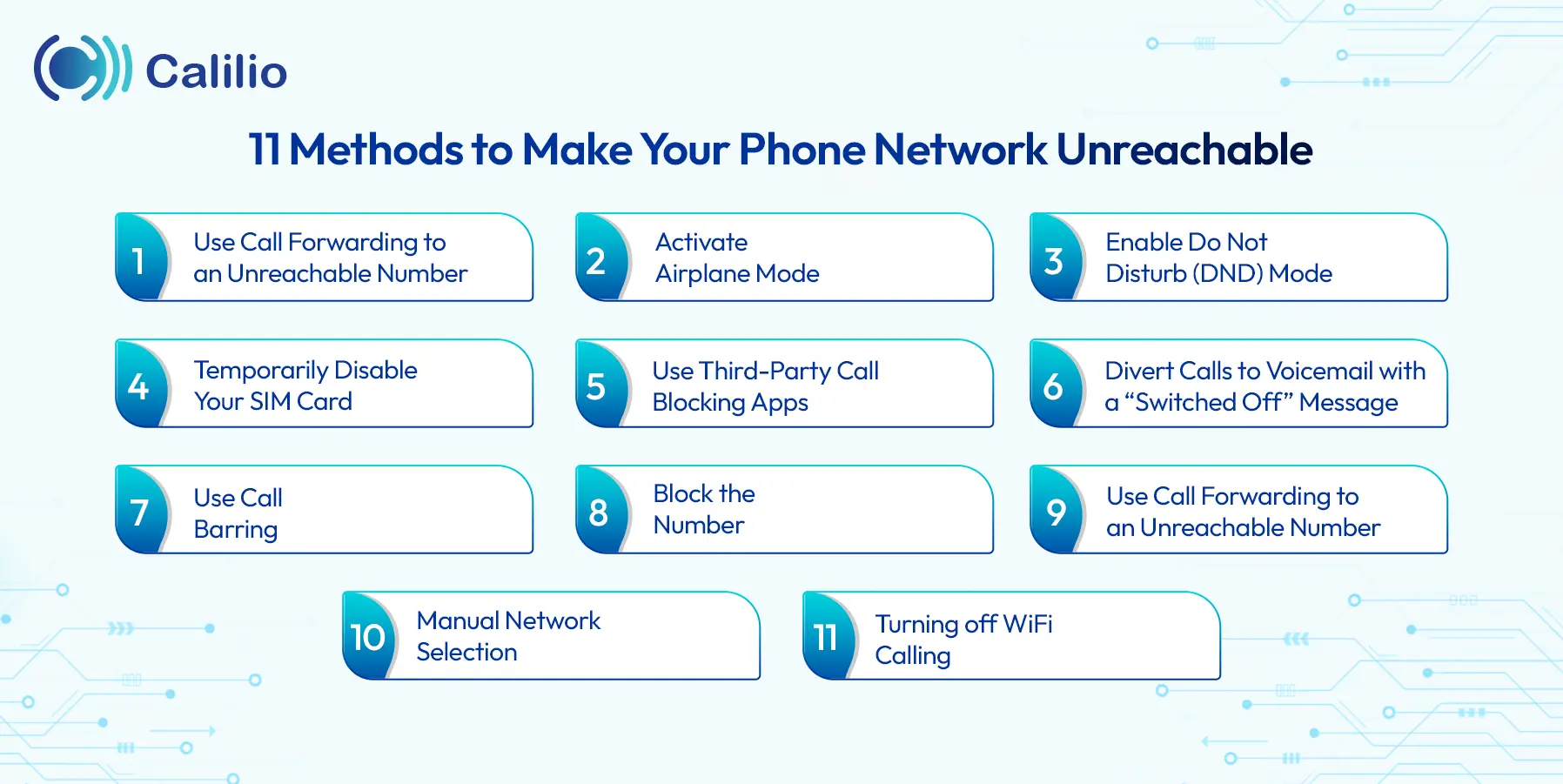
1. Use Call Forwarding to an Unreachable Number
By setting up call forwarding to an invalid or inactive number, you can make your number unreachable until you disable it. Calls will automatically get redirected, giving the impression that your phone is unreachable.
Steps:
- Go to your phone settings.
- Navigate to the call forwarding option.
- Enter an invalid or non-working number.
Now, when someone tries to call, they’ll receive an "unreachable" message.
2. Activate Airplane Mode
By enabling “Airplane Mode,” you can instantly disconnect your phone from cellular networks, making it unreachable for incoming calls and messages.
To enable Airplane Mode on both Android and iPhone:
- iPhone: Swipe down from the top-right corner to open the Control Center, then tap the airplane icon.
- Android: Swipe down from the top of the screen to open Quick Settings, then tap the Airplane mode icon.
3. Enable Do Not Disturb (DND) Mode
Turning on DND mode helps you ignore calls without blocking anyone. It silences all incoming calls, alerts, and notifications. However, you can customize it to allow calls only from specific contacts if needed. You can instantly turn off the mode from the device settings once you’re ready to take the calls again.
To put your phone on do not disturb, follow these steps:
- Swipe down the Control Center menu from the top-right corner of your screen.
- Select the ‘Focus’ button.
- Choose ‘Do Not Disturb’ from the available options.
- The DND mode is now activated on your iPhone - you’ll see the Crescent Moon icon on the top of the screen.
Steps to turn on DND mode on Android:
- Swipe down the notification bar from the top of your screen.
- Find and tap on the “Do Not Disturb” option to turn on DND mode.
4. Temporarily Disable Your SIM Card
You can temporarily disable your SIM card from the settings. By doing so, your phone will no longer connect to cellular networks, meaning you won’t receive any incoming calls, messages, or notifications. However, you can still use other functions of your phone.
Steps to disable your SIM card on different devices:
On iPhone:
- Go to Settings > Cellular
- Select the SIM you want to disable in the SIMs section
- Toggle the switch off of Turn On This Line
On Android:
- Go to Settings and search for SIMs in the search bar
- Tap on SIMs or SIM manager
- Select the SIM or SIMs you want to disable and toggle the switch
- Confirm Turn off
5. Use Third-Party Call Blocking Apps
Call-blocking apps like Truecaller, Hiya, or Call Control are some best apps to block unwanted calls, marking your phone as unavailable for those numbers. To use these apps, you simply need to download the app on your phone and add the number. The app then blocks those calls before they reach you.
Steps to Block Calls Using Truecaller:
- Download Truecaller from the Google Play Store or Apple App Store.
- Register with your phone number and allow access to contacts.
- Go to "Block" and add the unwanted number manually or from the call history.
- Turn on spam detection to block flagged numbers automatically.
Steps to Block Calls Using Hiya:
- Download Hiya via the Play Store or App Store.
- Register your number and allow necessary permissions.
- Go to settings and find the call-blocking or spam filter option.
- Enable spam filter and block the specific numbers.
Steps to Block Calls Using Call Control:
- Download the Call Control app from your app store.
- Register and allow Call and Contact access.
- Add unwanted numbers from recent calls or manually.
6. Divert Calls to Voicemail with a “Switched Off” Message
Another way to avoid unwanted calls is to set up call forwarding to voicemail and customize your voicemail message to read “Switched off” or “Out of service.” This way, you can make callers think that your phone has been turned off without them realizing you're avoiding them.
Steps to divert calls to voicemail.
- First, turn on call forwarding:
- On iPhone: Go to Settings > Phone > Call Forwarding > Toggle ON > Enter carrier voicemail number.
- On Android: Open Phone app > Tap ⋮ (Menu) > Settings > Calls > Call forwarding > Always Forward. Enter the voicemail number provided by your service provider.
- Record the “Switched Off” message: Go to your voicemail settings via your mobile app or carrier’s app and record a custom message, such as “This phone is switched off,” “Out of service,” or “The number you are trying to reach is unreachable at the moment.”
7. Use Call Barring
One way to restrict calls without blocking anyone is by using your phone’s built-in call barring feature. It is a 4network service that lets you block calls (incoming or outgoing) according to your preferences.
Once you enable it, callers will get the message “Unavailable” or “Unreachable” whenever they try to reach you.
8. Block the Number
If you are continuously receiving telemarketing, spam, or other calls, you can simply block the specific phone number. This method will keep your phone busy and make it unreachable for the particular caller/number, even when you are not on a call with anybody.
Steps to block a phone number:
- Go to your call logs/history
- On Android: Select a number till a menu appears and select Block from the list.
- On iPhone: Tap the i next to the number you want to block, scroll down, and tap Block caller.
Upgrade To The Phone System With An Advanced Call-blocking Feature To Filter Spam, Robocalls, And Unnecessary Calls Effortlessly.
9. Turn Off Your Phone
Powering off your phone is one of the simplest methods to not receive calls. It ensures that no calls can reach you. This method is best for short-term solutions, such as when you are sleeping or away from your phone. However, you will not be able to receive other important calls, too, during this time.
Steps:
- Press and hold the power button.
- Select "Power Off."
Your phone will now be unreachable for all incoming calls until you turn it back on.
10. Manual Network Selection
Turning on Manual Network Selection is a great way to make your phone unreachable without switching it off. It allows your mobile to connect to a specific network instead of automatically choosing your default carrier’s network. By selecting a network that isn't yours, you can make your phone effectively unreachable.
On iPhone:
- Go to Settings > Cellular > Network Selection.
- Toggle Automatic OFF, then pick a different carrier’s network rather than your own.
On Pixel:
- Go to Settings > Network & internet > SIMs
- Select a SIM and scroll down to the Network section
- Toggle off the Automatically select network option
- Pick a different carrier’s network rather than your own
On Samsung:
- Go to Settings > Connections > Mobile networks > Network operators
- Toggle off Select automatically
- Pick a different carrier’s network rather than your own
11. Turning off WiFi Calling
Normally, Wi-Fi calling uses the internet to handle calls and texts when there's poor or no cellular coverage. Disabling it removes this option, causing calls to fail if you’re in a “dead zone” with no signal. However, this won’t block calls where there’s any cellular signal. So, ensure you are not connected to any network and have turned off Wi-Fi calling.
- On iPhone: Settings > Cellular > Wi-Fi Calling > Off
- On Android:
- Samsung: Settings > Connections > Wi-Fi Calling > Off
- Pixel: Settings > Network & internet > SIMs > Wifi-Calling > Off
Note: If you use multiple SIM cards, make sure to disable Wi-Fi calling for each SIM by toggling the switch for both.
Pros and Cons of Making the Phone Unreachable
Making your phone unavailable reduces interruptions and helps you focus on your work, but you may also miss important calls while doing so.
Advantages
- Reduce Interruptions: When your phone is unreachable, unexpected calls won’t disturb you, allowing you to focus on tasks without distractions.
- Improve Focus: Avoiding constant notifications can help you concentrate better, whether working, studying, or spending quality time alone.
- Privacy Control: Making your phone unreachable helps you control who can reach you, adding a layer of privacy when you need it most.
- Stress Reduction: Constant notifications can be stressful. Limiting unwanted interruptions can create a calmer environment, especially when spending personal time.
Disadvantages
- Missing Important Calls: While blocking unwanted calls, you may also miss urgent or important ones.
- Delay Messages and Notifications: Messages, voicemails, or notifications might not arrive in real-time, leading to delays in important information or responses.
- Inconvenience to Callers: Callers who repeatedly try to reach you may become frustrated and may stop calling you in the future.
Conclusion
Sometimes, you just need to make your phone unreachable to avoid annoying calls. There are many ways to do this. But keep in mind making your network unreachable also means missing important calls. So, it’s all about finding a balance that works for you.
If you only want to block certain numbers, you can do it from your device’s default settings or using call-blocking apps. However, if you're looking for something more advanced, consider upgrading your phone system to Calilio. Our smart call-blocking features allow you to filter out spam, robocalls, and other unnecessary interruptions without blocking the necessary calls. Sign Up today!
Your Phone System Just Got Cheaper
Virtual numbers from just $2/month
Call rates starting as low as $0.016/min
The most cost-effective VoIP phone system for businesses
Powered by advanced AI telephony features
Compare low-cost business phone systems
Frequently Asked Questions
What does “Phone Not Reachable” mean?
“Phone Not Reachable” means that the phone is temporarily disconnected from the network, so incoming calls and messages cannot be received. This happens when your phone is in Airplane Mode, out of service range, turned off, or set to restrict calls.
Will using Airplane Mode make me unreachable for texts, too?
What are some of the reasons to make a phone unreachable?
Can I set up Do Not Disturb for specific contacts?
Do third-party call-blocking apps work without the Internet?
How can I stop incoming calls without blocking them?

Still have questions?
Can’t find the answer you’re looking for? Please chat with our friendly team.
Stay in the loop
Get the latest call insights, trends, and updates delivered straight to your inbox.
By subscribing, you agree to receive updates from Calilio.
You can unsubscribe anytime.
Phone numbers
Get International Phone Numbers
Singapore
|Australia
|New Zealand