Five Reasons for Phone Echoing & Tips to Fix It

Whether you are on a mobile phone, a landline, or using a VoIP (Voice over Internet Protocol) service, one thing can quickly ruin the flow of a conversation, and that is hearing your own voice echoing. It can happen while you are speaking or even when you are simply listening, and it often makes the call frustrating and distracting.
Phone echoing is a common issue across both traditional calls and internet-based calls, but the reasons behind it can vary. The good news is that most of the time, it can be fixed with simple steps. So, in this guide, let’s explore the multiple reasons why your phone might be echoing and the practical ways to stop them.
Key Highlights:
You’ll hear echoes on your phone calls when your voice is picked up and reflected back by microphones, when networks are weak, or when faulty hardware and interference distort the sound.
An echo on your phone can also come from unstable internet, latency, or jitter, which are common in VoIP calls.
You can stop echo on phone calls by using headsets, keeping devices apart from other electronics, and enabling built-in features like Clear Calling, Voice Isolation, or Voice Focus.
What is Phone Echoing?
Phone echoing is basically the unwanted repetition of your own voice during a call. Instead of only hearing the other person, you also hear your words repeated with a slight delay. As stated earlier, this communication issue can occur in both traditional calls made through mobile phones or landlines, as well as calls over VoIP services like WhatsApp, Viber, Google Voice, and other applications.
All in all, the echo disrupts the natural flow of conversation, often making it difficult to focus or respond clearly.
Main Categories of Echo
In general, echo during calls can be grouped into two broad types:
- Acoustic Echo: This usually occurs when the microphone and speaker are too close together. The microphone picks up the sound coming from the speaker, sending it back into the call, which causes a noticeable echo.
- Network Echo (Electrical Echo): This type of echo is linked to the phone network itself. It often happens during long-distance calls when voice signals reflect back to the caller due to weak signals or mismatched network transmission.
Specific Types of Phone Echo
Apart from the above categories, phone echoing can be further classified as:
Sidetone Echo: This is a built-in feature in most phone systems. It allows you to hear a faint version of your own voice through the receiver, which helps conversations sound natural. While normal sidetone is useful, too much of it can be distracting.
Line Echo (Hybrid Echo): This occurs when your voice is transmitted to the other person but bounces back after a short delay. It usually results from signal mismatches and is one of the most common forms of unwanted echo during calls.
Reasons Why Your Phone is Echoing and Solutions to Stop It
Your call has an echo because your voice is picked up and reflected back by microphones, when poor or unstable networks cause delays, or when faulty hardware and nearby electronics interfere with sound. It can also result from outdated apps or software settings that handle audio poorly.
You can reduce or stop echo by using a stable connection, keeping your equipment in good condition, minimizing interference, and keeping your apps and devices updated.
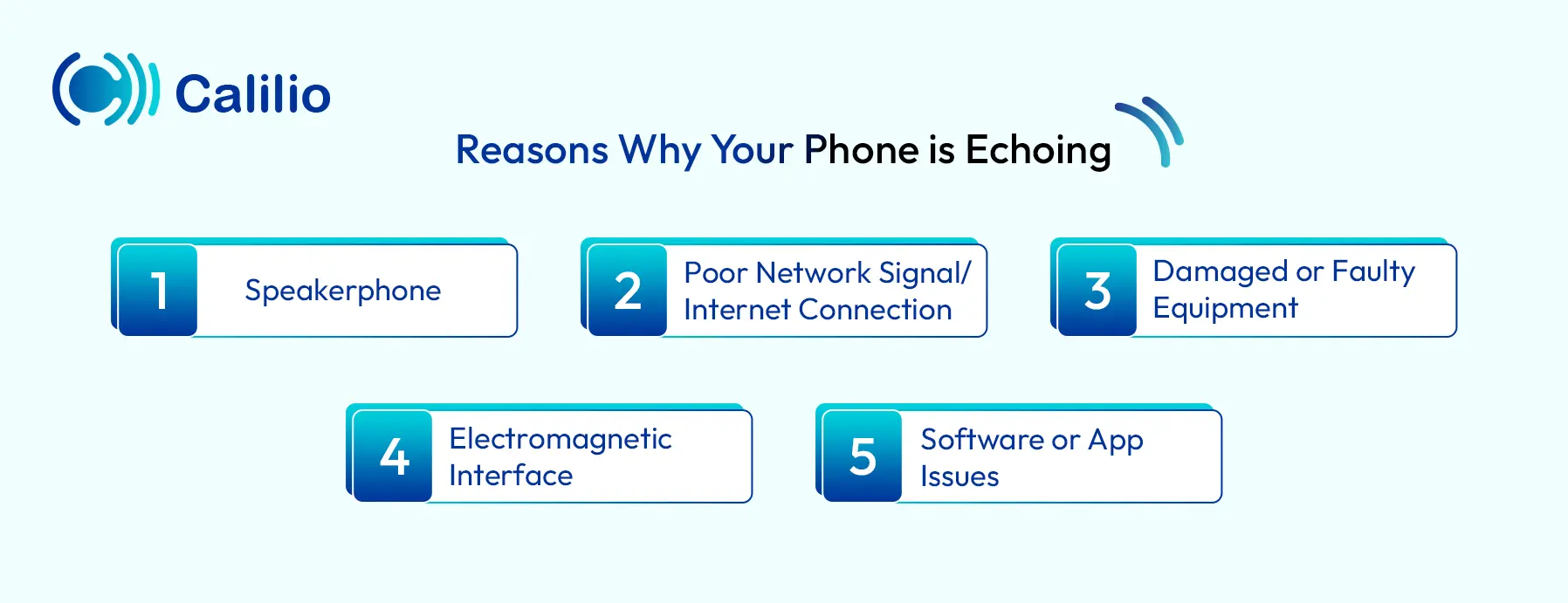
1. Speakerphone
One of the most common reasons for phone echoing is the use of a speakerphone. When your voice plays through the other person’s loudspeaker, their microphone picks it up again and sends it back to you as an echo. This is more noticeable if the volume is set too high or if you are in a noisy environment. It can happen on any device, including smartphones like iPhone, Pixel, Samsung, desk phones, or even calls made from a computer through apps and browsers.
How to Fix:
- Switch off the speakerphone on both your and the receiver’s end and use the regular handset.
- Use headphones, a Bluetooth earpiece, or a headset with a built-in mic to keep sound isolated.
- Ask the receiver to lower their speaker volume to reduce the chance of your voice looping back.
- If possible, move to a quieter environment to avoid extra background noise feeding into the microphone.
- Check your device settings for features like noise cancellation or echo reduction and enable them.
- If the echo continues, ask the person on the other side of the call to briefly mute when not speaking.
- For a quick test, try turning the speakerphone on and off again during the call. Sometimes, this simple reset removes the echo temporarily.
2. Poor Network Signal/Internet Connection
A weak or unstable network connection is another common cause of phone echoing. When your cellular signal or Wi-Fi strength drops, you can experience packet loss or delay, which creates overlapping sound and echo. This often happens in areas with low reception, during network congestion, or when you’re using public or overloaded Wi-Fi.
Additionally, there are two important factors here: latency and jitter. Both are signs of poor or unstable connectivity, and they impact VoIP calls the most since those rely heavily on steady internet speed and bandwidth.
How to Fix:
- Check your signal strength on both Wi-Fi and your mobile carrier. If weak, move to a location with better coverage.
- For VoIP calls, stay close to the router or use a range extender to improve indoor coverage.
- Restart your phone or router to refresh the connection and clear temporary issues.
- If available, switch to a stronger network option like 5G for smoother calls.
- Avoid making calls in places with thick walls, basements, or poor reception zones.
- If the problem persists, contact your service provider to check for disruptions or upgrade options.
3. Damaged or Faulty Equipment
Hardware issues are another leading cause of phone echoing. This includes damaged microphones, speakers, headsets, or even faulty wiring and cabling.
In traditional phones, defective wall jacks, worn-out handset cords, or poorly terminated cables can distort audio and create echo. For VoIP calling, outdated routers, incompatible devices, or long and twisted Ethernet cables can cause packet loss and signal reflection, resulting in echo and poor call quality.
Even high-end phones or headsets will not perform well if the supporting hardware is damaged or improperly connected.
How to Fix:
- Inspect your equipment, including phones, headsets, microphones, and cables, for visible damage, loose connections, or damaged ends.
- Test individual components by swapping them out (try another cable, wall jack, headset, or phone) to isolate the faulty part.
- Replace damaged or outdated hardware with reliable, compatible alternatives that support modern call systems.
- For VoIP calls, ensure your router and Ethernet cables are in good condition, properly terminated, and not excessively long or twisted.
- If using headsets, check their settings and replace them if you notice persistent echoing.
- Keep your audio setup simple and avoid using low-quality splitters or adapters that can distort signals.
4. Electromagnetic Interference
Phone echoing can also happen when your device is placed too close to other electronics that emit strong electromagnetic fields. Devices such as routers, monitors, power strips, microwaves, or even other phones can interfere with audio signals. This interference is especially common with VoIP phones or calls made over the internet, where signal clarity is very sensitive. When signals clash, it can distort sound and cause echo during calls.
How to Fix:
- Keep your phone, headset, or VoIP device away from large electronic equipment like computers, TVs, or power strips.
- Leave enough space (8–12 inches) between microphones and speakers to reduce acoustic pickup.
- In conference rooms, avoid placing multiple devices too close together. Either spread them out (1–2 meters apart) or use a single conferencing system.
- If using Bluetooth or wireless headsets, ensure they are at least one meter apart from each other to avoid interference.
- As a general rule, avoid stacking your VoIP phone or mobile device directly on top of other electronics.
5. Software or App Issues
Sometimes the problem is not with your hardware or network, but with the software you are using. Outdated phone operating systems, VoIP software, or even misconfigured audio settings can create echo during calls. In some cases, apps may not sync well with your device’s microphone or speaker, which results in sound looping back.
How to Fix:
- Update your calling apps and phone software regularly to fix bugs and improve audio handling.
- Check in-app audio settings for options like echo cancellation or noise suppression and enable them.
- If you notice echo only on one app, reinstall it or clear its cache to reset the audio configuration.
- For VoIP systems, confirm that audio drivers and firmware are up to date.
- If the issue continues, try making the same call through a different app or service to see if it’s app-specific.
Best Practice to Avoid Phone Echoing
Update your phone regularly and close background apps to prevent audio issues. Turn on noise cancellation, avoid making calls in empty rooms, and use plastic or silicone phone cases.
- Regularly update your device. Updates often include bug fixes and improvements that can resolve audio-related issues.
- Shut down apps like music players or video conferencing tools running in the background as it may interfere with the audio system during calls and cause an echo.
- Many phones and call apps have a noise suppression or cancellation feature. If available, turn it on for clearer calls.
- Avoid making calls in empty rooms with bare walls or floors, as this can create a reverberating effect and cause echoing.
- Sometimes, metal phone cases can interfere with your phone’s signal. Switch to plastic or silicone cases to avoid issues.
- If enabled, turn off the call recording. It may create an audio loop that causes delayed feedback, so turning it off in your phone settings can enhance call clarity.
- If nothing works, reset your phone to its original settings. This can fix software glitches causing the echo. But before taking this step, do back up your data first.
How to Stop Echo on Phone Calls on Andorid and iPhone?
You can quickly stop echo on calls by enabling built-in audio features on your device. On Pixel, turn on Clear Calling; on iPhone, use Mic Modes like Voice Isolation; and on Samsung, enable Voice Focus.
These settings filter background noise, enhance your voice, and help stop echo during conversations.
On Samsung
Enabling Voice Focus on Samsung devices can help reduce phone echoing by filtering out background noise and making your voice sound clearer to the other person.
Step 1: Make a call on your Samsung device.
Step 2: Swipe down from the top of the screen to open the Quick Panel.
Step 3: Tap Mic Mode.
Step 4: Select Voice Focus.
Step 5: Tap Done to apply the setting.
On Pixel
Turning on Clear Calling helps improve call quality by reducing background noise and interference. This can make voices sound clearer and also lower the chances of echo during your conversations.
Step 1: Open the Settings app on your Pixel phone.
Step 2: Tap Sound & vibration.
Step 3: Select Clear Calling.
Step 4: Toggle Use Clear Calling on or off.
Extra Tips: You can also turn it on while you’re in a call:
Step 1: Press a Volume button.
Step 2: In the volume panel, tap Clear Calling.
Note: This process is available only on Pixel 7 and later.
On iPhone
Using Mic Modes on iPhone, especially Voice Isolation, can help prevent phone echoing by blocking background noise and focusing on your voice. This makes conversations clearer and reduces the chance of sound bouncing back as an echo.
Step 1: During a call or recording, swipe down from the top-right corner of your screen to open Control Center.
Step 2: Tap [App] Controls (for the app you’re using, like Phone or FaceTime).
Step 3: Under Audio & Video, choose a mic mode:
- Automatic – Adjusts mic mode based on how you’re calling.
- Standard – Uses regular voice processing.
- Voice Isolation – Focuses on your voice and blocks background noise.
- Wide Spectrum – Keeps all surrounding sounds unfiltered.
Note: The mic mode you choose applies only to the app you’re using and will stay active until you change it again.
Conclusion
Phone echoing can turn even the simplest conversation into a frustrating experience. As stated earlier, it may come from unstable networks, damaged equipment, interference from nearby devices, or even outdated software. While many of these issues can be solved with quick fixes like adjusting settings, upgrading hardware, or enabling noise control features, echoes still remain a common challenge, especially on traditional cellular networks.

Get Cashbacks Up to 43% Straight To Your Wallet!
Unlimited Virtual Numbers – Local, Mobile & Toll-Free from 100+ Countries
Free USA/Canada Number + Credit After Subscription
Crystal-Clear Calls Starting at Just $0.0153/min
24/7 Human Support – Because Great Service Never Takes a Holiday


Frequently Asked Questions
How do I stop my phone from echoing?
If you're experiencing an echo on your phone, you can follow these steps to fix the issue:
- Check your phone's microphone and speaker
- Adjust your volume
- Use headphones or a Bluetooth headset
- Reset network settings
- Update your phone's software
What does echo mean on the phone?

Still have questions?
Can’t find the answer you’re looking for? Please chat with our friendly team.
Stay in the loop
Get the latest call insights, trends, and updates delivered straight to your inbox.
By subscribing, you agree to receive updates from Calilio.
You can unsubscribe anytime.