How to Make a 3 Way Call on Android? 4 Simple Steps
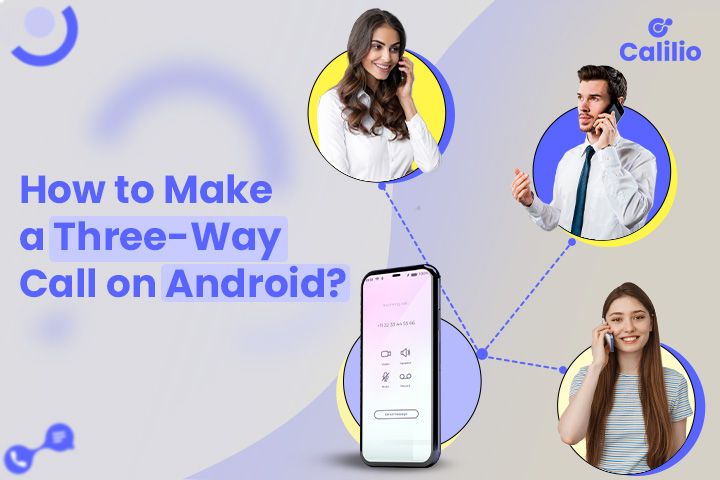
Initially, making three-way calls on Android seems slightly confusing since its group calling feature is hidden on some phones. Though most Android users rarely use them, they would benefit those who want to communicate in a group simultaneously.
Android allows you to make a 3 -way call on your on-going calls. To do so, you'll simply add another caller while you're on the call.
What is 3 Way Call?
A 3-way call, also known as group calling, is a call management feature that allows three or more callers to communicate simultaneously on the same call.
The three-way call is also a part of the conference call. It allows you to add numerous people and merge the calls together to discuss similar topics or interests. With the current Android phone default calling feature, you can communicate with up to 5 people at once. However, you can communicate with even more people using Voice over Internet Protocol (VoIP) phone services.
Benefits of Three-Way Calling
The 3-way calling provides better collaboration tools for businesses, allowing multiple callers to communicate and discuss on the same line.
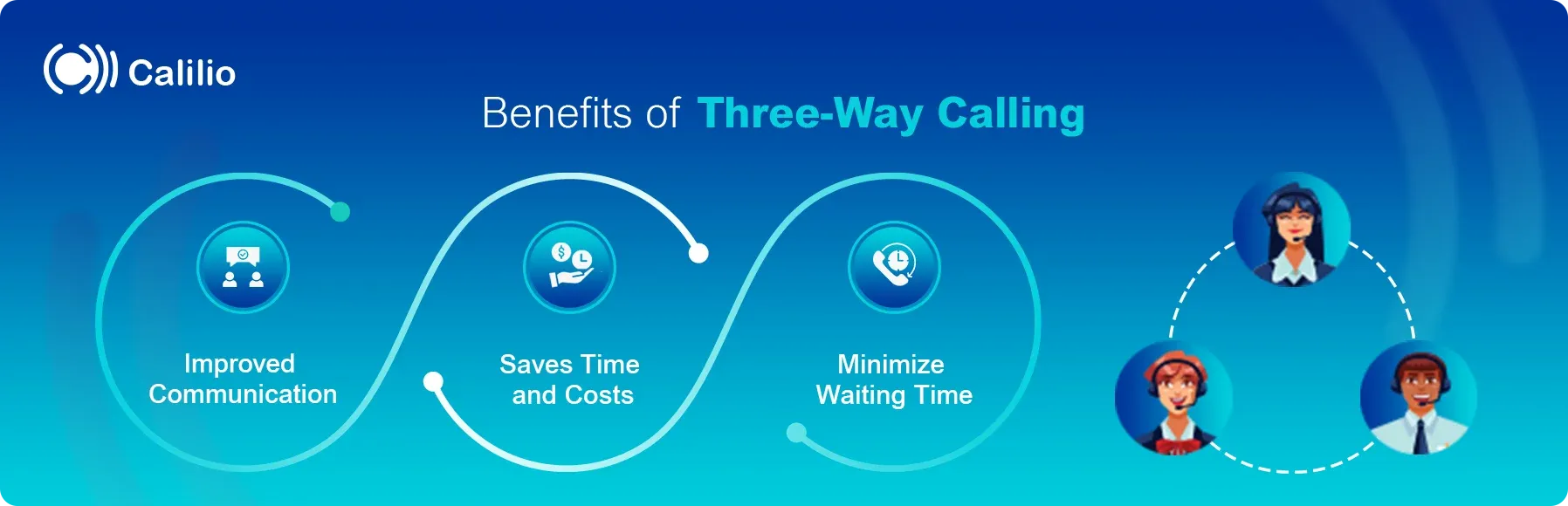
Improved Communication
The 3 way calling allows you to connect with two or more people despite physical distance. You can establish an effective communication channel for business partners, or customers. As you group-discuss in real-time, it ensures quick problem-solving and service delivery that leads to improved customer satisfaction and overall communication.
Saves Time and Costs
The three-way calling function allows you to connect with numerous people at the same time, reducing the time needed to make calls separately. Moreover, it also saves on the travel costs that would be required to conduct the meetings physically.
Minimize Waiting Time
With 3-way calls, you do not have to end one call to talk to another person online. If acceptable, you can add people at the same time, improving response time and overall communication performance.
How to do a 3 Way Call on Android?
To make a three-way call on Android, first dial a person from your mobile. Once the person picks up a call, add another by pressing through your dialpad.
Step 1: Dial your desired person through a dialing pad or select from the contact list.
Step 2: Once connected, add a third person by pressing the Add Call option.
[Press the More button ⁝ if you do not find the add call option, you will see it.]
Step 3: Choose a preferred person from the contact list or dial their number manually and merge the call by pressing the Merge option.
Step 4: Repeat the above 2 and 3 steps to add more people to the ongoing call.
Calilio for Making 3 Way Calls on Android
Calilio is a trustworthy Voice over Internet Protocol (VoIP) phone system that provides robust communication solutions, including conferencing calls for individuals and businesses of all sizes. You can easily make 3-way calls on Android using its conference calling feature.
Calilio's conferencing call feature includes high-quality audio and video conferencing for efficient and effective communication at low cost. Moreover, Calilio offers various AI-powred communication features that automatically summarize meetings and make notes from calls.
Making 3 Way Calls on Android with Calilio
Following are the 4 simple steps to make a 3-way call on Android using Calilio:
Step 1: Download a Calilio app or use the Calilio website and sign up for an account.
Step 2: After logging into your account, call the person from within the app.
Step 3: While on the call, press the ‘Add’ option on your screen. This option allows you to add multiple people to the same call.
Step 4: To add more callers, again press the “Add” option and continue adding.
Tips While Making Three-way Calls on Android
- Save the person's contact details with their name, which makes it easy to identify them and call quickly instead of manually dialing the number, ultimately saving time.
- Ensure you have a good network signal before making calls for efficient and effective conversation.
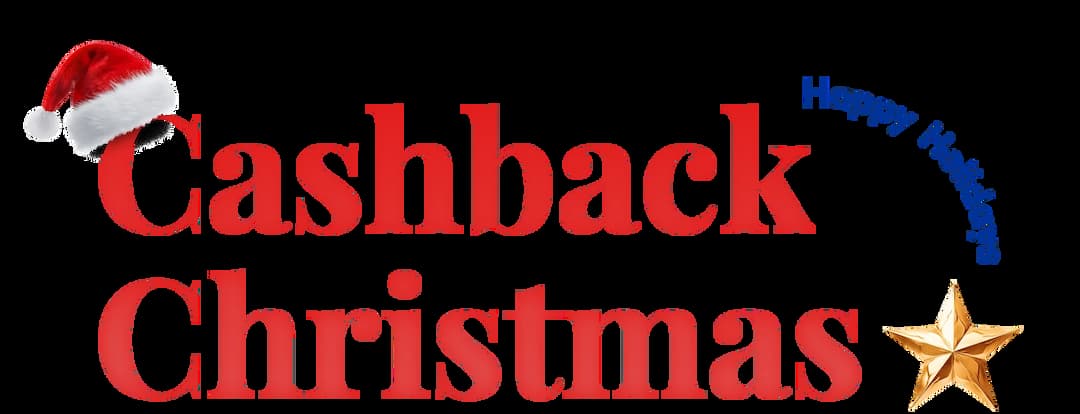
Get Cashbacks Up to 43% Straight To Your Wallet!
Unlimited Virtual Numbers – Local, Mobile & Toll-Free from 100+ Countries
Free Local Phone Number from US or Canada
Crystal-Clear Calls Starting at Just $0.0153/min
24/7 Human Support – Because Great Service Never Takes a Holiday


Frequently Asked Questions
How do I add a third person to a call?
To add a third person to a call, press the “Add Call” option on your screen during a call. Choose a desired person from the contact list or dial a phone number, and finally “merge” the call by pressing Merge.
Are 3-way calls and conferencing calls similar?
Where is the add call button on Android?
Why can’t I merge calls on Android?

Still have questions?
Can’t find the answer you’re looking for? Please chat with our friendly team.
Stay in the loop
Get the latest call insights, trends, and updates delivered straight to your inbox.
By subscribing, you agree to receive updates from Calilio.
You can unsubscribe anytime.