Auto-Answer Calls on Android and iPhone: A Step-by-Step Guide
![How to Turn On Auto Answer Calls? [Android & iPhone]](https://calilio-website.s3.ap-southeast-1.amazonaws.com/how-to-turn-on-auto-answer-calls.jpg)
Have you ever missed an important call because you didn’t react quickly enough?
Sometimes, answering a call isn’t possible when driving or engaging in multiple tasks. It leads to missed important calls. Also, manually picking a call distracts focus from a task that requires your full attention.
Whether you aim for hands-free convenience while driving or need to maintain a focused environment, the auto-answer feature can be a game-changer. You can easily enable auto-answer on your device and ensure no call goes unanswered.
Highlights:
Auto-answer calls answer incoming calls automatically without any manual action.
It can be helpful while performing multi-tasks such as driving, working out, or focusing on important tasks other than your phone.
To enable auto-answer calls on Android devices, go to Settings > Accessibility > Interaction and Dexterity> Answering and ending calls, and turn on Auto-answer.
To turn on auto-answer calls on your iPhone, go to Settings > Accessibility > Touch > Call Audio Routing and turn on Auto-answer.
What Is Auto Answer Calls?
Auto-answer calls allow users to receive incoming calls automatically after a set amount of time. You don’t have to manually press the “answer” button after each person calls you-the phone automatically picks up the call based on your saved settings.
It benefits individuals equipped with multi-tasking when their hands are busy, and answering calls promptly is crucial. Call center agents use this feature to begin the conversation with customers immediately and increase response time.
Advantages of Auto Answer Calls
Auto-answer calls improve communication speed, minimize missed calls, and provide instant connectivity for business.
- Hands-Free Operations: Enabling auto-answer calls on your device automatically answers your call without requiring you to touch the screen or use your hands. It is ideal while your hands are occupied with other tasks.
- Improved Response Time: Businesses use auto-answering calls to ensure every incoming call is answered promptly, reducing wait time and improving customer satisfaction.
- Minimize Missed Calls: Once a call comes in, the auto-answer call automatically picks up the call if you cannot reach the phone on time, which reduces the chance of missing calls.
Disadvantages of Auto Answer Calls
Auto-answer calls might lead to unwanted call pickups, lack of control over calls, raise privacy concerns leading to spam or phishing attempts, and background noise affecting call quality.
- Unwanted Call Pickups: Auto-answering to all incoming calls means your phone picks up every incoming call, including spam and telemarketing.
- Lack of Control: If you set each call as an auto-answer, you lose control to screen the call and decide wether to pick up the call or not based on the caller and situation.
- Privacy Concern: If your phone auto-answers a call when you are in a private or noisy environment, sensitive conversation or background noise may be overheard.
How to Turn On Auto Answer Calls on iPhone
To enable auto-answer calls on your iPhone, follow the given steps:
- Go to Settings > Accessibility > Touch.
- Tap on Call Audio Routing.
- Select Auto-Answer Calls.
- Toggle on Auto-Answer Calls.
- Set a delay for auto-answering a call.
Auto-Answer for Specific Contacts on iPhone
If you only want some personal or important call to auto-answer on your iPhone. You can even turn on auto-answer calls for one person only. Follow the steps below:
- Go to Settings > Accessibility > Touch.
- Click on Call Audio Routing.
- Turn on Auto-Answer Calls and go back to Settings.
- Navigate and click on Focus.
- Choose an existing Focus (e.g., Work) or create a new one.
- Select People under Allowed Notifications.
- Tap the "+" icon to add the contact whom you want auto-answer.
- Click on Done to save the changes and return back to Focus.
- Select your active Focus mode, and exist.
Now, only calls from the contact you specified will be auto-answered. All other calls will ring usually. Remember to activate your custom Focus mode whenever you want this selective auto-answer feature to be active.
How to Turn off Auto Answer Calls on iPhone?
To turn off auto-answer calls on your iPhone, follow the steps below:
- Open the Settings app on your iPhone.
- Scroll down and tap on Accessibility.
- Find and tap on Call Audio Routing.
- Select Auto-Answer Calls from the options.
- Disable auto-answer calls by turning it off.
How to Turn on Auto Answer Calls on Android
Android phones have built-in auto-answer call features, but the steps to enable it vary depending on the manufacturer and Android version. On Samsung devices, you can activate it through the Accessibility settings, while on other devices, it may be found in the Call settings or Phone app settings.
Methods 1: Using Phone App Settings
Follow the given steps to enable auto-answer calls in the phone settings:
- Open the Phone app on your device.
- Tap on the three-dot (menu) icon at the top-right corner.
- Go to Settings > Calling Accounts or Call Settings.
- Click on Auto-answer.
- Enable Auto-answer.
- choose the desired call duration settings.
Method 2: Using Mobile Settings
Follow the given steps to enable auto-answer calls through Accessibility Settings:
- Go to Settings > Accessibility.
- Tap on Interaction and Dexterity.
- Select Answering and Ending Calls.
- Toggle on auto-answer.
- Set a delay time before the call is answered automatically.
How to Turn On Auto Answer Calls for Specific Numbers in Android
Unfortunately, most Android phones don't natively support auto-answers for specific contacts. So, you must integrate a third-party app to pick up the call automatically. MacroDroid is the most popular app for this purpose, as it allows you to auto-answer calls from specific contacts on your phone.
You can install the app from the Play Store and follow the following steps to enable auto-answer feature on Android Phone:
- Open MacroDroid on your phone.
- Tap Add Macro to create a new macro.
- Click on Add Trigger.
- Select Phone Call > Incoming Call.
- Select Call From Specific Contact and choose Contact.
- Tap Add Action and select Answer Call.
- Save and Activate.
💡Note: While using the MacroDroid app, some features might require the paid version or might not work perfectly with all Android versions.
How to Turn off Auto Answer Calls on Androids
You can turn off the auto-answer call feature on an Android phone by following these steps:
- Go to "Settings" on your Android device.
- Select "Accessibility".
- Tap on Interaction and Dexterity.
- select "Answering and Ending Calls.”
- Turn off the auto-answer calls.
Conclusion
Auto-answering calls offer a hands-free experience, reduce missed calls, and improves agent productivity. However, accidental call pickups might raise privacy concerns, so adjust the settings to suit your specific needs and preferences. The Auto-Answers feature can be easily enabled and disabled on iPhone and Android devices in under a minute.
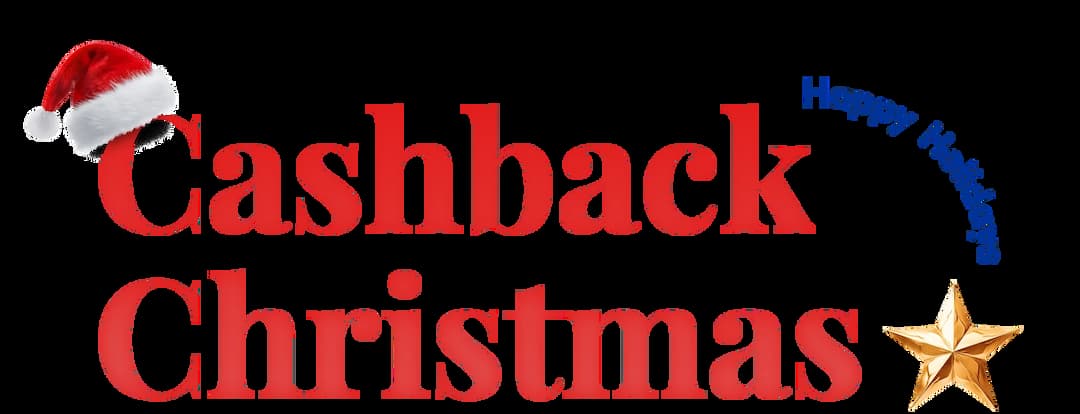
Get Cashbacks Up to 43% Straight To Your Wallet!
Unlimited Virtual Numbers – Local, Mobile & Toll-Free from 100+ Countries
Free Local Phone Number from US or Canada
Crystal-Clear Calls Starting at Just $0.0153/min
24/7 Human Support – Because Great Service Never Takes a Holiday


Frequently Asked Questions
What is an auto-answer in call settings?
Auto Answer in a call setting is a feature that automatically picks up incoming calls after a set delay without out need for any physical movement.
How do you turn on auto-answer calls?
Can you turn on auto-answer calls for one person?

Still have questions?
Can’t find the answer you’re looking for? Please chat with our friendly team.
Stay in the loop
Get the latest call insights, trends, and updates delivered straight to your inbox.
By subscribing, you agree to receive updates from Calilio.
You can unsubscribe anytime.