How to Enable or Disable Call Barring on iPhone & Android (Easy Guide)
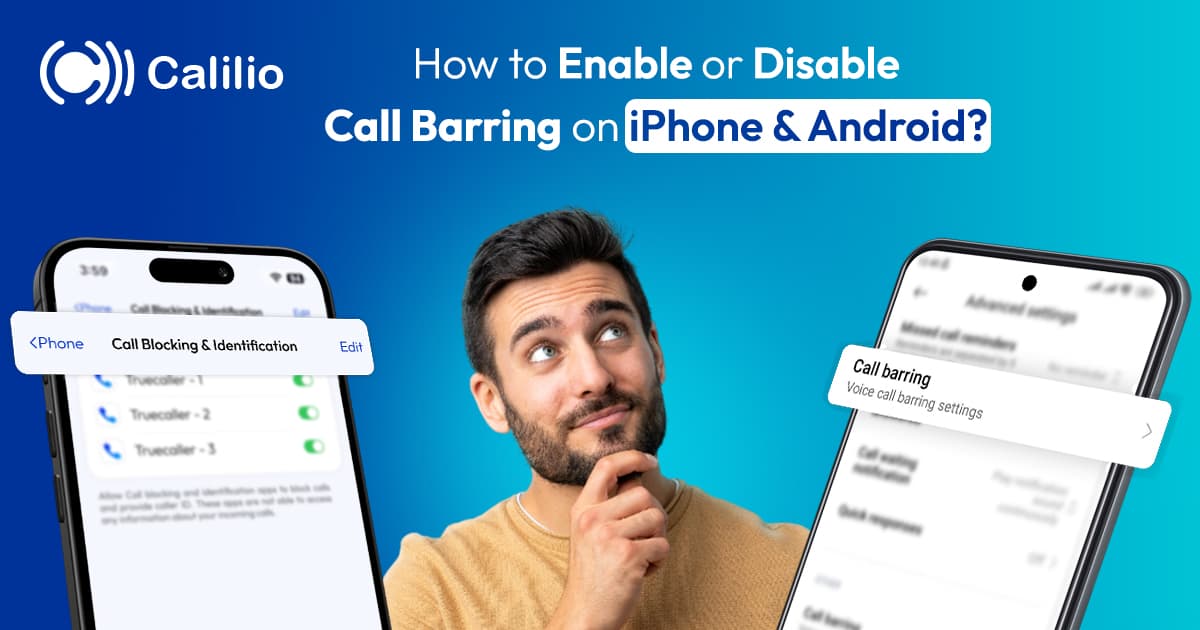
Enabling or disabling call barring helps you control the types of calls you can make or receive on your phone. It lets you block outgoing calls, such as international calls, or restrict incoming calls when you do not want to be disturbed.
However, the process to enable or disable call barring on iPhone and Android is not always straightforward. The feature is often hidden within different menus, and in some cases, you may also need a password or an MMI code provided by your operator.
The good news is that turning call barring on or off does not have to be confusing. In this guide, you will learn exactly how to enable or disable call barring on both Android and iPhone devices step by step.
Key Highlights:
Call barring helps you control which calls you can make or receive. It often involves blocking outgoing international calls or restricting incoming calls.
Before turning on call barring, make sure your carrier supports it and ensure it doesn’t interfere with other calling features on your device.
On Android phones, you can enable or disable call barring by dialing the MMI code or through the Phone app settings under Supplementary Services or Call Settings.
iPhones have limited native support for call barring; you can use MMI codes or third-party apps like Truecaller to manage restrictions.
To deactivate call barring, follow the same steps as activation, before entering your PIN to remove restrictions.
Things to Know Before Enabling Call Barring
Before enabling call barring, check if your carrier supports it and ensure you have the required PIN or password. Also, be aware that it may affect features like voicemail or call forwarding.
- Carrier Support: Some carriers may only allow you to block incoming or outgoing calls. So, it’s best to check with your carrier to see if they support international call barring.
- Password or PIN: Most phones ask for a PIN or password to turn call barring on or off. This code is usually set by your carrier, so you need to contact them to obtain it.
- Compatibility with Other Features: Enabling call barring options can interfere with the voicemail or call forwarding features in your device. It’s advisable to test or ask your carrier before turning it on.
How to Activate Call Barring?
Activating call barring may vary depending on whether you use an Android, Samsung, Google Pixel, or an iPhone device.
For Android Phone
To enable call barring on Android, follow the following steps:
- Open the Settings on your phone app.
- Navigate to the Supplementary Services or Carrier Call Settings.
- Click on Call Barring and choose Voice Calls.
- Select the type of call barring you wish to activate.
- Enter a call-barring password if required. (usually 0000 or 1234 by default)
- Confirm to activate the service.
For Samsung
To activate call barring on Samsung, follow the following steps:
- Go to the Phone App.
- Tap on the three-dot menu option and select Settings.
- Click on Supplementary Services.
- Select Call Barring.
- Toggle on the types of calls (incoming, outgoing, or international) you want to bar.
[The steps provided for activating call barring on Samsung phones have been sourced from Samsung’s official support page.]
For Google Pixel
To turn on call barring on a Google Pixel, follow the steps below:
- Open the Phone App and go to Settings.
- Click on Calling Accounts.
- Select the SIM Card you want to enable call barring for.
- Tap Call Barring.
- Tap on the type of call (incoming, outgoing, or international) you want to bar.
- Enter the call barring password.
- Confirm to activate the service.
[The step-by-step instructions for enabling call barring on Google Pixel have been prepared after reviewing practical demonstrations from a YouTube tutorial.]
For an iPhone
iPhones don’t have built-in call barring features, so you must integrate a third-party call barring app. TrueCaller is the most popular call barring app, which allows you to restrict receiving unwanted calls on your iPhone.
You can install the app from the App Store and follow these steps to enable call-barring on iPhone:
- Grant the necessary permissions and allow Truecaller access to notifications.
- Open the Settings on your iPhone, scroll, and tap Phone.
Select Call Blocking & Identification. - Turn it on to enable it.
How to Deactivate Call Barring?
Deactivating call barring is as simple as enabling, but the process differs between Android and iPhone.
For Android Phone
To turn off call barring in Android, follow the following steps:
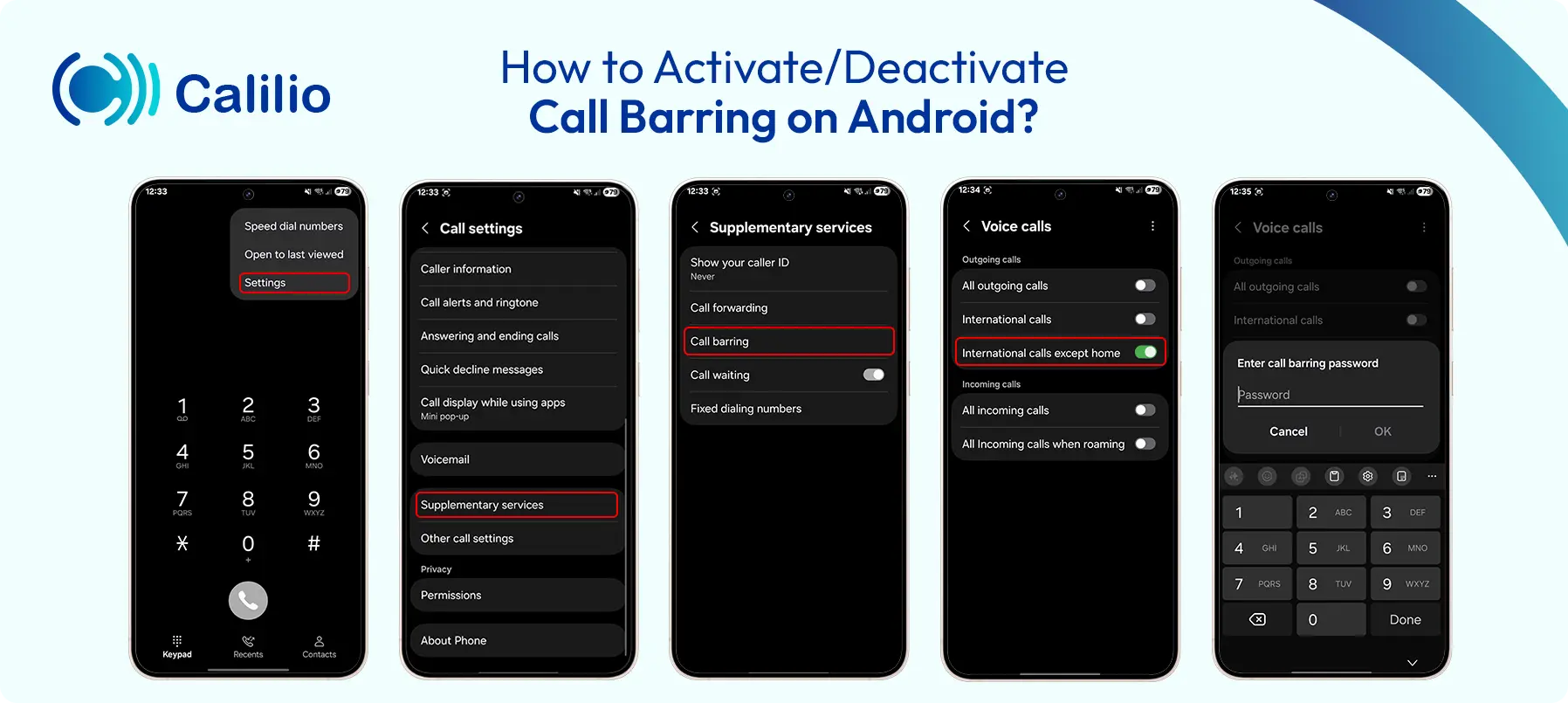
- Open the Settings on your phone app.
- Navigate to the Supplementary Services or Call Settings.
- Click on Call Barring and choose Voice Calls.
- Select the specific call restriction you wish to deactivate.
- Enter the call barring password.
- Confirm to deactivate the service.
For an iPhone
If you use third-party apps like TrueCaller to block calls on your iPhone, you can deactivate them by following these steps.
- Open the Settings on your iPhone, and go to Apps > Phone.
- Select Call Blocking & Identification.
- Toggle all switches off to deactivate it.
How to Activate and Deactivate Call Barring Using MMI Code?
If supported by your carrier, you can activate or deactivate call barring on both Android and iPhone by dialing specific MMI (Man-Machine Interface) codes in the phone’s dialer.
Here is a table that shows the most commonly used codes and the type of call barring they activate.
Activate Code | Deactivate Code | Types of Call Barring |
| *33*PIN# | #33*PIN# | All outgoing calls |
| *35*PIN# | #35*PIN# | All incoming calls |
| *331*PIN# | #331*PIN# | International outgoing calls |
| *351*PIN# | #351*PIN# | Incoming calls while roaming |
Conclusion
The call barring option is a useful feature when you want to control outgoing or incoming calls on your phone. It can help you prevent unwanted charges, avoid disturbances, and manage call restrictions with ease.
However, the steps to enable or disable call barring may vary between Android, Samsung, Google Pixel, and iPhone devices. Android users can activate it directly from the call settings, while iPhone users can use third-party apps like TrueCaller. You can also use an MMI code as a quick alternative for both platforms if supported by your carrier. And, if you face any issues, you can always reach out to your mobile carrier for assistance.
Frequently Asked Questions
What does "call barred" mean on my phone?
“Call barred” on your phone means that certain incoming or outgoing calls have been blocked due to active call barring settings. This restriction is usually set by you or your carrier to control calls like international, roaming, or all outgoing calls.
Is call barring free, or do carriers charge for it?
Does call barring work on dual SIM phones?
Do iPhones support call barring natively?

Still have questions?
Can’t find the answer you’re looking for? Please chat with our friendly team.
Stay in the loop
Get the latest call insights, trends, and updates delivered straight to your inbox.
By subscribing, you agree to receive updates from Calilio.
You can unsubscribe anytime.
Phone numbers
Get International Phone Numbers
Singapore
|Australia
|New Zealand

