What is a Group Phone Call and How to Make One on Popular Apps
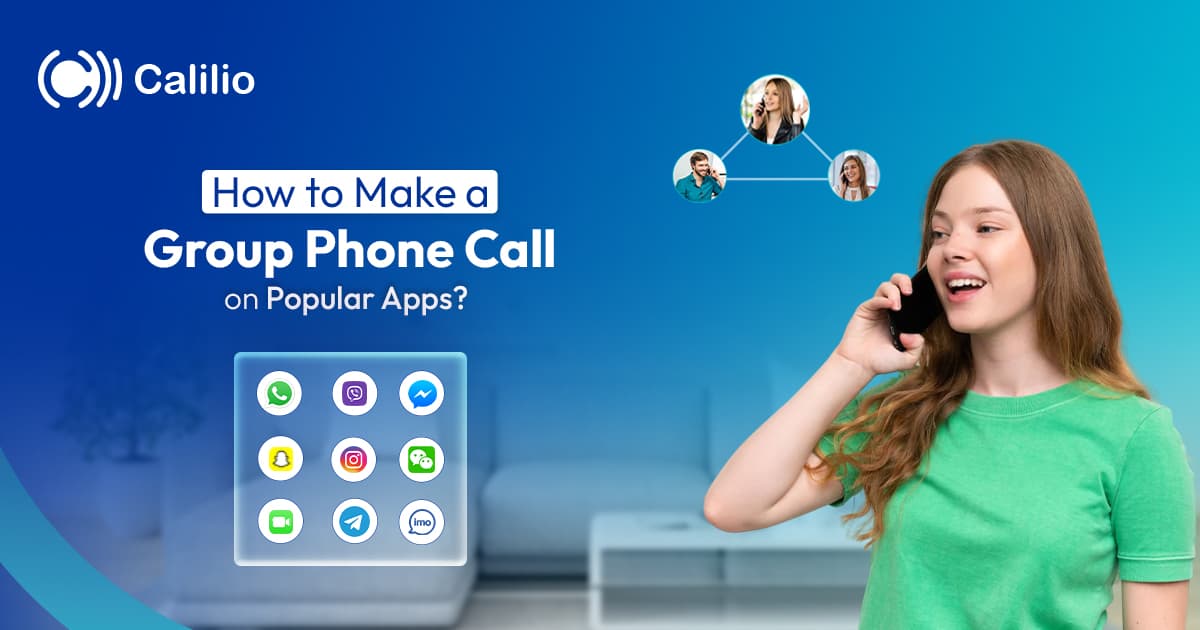
It is tiring to make many calls over and over again just to repeat the same information, whether it be about a trip with your friends or an event with your family.
That’s where group calls help. With just a few taps, you can talk to everyone at once. With this, you all stay on the same page and avoid any mix-ups or missed details.
In this guide, let’s learn how to start a group call easily on different applications, step by step, so you can spend more time talking and less time dialing.
Key Highlights:
Group calls allow you to talk to multiple people at once, saving time and ensuring everyone stays on the same page.
Calling desired users at the same time provides convenience, time-saving, better coordination, and the ability to connect from anywhere.
Different platforms offer unique features like screen sharing, call links, and video/audio toggling during calls.
The total number of people on a group call varies by providers, from WhatsApp’s 32 people to Telegram’s 200 participants.
What is a Group Phone Call and What are Its Benefits?
A group phone call, either audio or video, is when you talk to more than one person at the same time on a single call. Instead of calling people one by one, you can add everyone to one call and have a shared conversation. It’s basically like a virtual meeting or hangout where everyone listens and speaks together, no matter where they are.
Here are some benefits of group phone calls:
- Talk to everyone at once: No need to repeat the same thing multiple times.
- Save time: One call is quicker than three or four separate ones.
- Better coordination: Perfect for team meetings, family plans, or group decisions.
- Easy to set up: Most apps support it with just a few taps.
- Connect from anywhere: Location doesn’t matter, as long as there’s internet or signal.
- Keeps everyone on the same page: No one misses out on info or updates.
How to Make a Group Call on Different Applications?
1. WhatsApp
WhatsApp lets you make group calls with up to 32 people. You can also share your screen and use desktop calling for a bigger view. Moreover, you can create call links to invite others easily, and even schedule group calls using Events.  Either call directly via the group chat or add others on a one-to-one call to start a group phone call on WhatsApp.
Either call directly via the group chat or add others on a one-to-one call to start a group phone call on WhatsApp.
a. Call via group chat:
- Press the phone or the video icon located at the top of the screen.
b. Add others to an individual call:
- Open a chat with one contact.
- Tap the voice call or video call icon.
- Once they answer, tap Add people .
- Select one or more contacts and tap Add to include them in the call.
2. Viber
On Viber, you can call up to 8 people on mobile or up to 60 on desktop (including yourself). You can tap Redial to try again if someone misses the call. Also, you’ll see up to 8 people on-screen during a group call; swipe left to view more, or swipe right to focus on the speaker or shared screen. Here are the two ways to create a group call on Viber.
Here are the two ways to create a group call on Viber.
a. Call via group chat:
- Press the phone or the video icon located at the top right corner.
- b. Add others to an individual call:
- Open a chat and press the phone or the video icon.
- Press the “⋮” at the top right corner.
- Select Add to call “” (in audio-only call) or “” (in video call).
- Tap Done to add them to the call.
3. Facebook Messenger
Like the ones mentioned above, Facebook Messenger also allows you to make group calls directly or by adding multiple individuals to an ongoing call. Its audio calls can handle up to 50 people, whereas video calls are limited to just 8.
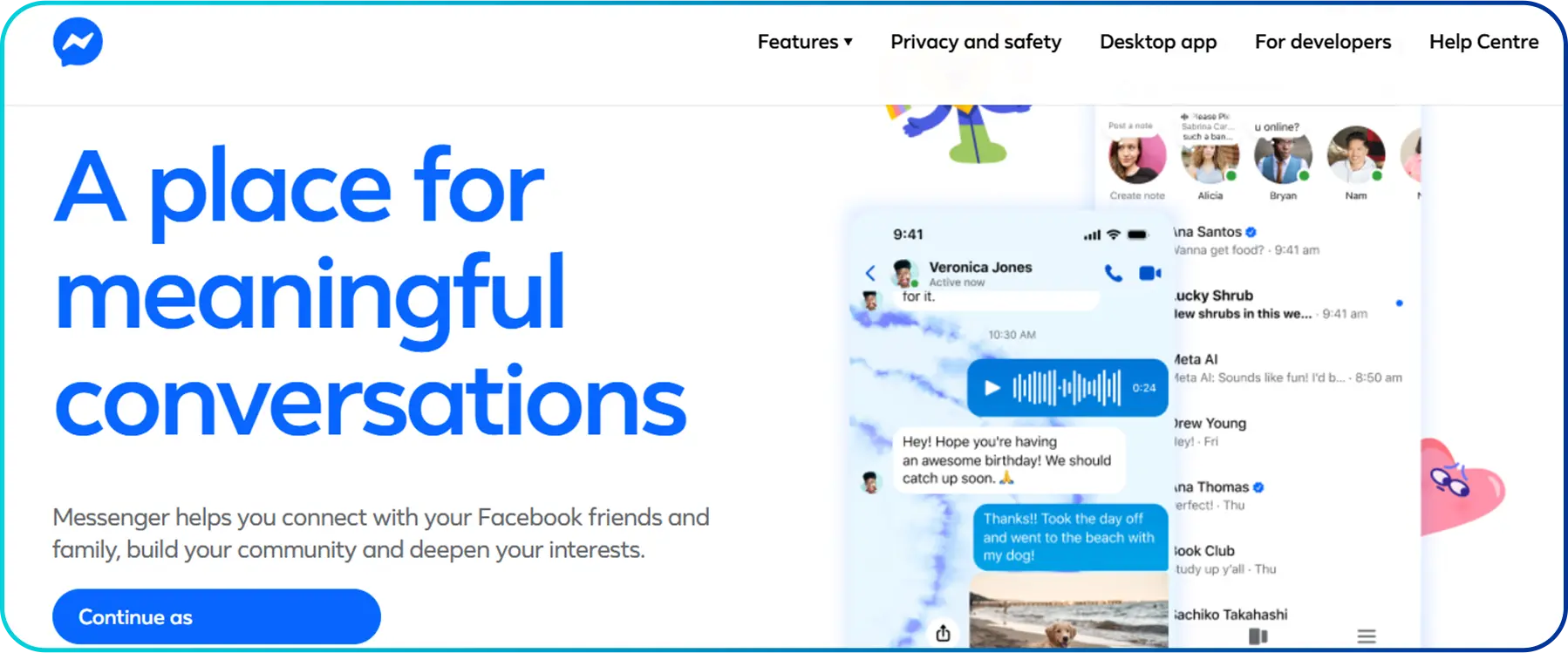
Here is the process to initiate a group call on Facebook Messenger.
a. Call via group chat:
- Press the phone or video icon at the top right corner in the group for a group audio and video call, respectively.
b. Add others to an individual call:
- Select an individual, and press the phone or the video icon.
- Press the Add People icon and select the person you want to invite to your call.
- Tap Done to add them to the call.
4. Instagram
Instagram lets you make group voice or video calls with up to 8 people, including yourself. During the call, you can use fun filters, switch between voice and video, and even minimize the call to scroll Instagram while staying connected. It’s simple, social, and great for quick hangouts or catch-ups.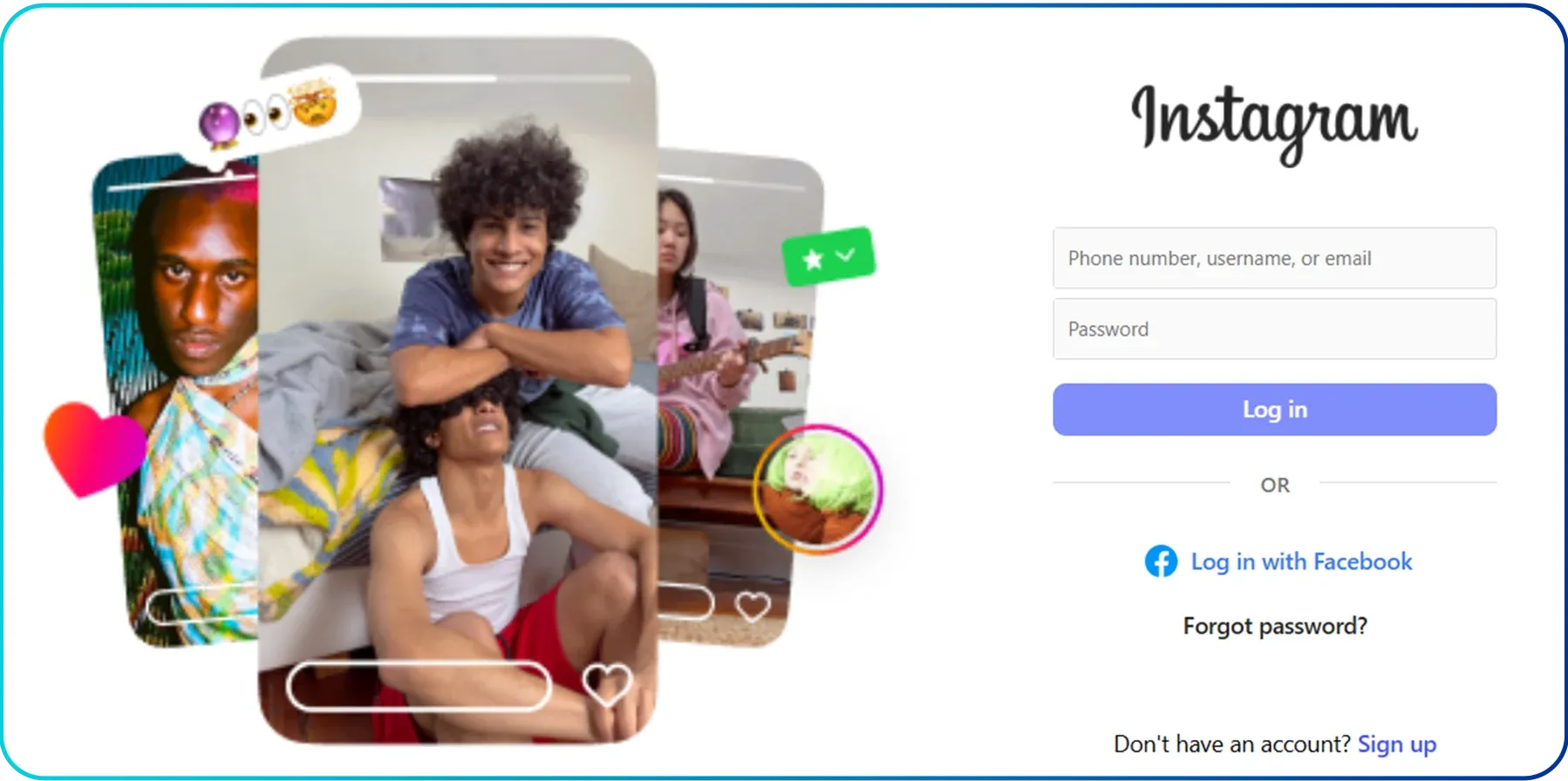 Here’s how you begin a group call on Instagram.
Here’s how you begin a group call on Instagram.
a. Call via group chat:
- Choose the group you wish to call, then tap the phone or video icon in the upper right.
b. Add others to an individual call:
- Place a call after selecting an individual.
- Select the add people icon from the upper right corner.
- Either search or choose your desired user and press Call .
5. Snapchat
Snapchat also facilitates group calling, allowing up to 16 participants in a group video call and 32 participants in a group audio call. You can also easily switch between audio and video during the call and even have fun using different lenses.
Here’s how you can host a group call on Snapchat.
a. Call via group chat:
- Select the group you want to call, then hit the phone or video icon located at the top right.
b. Call through Chat:
- Go to Chat.
- Select the New Chat button.
- Press New Call.
- Select multiple users you want to call.
- Press Start Group Call.
6. WeChat
WeChat lets you have group calls with up to 9 people in one session. It’s also easy to switch between voice and video calls by simply tapping Open Camera. You can also swap between the front and rear camera by tapping on the call window. If you want to do something else while still talking, tap the icon in the top-left corner to minimize the call.
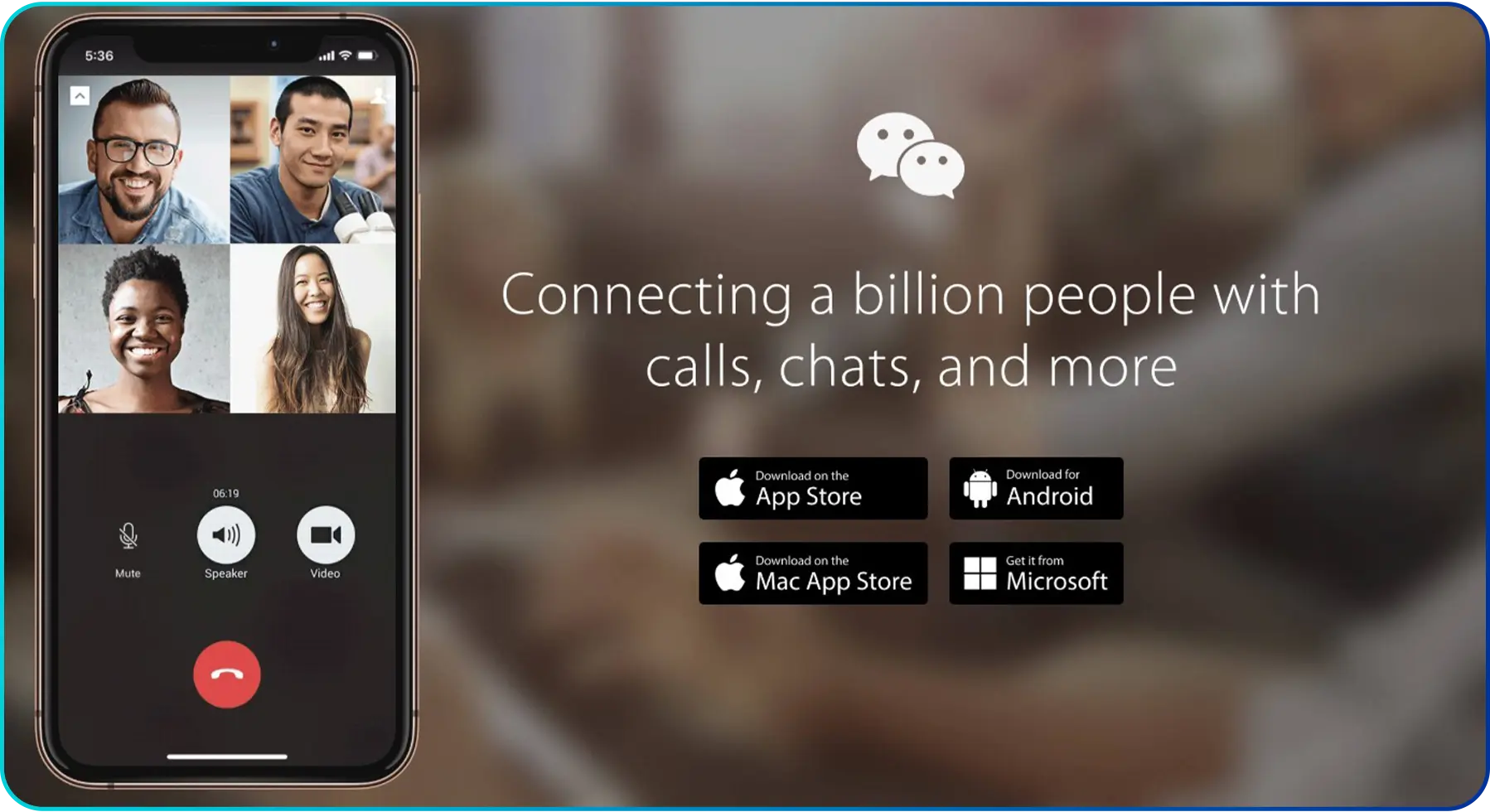 Here are the steps to place a group call on WeChat.
Here are the steps to place a group call on WeChat.
- a. Call via group chat:
- Go to the group chat where you want to initiate the call.
- Tap the "+" icon in the bottom-right corner and choose Group Call.
- Pick the members you want to include in the call, then hit Start in the top-right corner to begin the conversation.
- b. Add others to an individual call:
- Start your individual WeChat call.
- Tap the person icon. This icon looks like a person with a plus sign.
- Select the contacts you want to add.
- Tap "ADD."
7. Telegram
On Telegram, you can instantly add up to 200 users to any active call, making it perfect for large meetings or events. You can share audio, video, or even your screen with dozens of participants. Additionally, it’s easy to invite others to join by sharing a call link or QR code.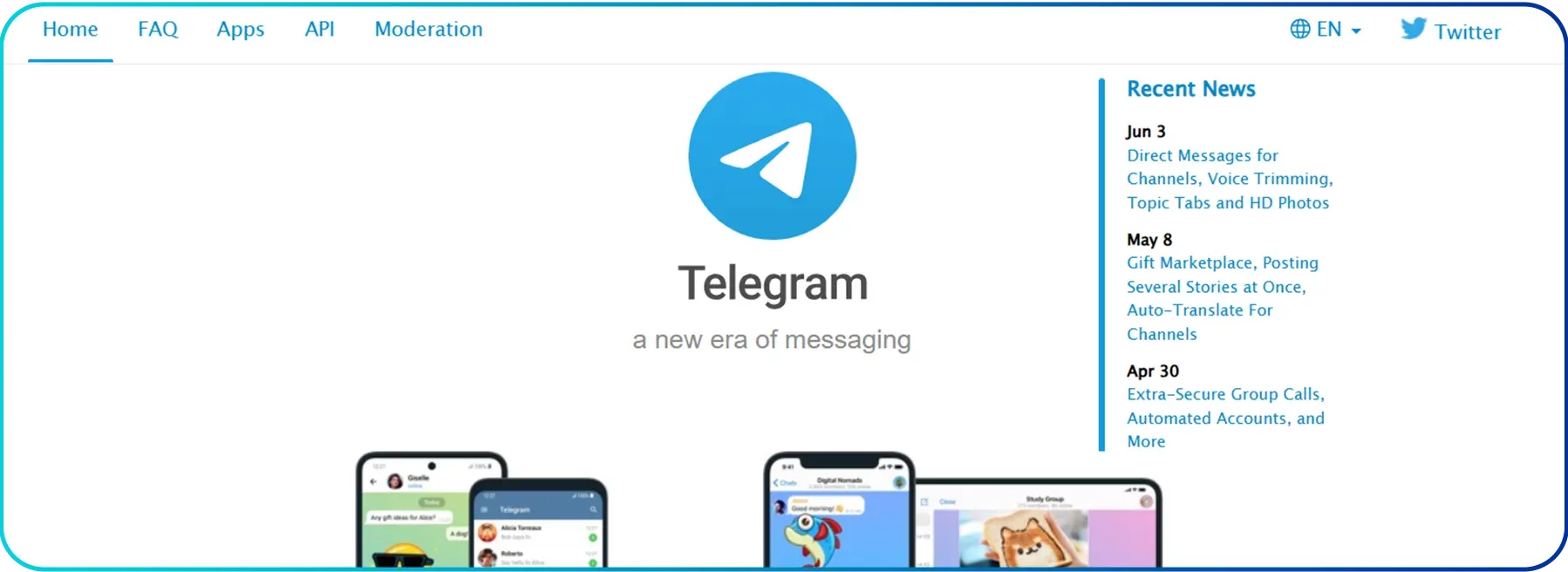 Here’s how you can start a group call on Telegram.
Here’s how you can start a group call on Telegram.
a. From an existing call:
- Call someone on Telegram.
- Tap the 'Add Person' button in the top-right corner.
- Add more participants to the call.
b. From the Calls Tab:
- Open the Calls Tab (enable it in Settings > Recent Calls if needed).
- Tap New Call and select multiple people to call.
- c. Using a link:
- In the Calls Tab, tap New Call.
- Select New Call Link to generate a call link for others to join.
8. FaceTime
FaceTime lets you join a group call with 32 participants. Moreover, you can start a group FaceTime call directly from the FaceTime app or even from the Messages app to bring everyone together in just a few taps. However, do remember that group FaceTime calls require iOS 12.1.4 or a more recent version to be enabled on your device.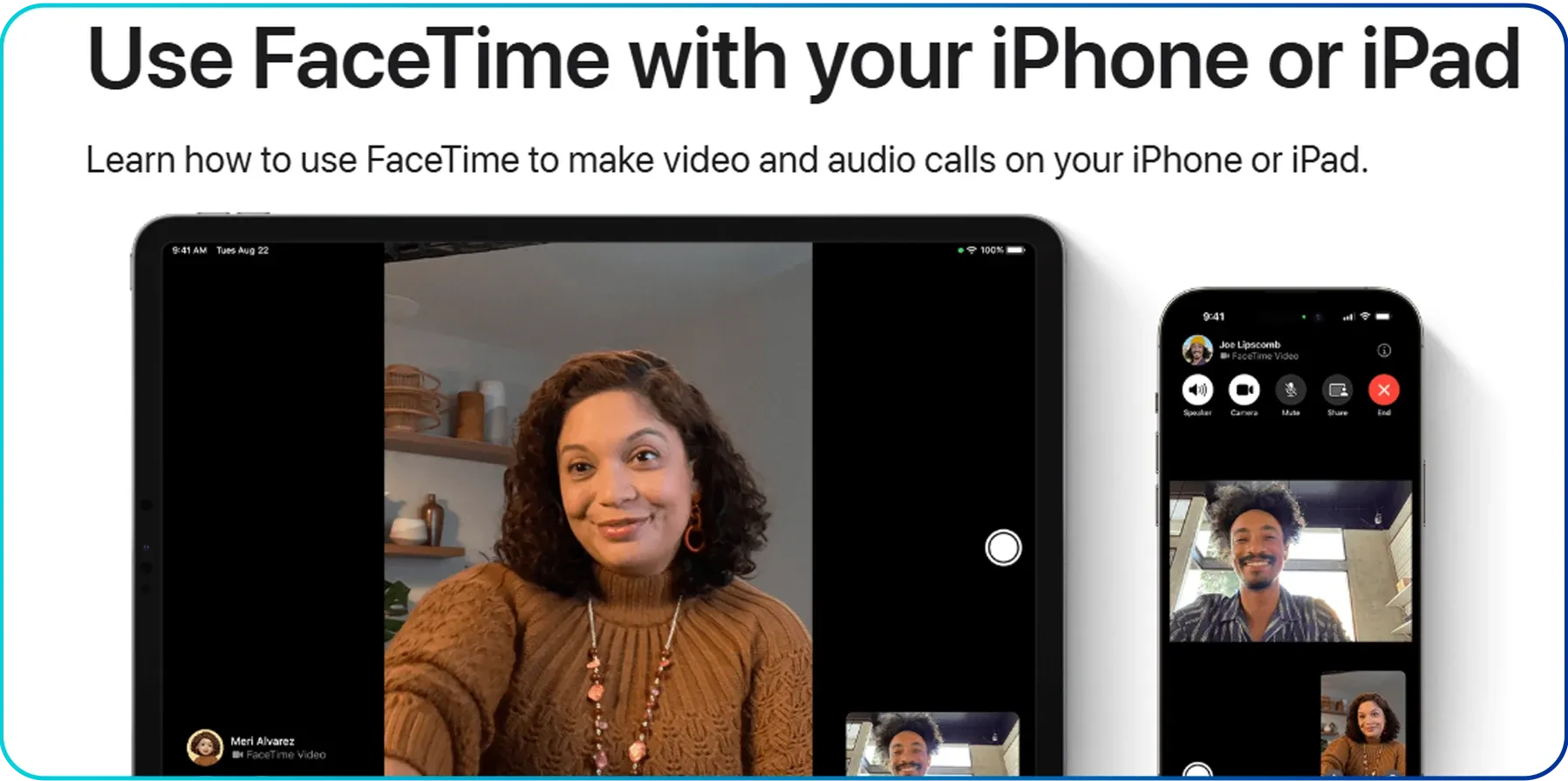 Here is how you can start group calling on FaceTime.
Here is how you can start group calling on FaceTime.
a. Using the FaceTime app:
- Launch your FaceTime app.
- Tap on New FaceTime.
- Type in the names of everyone you want to call.
- Choose the Audio or FaceTime (video) button to start.
b. Using the Message app:
- Start a group chat in Messages, or open an existing one.
- Tap the FaceTime icon in the top-right corner.
- Choose either FaceTime Audio or FaceTime Video to start the call.
- c. Adding a user to a FaceTime call:
- Tap the participant list at the top of the screen during the call.
- Select Add People.
- Enter the name, phone number, or email of the person you want to add.
- Tap Add People to include them in the call.
9. imo
imo supports encrypted group video and voice calls with up to 20 participants. This makes it a secure option for group communication. Like the ones mentioned above, you can start a call directly from a group chat or add someone to an ongoing call.
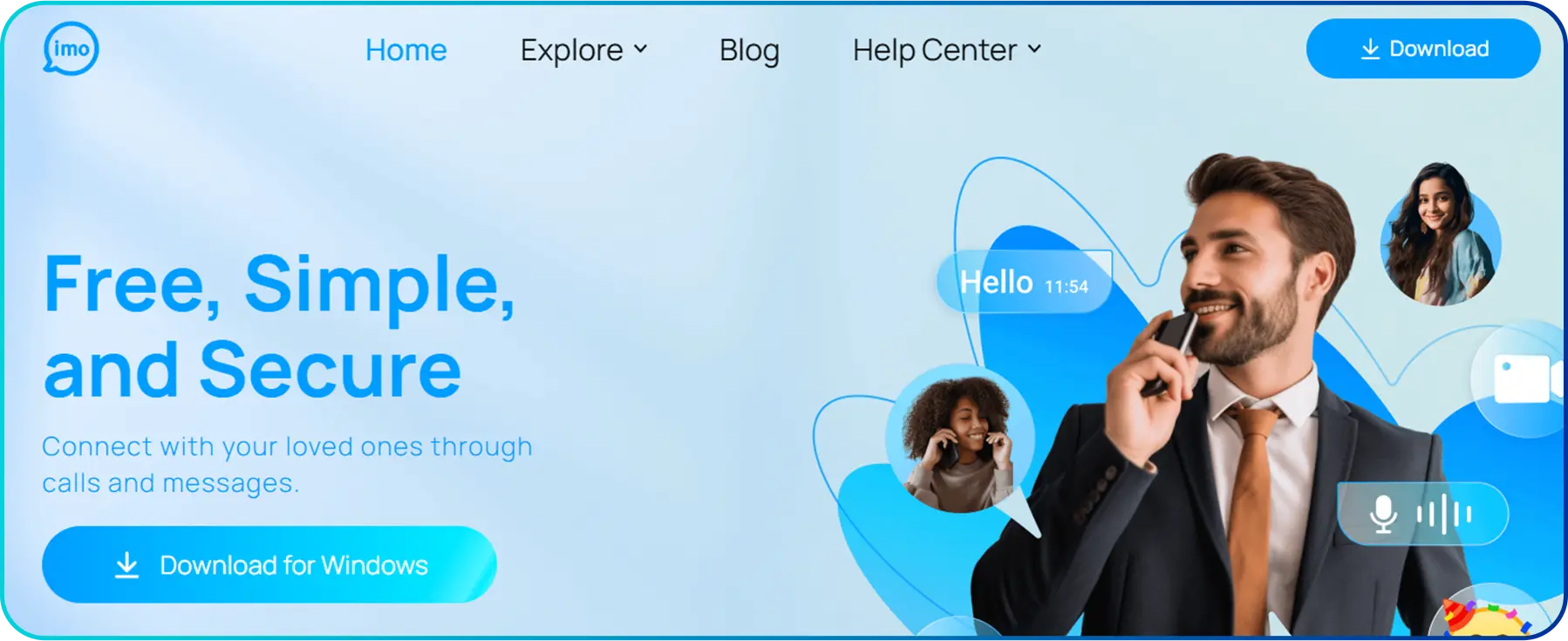 Here’s the process to initiate a group video and audio call on imo.
Here’s the process to initiate a group video and audio call on imo.
a. Call via group chat:
- Open the group chat and tap the call icon in the top-right corner.
- Tap the invite icon at the bottom to bring group members into the call.
b. Add others to an individual call:
- Initiate a voice or video call with the person you want to speak with.
- Select the "Add Participant" button (usually a plus sign or person icon).
- Tap the button to view your imo contact list.
- Select the contacts you want to add to the call.
Conclusion
Group calls are a great way to stay connected with multiple people at once. They save time and help with coordination, whether for personal or professional reasons.
Platforms like WhatsApp, Viber, and Messenger offer useful features like screen sharing and call links to make group calls easier. Whether it’s a quick chat or a large virtual meeting, they make it simple to connect with anyone, anywhere. Knowing how to use group call features across these apps helps you communicate efficiently.
Frequently Asked Questions
How to do a group call on Samsung?
To start a group call on a Samsung device, simply use the "Add Call" option and then tap "Merge" to combine the calls within the phone app.
Can you do a group call on a cell phone?
How to group call on an iPhone?
How to make a conference call on Android?

Still have questions?
Can’t find the answer you’re looking for? Please chat with our friendly team.
Stay in the loop
Get the latest call insights, trends, and updates delivered straight to your inbox.
By subscribing, you agree to receive updates from Calilio.
You can unsubscribe anytime.
Phone numbers
Get International Phone Numbers
Singapore
|Australia
|New Zealand

