How to See Blocked Messages on iPhone?
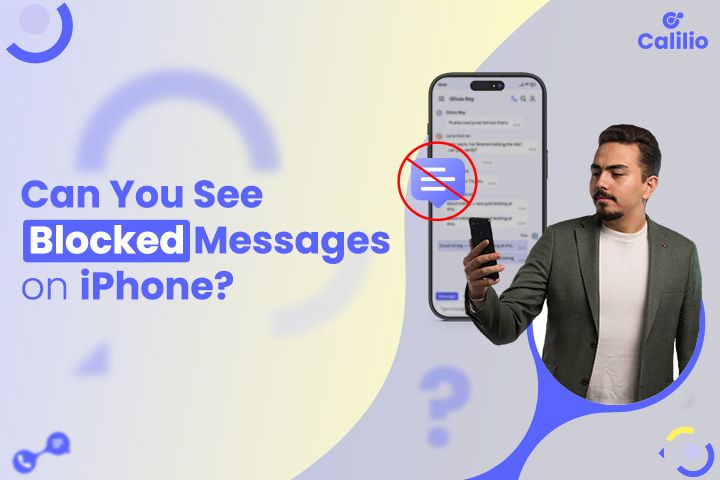
When you block someone but later feel the need to check if they tried reaching out can be displeasing. In fact, a single thought of missing an important text makes the situation more stressful. Plus, you are not aware if those texts are completely gone, hidden somewhere, or if there’s still a way to recover them.
The good news is that we’ll explain everything about viewing blocked messages on the iPhone, step by step. So, you will clearly know what happens when a number is blocked. Moreover, you will also learn how to unblock someone and retrieve the old deleted messages.
Key Highlights:
Blocked messages on an iPhone cannot be viewed because they are discarded instantly and never stored in a hidden folder.
Messages received before blocking a contact remain in your chat history, and deleted ones can still be restored using recovery tools.
Once you unblock someone, you can start receiving new texts, but past blocked messages are lost forever.
You can recover deleted text messages on an iPhone via iTunes backup by restoring your device with an earlier backup file.
Another way to restore deleted messages is through iCloud backup, but it requires erasing your iPhone and setting it up as new.
Is it Possible to Read Blocked Messages on an iPhone?
No, it is completely impossible to read or check blocked messages on an iPhone. This is because when a blocked number texts you, it is discarded and never reaches your inbox. So, there are no folders like the iPhone blocked messages folder or a secret way to view them on your device.
Although some third-party apps claim they can retrieve blocked texts or voicemails, these tools fail in reality. Unlike Android phones, which sometimes save blocked messages in a separate folder, iPhones remove them instantly.
That said, messages received before blocking a contact can still be viewed. You can access them in your regular chat history or use recovery tools if they were deleted. Additionally, if you unblock the contact, you can start receiving new messages and calls from that contact. But once blocked, those missed messages are gone for good.
How to Unblock Messages on iPhone?
To unblock messages on your iPhone, access Settings and then Messages. Then, search for Blocked Contacts. Next, find the contact you want, swipe left on their name, and choose Unblock. After that, the contact can send you texts again.
- Step 1: Open Settings on your iPhone.
- Step 2: Tap on apps and open Messages.
- Step 3: Tap the Blocked Contacts section.
- Step 4: Check the list of blocked contacts.
- Step 5: Select the contact and swipe left to reveal the Unblock option.
- Step 6: Click Unblock to remove restrictions for the contact on your iPhone.
Now that you have unblocked the contact, you can send and receive messages from them. Also, ask them to resend the messages they sent while they were blocked. In this way, you can see blocked messages on your iPhone.
How to Recover Deleted Text Messages With iTunes Backup?
You can recover deleted text messages on your iPhone through iTunes by simply connecting your device to a computer, opening iTunes, and selecting your iPhone. Then, go to the Summary tab, choose Restore Backup, and check and apply the backup file. This way, your deleted SMS, MMS, and iMessages will return to your device.
- Step 1: Connect your iPhone to your computer using a USB or USB-C cable.
- Step 2: Open iTunes manually if it doesn’t start. If you don’t have it, download iTunes from Apple or the Microsoft Store.
- Step 3: Click the iPhone icon at the top of the iTunes screen.
- Step 4: Go to the Summary tab from the left menu.
- Step 5: Select This computer under Backups.
- Step 6: Click on Restore Backup.
- Step 7: Choose the backup file you want and confirm.
Once you finish these steps, iTunes restores your backup and lets you read your deleted text messages. However, remember that this method replaces all the current data on your iPhone with the backup you select, and newer ones may be lost if they weren’t backed up.
How to Restore Deleted Messages Using iCloud?
To restore deleted messages with iCloud, first check if an iCloud backup exists from the time before or after the messages were deleted. Then, erase your iPhone to set it up as new. Finally, restore your device using the backup that contains your deleted texts.
By doing this, you can successfully bring back old messages, although blocked ones cannot be retrieved.
Here are the detailed steps:
Step 1: Check iCloud Backup Availability
- Open the Settings app.
- Tap your Apple ID profile at the top.
- Select iCloud and go to iCloud Backup.
- Verify if a backup exists from the time before or after you deleted the messages.
If the backup date is before the time you lost the text, you can move ahead and restore your deleted messages through iCloud.
Step 2: Erase Your iPhone
- Go back to Settings > General.
- Scroll down and select Reset or Transfer, or Reset iPhone.
- Choose Erase All Content and Settings.
- Avoid Backup Then Erase since it will overwrite your old backup.
- Your iPhone will now erase and restart like new.
Step 3: Restore Messages from iCloud
- Follow the setup instructions until you reach Apps & Data.
- Tap Restore from iCloud Backup.
- Enter your Apple ID and password.
- Select the backup that includes your deleted texts
📖 You may also read: How to Create an Apple ID without a Phone Number?
Use Third-Party or Professional Recovery Tools to Retrieve Deleted Messages
You can use third-party or professional recovery tools like iMobie Phone Rescue or iMyFone D-Back to recover deleted messages. iMyFone D-Back helps you view all conversations, even if they are permanently deleted from your iPhone. These tools usually offer free trials but require paid subscriptions, ranging from $40 to $80, for full access.
To use these tools, sign up on their websites, download the software, and follow the instructions. However, these tools may pose security risks, so research thoroughly before use.
Conclusion
In short, you cannot see blocked messages on an iPhone because iOS deletes them instantly without saving. Unlike Android, there’s no hidden folder or blocked messages log to check later. Some third-party apps claim they can recover blocked texts, but they ultimately fail since Apple never stores those messages in the first place.
However, you still have ways to stay in control of your iPhone messages. You can unblock a contact to receive future texts, or use iTunes and iCloud backups to recover deleted SMS, MMS, and iMessages that existed before blocking. This ensures you can restore important conversations and manage your blocked contacts effectively without missing valuable information.
Frequently Asked Questions
Where do blocked messages go on the iPhone?
Blocked messages do not go anywhere. Instead, your iPhone filters and discards them instantly. So, you never receive or store those texts.
Can you check messages from someone you blocked after you unblock them?
Can you receive messages from a blocked number after unblocking?

Still have questions?
Can’t find the answer you’re looking for? Please chat with our friendly team.
Stay in the loop
Get the latest call insights, trends, and updates delivered straight to your inbox.
By subscribing, you agree to receive updates from Calilio.
You can unsubscribe anytime.


