How Do You Sign Up for Discord without a Phone Number?
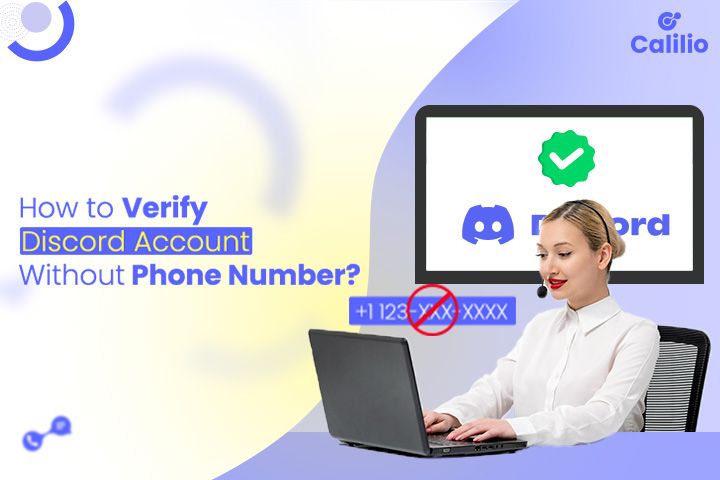
Summarize this blog with:
Discord is a popular communication platform that brings together communities, gamers, and professionals from around the world. People join the platform to chat, share content, collaborate on projects, or simply hang out with friends in servers tailored to their interests.
Discord usually asks for a phone number to verify accounts and enhance security. However, not everyone is comfortable sharing their contact number. Luckily, there are alternative ways to create an account without providing your personal number.
So today, let’s explore the different methods to verify Discord without your phone number.
Key Highlights:
Discord requires a phone number to secure accounts, prevent spam, and confirm real users.
You can use virtual phone numbers for Discord, or even opt for temporary/disposable numbers, or burner phones, to maintain privacy while completing verification.
Easily add, remove, or change your phone number on Discord to ensure account recovery and maintain a secure, private setup.
Why Does Discord Require Your Phone Number?
Discord asks for your phone number to enhance user security and maintain a safer environment for everyone. Phone number verification helps confirm that each account belongs to a real person, reducing fake or bot accounts and protecting users from malicious activity.
Here’s how providing your number helps:
- Confirm Identity: Ensures your account is legitimate and belongs to a real user.
- Prevent Spam and Fake Accounts: Stops bots and malicious users from joining servers.
- Account Protection: Adds an extra layer of security, including options for account recovery if you forget your password.
- Activity Verification: Helps Discord monitor unusual activity, such as joining many servers quickly, messaging multiple non-friends, posting content at high speeds, or using unauthorized third-party clients.
- Optional Features: Enables features like Find Your Friends, letting you discover friends using your phone contacts.
Can I Create a Discord Account without a Phone Number?
Yes, you can create a Discord account without a phone number, and many people do it every day. When you first sign up, all you really need is an email address, username, and password. It is also one of the messaging apps that does not require a phone number.
However, Discord might ask for a phone number if you have to join verified servers, send many requests or messages quickly, or trigger spam-likely activity.
In such cases, use alternatives like a virtual or temporary phone number, or a burner phone, to bypass Discord’s phone verification.
1. Get a Virtual Phone Number
A virtual phone number is not tied to a specific device or physical location but works like a regular phone number. It allows you to send and receive calls and text messages over the Internet.
You can use a virtual number to receive verification codes without exposing your personal information. This keeps your real number private and prevents potential security risks.
There are many virtual phone number providers available that you can use for verifying Discord. One such provider is Calilio, which offers virtual numbers from over 100 countries. You can easily acquire your desired number and protect your personal number while staying connected.
Steps to Get a Virtual Number on Calilio:
- Sign up and create an account.
- Select a suitable plan.
- Go to Settings > My Numbers > Purchase.
- Select a country and choose your desired virtual phone number.
- Follow the purchase process to activate your number.
After acquiring a phone number from Calilio, enter it when Discord asks for a phone number for verification. You will get the OTP (One-time Password)/Verification Code on Calilio’s web dashboard or mobile application. Enter that on Discord and complete the verification process.
Get Virtual Phone Numbers from 100+ Countries to Create & Verify Your Discord Account!
Calilio has a user-friendly interface with various call management tools. Take a self-guided interactive tour of the app on your own.
*Disclaimer: The delivery of OTP codes is managed by Discord, not Calilio. Receiving the verification code depends on the application you are signing up for. Some service providers may not send OTPs to VoIP numbers.
2. Use a Temporary/Disposable Phone Number
There are many temporary number providers to receive SMS online that let you verify services like Discord without sharing your personal phone number. These services provide short-term, disposable numbers that can receive SMS messages, making it easy to complete Discord’s verification process.
Popular options like TextNow and Hushed let you get a temporary number quickly, so you can create a Discord account securely and privately.
Steps to Verify Discord with a Temporary Number:
- Download a temporary phone number app from your app store.
- Sign up and register an account on the app.
- Choose a temporary number from the available options.
- Proceed to payment for your number.
- Open Discord and navigate its verification page.
- Enter the temporary number from the app.
- Get the verification code sent to the temporary number.
- Enter the OTP on Discord to complete the verification.
3. Use a Burner Phone
A burner phone is a prepaid mobile phone designed for temporary use. These phones typically come with a preloaded SIM card and have limited talk time and text messages. You can purchase a burner phone from a retail store or online without providing personal information.
Verifying Discord with a Burner Phone Number:
- Buy a burner phone and follow the instructions to activate it.
- Go to the Discord verification page.
- Enter the burner phone number.
- Wait for the verification code on your burner phone.
- Enter the OTP on Discord to complete the verification process.
How to Add, Remove, or Change Your Phone Number on Discord?
Managing your phone number on Discord ensures account security and recovery. You can keep your information up-to-date whether you need to add a new number, remove an old one, or change your current number on Discord.
On Desktop/Web App:
- Access User Settings > My Account by clicking the gear icon in the bottom left corner.
- You can add, remove, or change your number from the Phone Number option.
On Mobile:
- Open Discord and click your profile on the bottom right.
- Go to Account.
- Tap on Phone.
- An option to edit your phone number will appear.
- Simply add, delete, or change your phone number from the option.
Wrapping Up
While signing up for a Discord account without your number is easy, verifying can be a bit tricky. So, instead of sharing or using your own number, you can opt for a virtual or temporary number, or even a burner phone to complete the verification process.
There are many temporary number providers to receive SMS online, but they come with drawbacks. For instance, temporary numbers may stop working after a short period, making it difficult to recover your account if you forget your password or need to verify your number again.
Compared to that, a more reliable solution is a virtual number from Calilio. First, you can use our virtual numbers to verify your Discord account. Then, continue using them long-term for account recovery and ongoing security, keeping your personal phone number completely private.
Calilio Introduces Affiliate Program
Earn 30% lifetime commission on every paid referral.
Turn your audience, network, or customers into a recurring revenue stream.

30% recurring commission on every paid referral

Lifetime earnings for as long as the customer stays subscribed

Unique referral link with real-time tracking

Perfect for agencies, consultants, creators, and SaaS partners

Frequently Asked Questions
How do you verify your Discord account?
To verify your Discord account, add your phone number in the settings. You will receive a verification code via SMS. Enter the code to complete the verification process.
Do you need a phone number to create a Discord account?
Can I skip verification on Discord?
How to verify Discord phone number without a phone number?
How to sign up for Discord with a virtual phone number?
How to get virtual phone numbers for Discord verification?

Still have questions?
Can’t find the answer you’re looking for? Please chat with our friendly team.
Stay in the loop
Get the latest call insights, trends, and updates delivered straight to your inbox.
By subscribing, you agree to receive updates from Calilio.
You can unsubscribe anytime.