How to Forward a Call to Voicemail on iPhone and Android? [Methods & Tips]
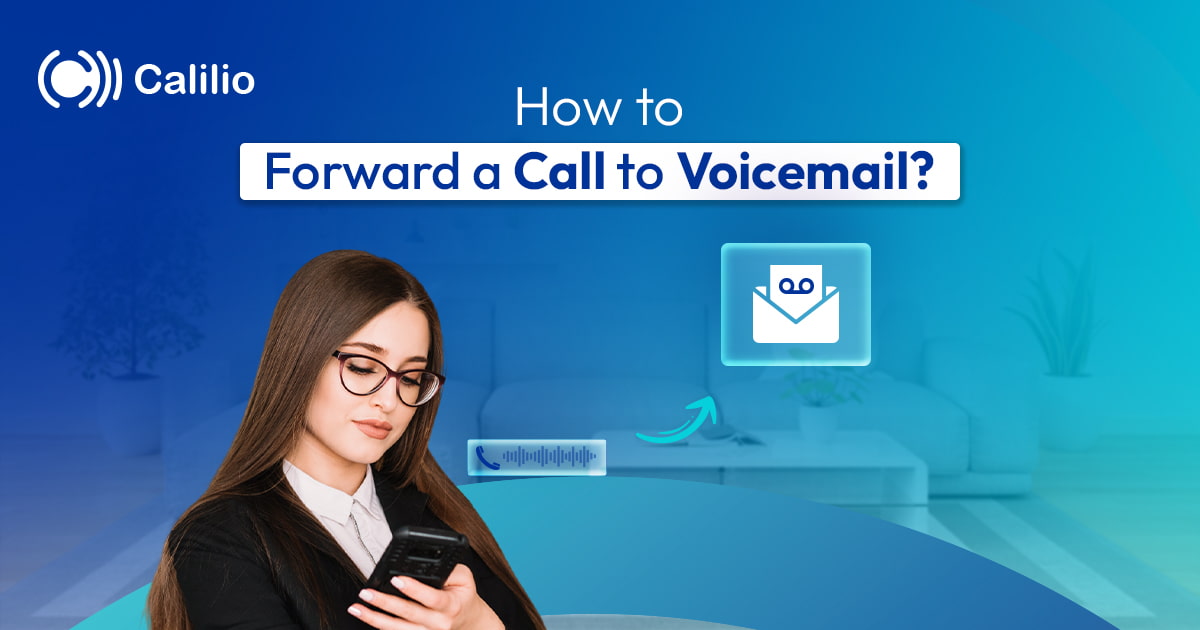
Forwarding a call to voicemail is a simple way to manage incoming calls when you're busy, unavailable, or just don’t want to answer.
But for many Android and iPhone users, it's more complicated than expected. The option isn’t clearly labeled, and the steps can vary depending on the phone model or carrier. This often leads to confusion, missed calls, or unnecessary interruptions.
The good news? Once you know the right method for your phone and carrier, forwarding calls to voicemail is quick and easy.
In this guide, we’ll learn how to forward voicemail on iPhones and Android, step by step, using various methods.
Key Highlights:
Forwarding a call to voicemail allows you to manage incoming calls without missing important calls or messages.
iPhones don’t offer a direct “forward to voicemail” option, but you can use methods like Do Not Disturb, Airplane Mode, Silence Unknown Callers, or carrier-based call forwarding to redirect calls.
Android phones offer multiple ways to forward calls, including call forwarding settings, using call barring, blocking specific numbers, or manually declining calls.
You can also use dial code and VoIP apps to forward calls to voicemail on both iOS and Android devices.
When You May Need to Forward a Call to Voicemail?
You may need to forward a call to voicemail when you're unavailable to take a call, but do not want to miss out on important messages. Moreover, voicemail forwarding is also useful to stay focused in busy schedules, maintain professionalism, and avoid spam calls.
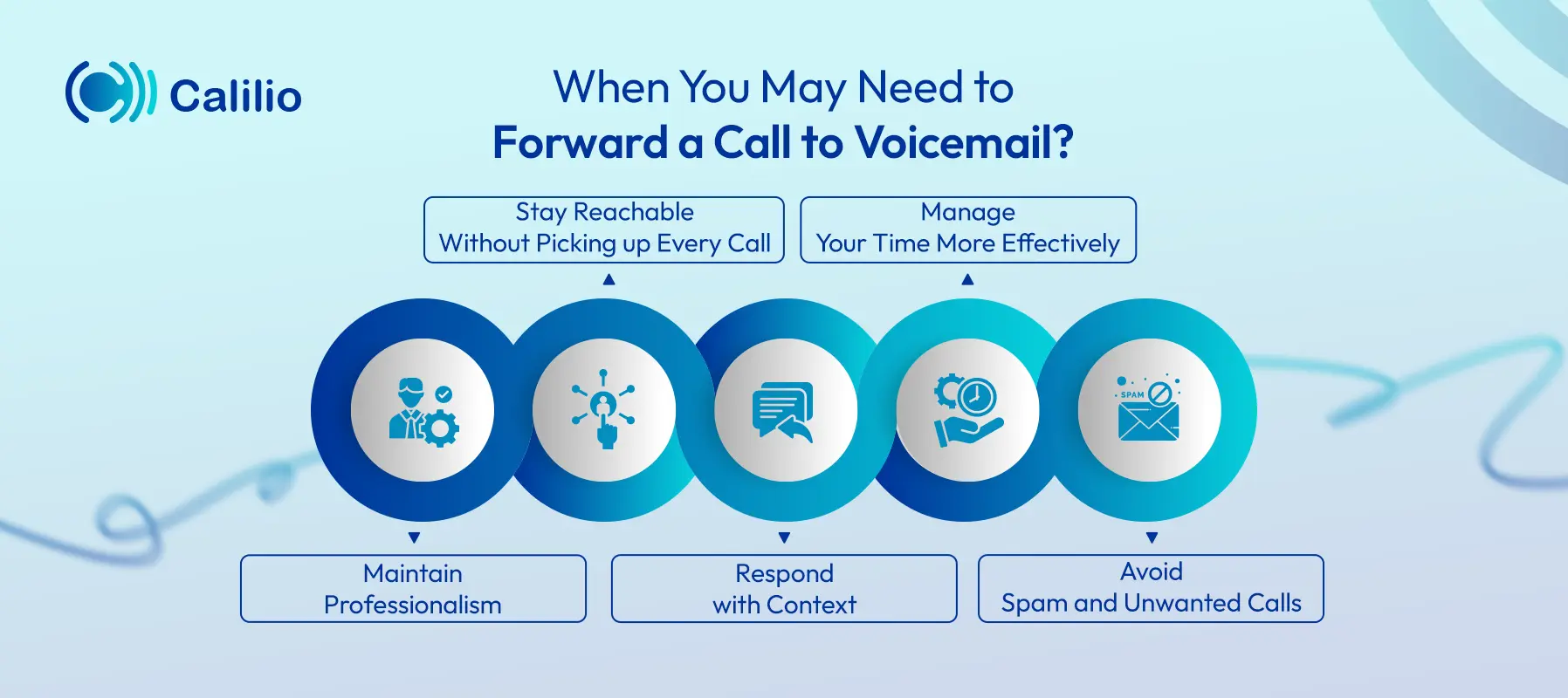
- Stay Reachable Without Picking up Every Call: Voicemail gives callers a way to leave a message when you’re busy or away from your phone.
- Manage Your Time More Effectively: Forwarding calls helps you stay focused during busy periods, such as meetings, work sessions, or travel.
- Maintain Professionalism: Forwarding a call to voicemail shows that you value communication, even when you’re not available to talk immediately.
- Respond with Context: Voicemails provide details you can review before calling back, helping you reply with the right information.
- Avoid Spam and Unwanted Calls: Diverting calls to voicemail helps filter out spam. Most spammers won’t leave a message, so only important callers will reach you.
Get a VoIP Phone System with Advanced Voicemail Feature
Forward calls to voicemail, transcribe them, and access messages anytime - securely from any device (Mobile, Laptop, or Tablet).
How to Forward Calls to Voicemail on iPhone?
You can forward calls to voicemail on iPhone by enabling call forwarding (if supported by your carrier), turning on Airplane Mode, using Do Not Disturb, or activating the Silence Unknown Callers feature. iPhone does not have a dedicated “Forward to Voicemail” option, so these methods serve as workarounds.
Method 1: Using Carrier Call Forward Setting
To forward all calls to voicemail on iPhone, go to Settings > Phone > Call Forwarding, then enable call forwarding, and enter the voicemail number provided by your carrier.
Here are the steps to divert a call to voicemail using the carrier call forwarding settings:
- Step 1: Go to Settings.
- Step 2: Scroll down and tap on Phone.
- Step 3: Tap on Call Forwarding.
- Step 4: Toggle Call Forwarding ON.
- Step 5: Enter your voicemail number (usually your own number or a carrier-specific voicemail number).
- Step 6: Exit the menu.
Method 2: Using Airplane Mode
Turning on Airplane Mode disconnects your phone from the network. When this is active, it makes your phone unreachable, and calls are automatically sent to voicemail.
- Step 1: Swipe down from the top of your screen.
- Step 2: Tap the Airplane icon to enable it.
Method 3: Using Do Not Disturb Mode
Using the Do Not Disturb feature silences all calls and sends them straight to voicemail. It’s useful during meetings, work hours, or any time you don’t want to be disturbed.
Follow the steps below to enable Do Not Disturb mode on iPhone:
- Step 1: Open Settings and tap Focus > Do Not Disturb.
- Step 2: Select Do Not Disturb.
- Step 3: Set a schedule or allow specific contacts.
- Step 4: Toggle Do Not Disturb ON.
Alternative:
Swipe down from the top-right edge to open the Control Centre, then long-press on Focus and turn on Do Not Disturb.
Method 4: Using Silence Unknown Callers
The Silence Unknown Callers setting automatically sends calls from numbers not saved in your contacts to voicemail. It helps reduce spam and interruptions.
- Step 1: Go to Settings > Phone.
- Step 2: Tap Silence Unknown Callers.
- Step 3: Turn "Silence Unknown Callers" On.
How to Forward Calls to Voicemail on Android?
You can forward calls to voicemail by activating your in-built call forwarding settings, manually rejecting calls, or enabling call barring. The exact steps may vary slightly depending on your phone model and carrier.
Method 1: Using Call Forwarding Settings
To forward Android calls to voicemail through your device’s built-in option, access settings, enable the call forwarding option, and then provide your voicemail number.
- Step 1: Open the Phone app.
- Step 2: Tap the three-dot menu (top-right corner) and select Settings.
- Step 3: Tap Calls or Call Settings, then select Call Forwarding.
- Step 4: Choose a call forwarding condition (e.g., always forward, when busy, when unanswered, or when unreachable).
- Step 5: Enter your voicemail number and save the setting.
Method 2: Manually Send a Call to Voicemail
You can simply decline the incoming calls to directly forward them to the voicemail on Android. This method is suitable for forwarding individual calls to voicemail.
- Step 1: Tap Decline, Dismiss, or the red End Call icon during the incoming call.
- Step 2: If your service is active, the call will go to voicemail.
Method 3: Block or Mute Specific Contact
If you want only certain calls to go to voicemail, you can also block individual numbers on Android. Blocked callers are sent to voicemail without notification.
- Step 1: Open the Phone app.
- Step 2: Go to Contacts or Recent Calls.
- Step 3: Long-press the number, then select Block.
- Step 4: Confirm.
Method 4: Using Call Barring
When enabled, call barring prevents specific types of calls from reaching your device and sends them directly to voicemail.
- Step 1: Go to Phone > Settings.
- Step 2: Navigate to the Supplementary Services or Call Settings.
- Step 3: Click on Call Barring and choose Voice Calls.
- Step 4: Select the specific call restriction you wish to activate.
- Step 5: Enter a call barring password. (usually 0000 or 1234 by default)
- Step 6: Confirm to activate the service.
Alternatives to Divert Call to Voicemail on Android and iPhone
If your iOS and Android devices don’t support in-built call forwarding to voicemail, you can use other methods, such as voicemail dial codes and VoIP or business phone apps.
1. Using Voicemail Dial Code
Many carriers allow you to set up call forwarding to voicemail using dial codes. You can simply enter the code into your Phone app, just as you would dial a number. Once activated, calls will automatically go to voicemail instead of ringing.
Follow the steps below to forward a call to voicemail using the dial code:
- Step 1: Press the star key (*).
- Step 2: Dial the 2-digit code based on your carrier's voicemail code.
- Step 3: Enter your voicemail number after the code.
- Step 4: Tap the call button to activate the setting.
- Step 5: Wait for a confirmation message on your screen.
Here are the major U.S. mobile phone carriers and their codes for activating and deactivating call forwarding to voicemail.
Mobile Carrier | Activating Code | Deactivating Code |
AT&T | *72* followed by the voicemail number, then # | *73# |
Verizon | *72 followed by the voicemail number | *73 |
T-Mobile | **21* followed by the voicemail number, then # | ##21# |
2. Using a VoIP App
A VoIP phone system app, like Calilio, offers various cloud telephony features, including sending calls directly to voicemail. The app is ideal for professionals or teams that need separate work lines, voicemail management, and intelligent call routing—all within a single platform.
Here’s how to forward a call to voicemail using a Calilio’s VoIP-based phone app.
- Step 1: Log in to the Calilio account.
- Step 2: Go to Settings.
- Step 3: Navigate to My Numbers.
- Step 4: Choose the specific number for which you want to set up voicemail.
- Step 5: Find the Audio and Voicemail option.
- Step 6: Toggle the Voicemail ON.
- Step 7: Customize the Voicemail Greetings.
- Step 8: Save the settings.
Common Mistakes to Avoid While Forwarding a Call to Voicemail
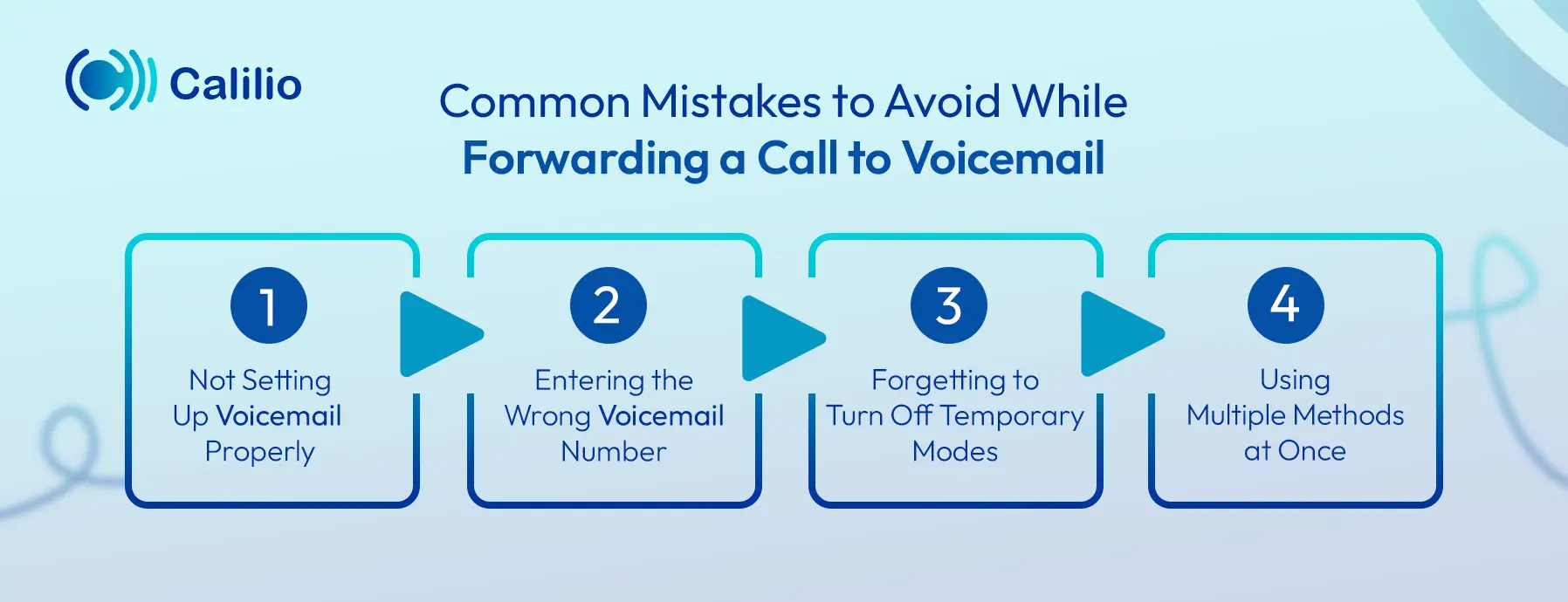
When setting up call forwarding to voicemail, make sure you enter the correct voicemail number and follow the setup steps carefully. Also, avoid turning on multiple call settings (DND, call barring, call blocking) at once, as they can conflict with each other.
1. Not Setting Up Voicemail Properly
If your voicemail is not set up correctly, people won’t be able to leave a message before the call disconnects. So, make sure your voicemail is active and ready to receive messages to use the feature.
2. Entering the Wrong Voicemail Number
When using manual call forwarding or dial codes, entering an incorrect voicemail number will stop calls from reaching your inbox. Double-check the number with your carrier before saving any settings.
3. Forgetting to Turn Off Temporary Modes
If you enable Airplane Mode, Do Not Disturb, or call forwarding for a specific time, remember to turn it off when you’re available again. Leaving these on by mistake can prevent important calls from reaching you in the future.
4. Using Multiple Methods at Once
Activating several call handling features, like Do Not Disturb, carrier forwarding, and app-based routing, can create conflicts. Stick to one method at a time to avoid confusion or misrouted calls.
Conclusion
Sending calls to voicemail is a simple way to stay informed when you can’t answer the call. Whether you’re using an iPhone or Android, there are several reliable ways to forward calls to voicemail. From built-in settings like Do Not Disturb and Silence Unknown Callers to carrier forwarding and manual options, you can choose from any option that is easy and available for you.
Frequently Asked Questions
Do any extra charges apply when sending a voicemail?
Most carriers include voicemail in their standard plans, so there’s usually no extra cost. However, some carriers may charge extra for special features like visual voicemail or when you’re roaming. It’s best to check with your carrier to be sure.
Can I customize my voicemail greeting?
Can I forward calls to voicemail when my phone is off or out of range?

Still have questions?
Can’t find the answer you’re looking for? Please chat with our friendly team.
Stay in the loop
Get the latest call insights, trends, and updates delivered straight to your inbox.
By subscribing, you agree to receive updates from Calilio.
You can unsubscribe anytime.
Phone numbers
Get International Phone Numbers
Singapore
|Australia
|New Zealand
