How to See Messages from Blocked Numbers on Android?
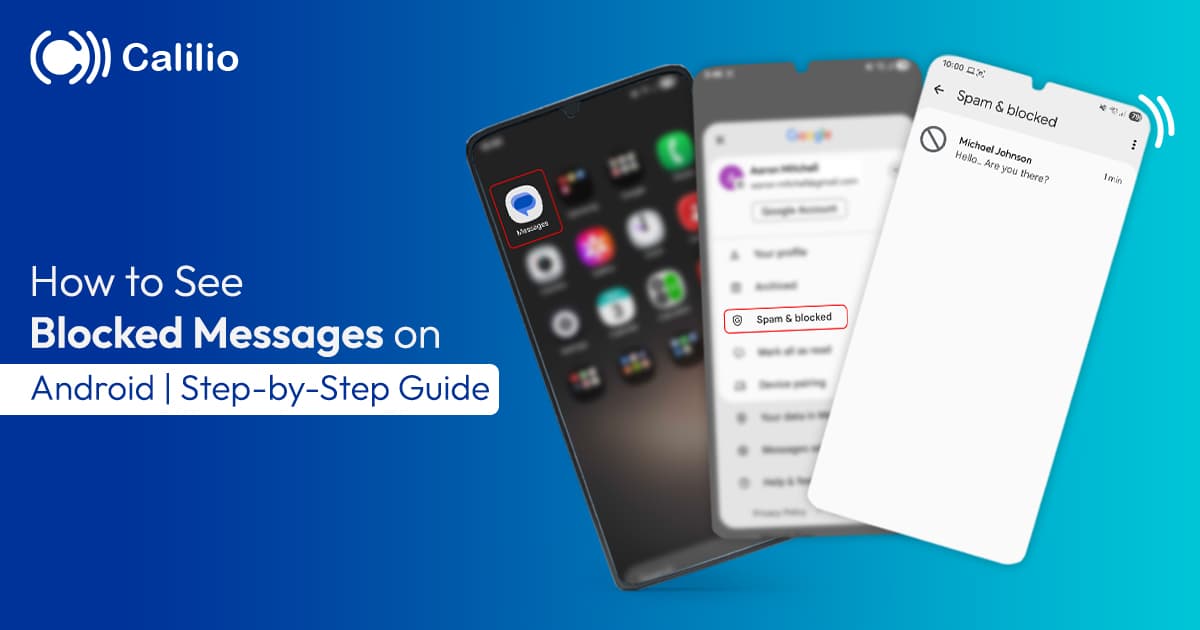
Blocking numbers on Android is a simple way to avoid spam, unwanted calls, or disturbing texts. But what if you accidentally block someone important, only to realize later that you may have missed a crucial message?
The good news? In some cases, you can still view those blocked messages. However, Android devices don’t handle the blocked messages the same way every time. Some phones quietly move them to a hidden folder. Others delete them without a trace. And depending on your messaging app or phone brand, your ability to restore the blocked texts can vary widely.
In this guide, we’ll show you how to see blocked messages on Android across different device models.
Keep reading!
Key Highlights:
Blocked messages on Android don’t appear in your main inbox.
Some devices (Samsung, Xiaomi, Pixel) move blocked text messages to a hidden Spam & Blocked folder.
You can see messages from blocked numbers on Android through message settings or the Google Messages app.
Third-party SMS apps like Truecaller and SMS Organizer provide dedicated folders for storing blocked texts.
Cloud services such as Google Drive, Samsung Cloud, or Xiaomi Cloud can help recover old or deleted blocked messages.
What Happens When You Block Someone’s Message on Android?
On Android, when you block text messages, contacts can still send texts, but you won’t get notifications, and the messages are stored in a hidden folder or deleted automatically. However, the sender won’t be notified. From their side, their messages will appear as if they were delivered normally.
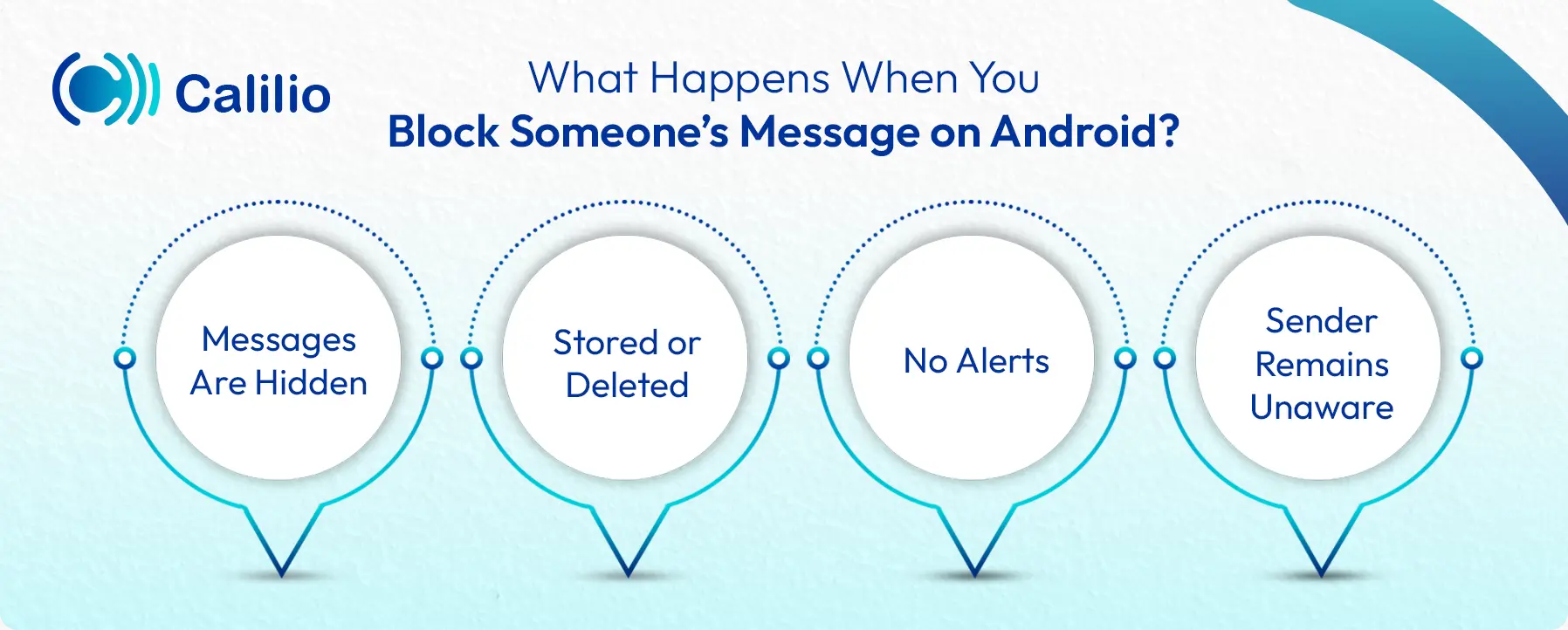
- Messages Are Hidden: Texts from blocked contacts won’t appear in your regular inbox.
- Stored or Deleted: Depending on your phone, blocked text messages on Android may go to a hidden “Spam” or “Blocked Messages” folder, or be deleted permanently.
- No Alerts: You won’t get notifications, sounds, or pop-ups for those messages.
- Sender Remains Unaware: The person you blocked won’t know. From their side, the message looks like it was sent as usual.
Can You See Blocked Messages on Android?
While it is possible to see messages from blocked numbers on Android in certain cases, it’s not guaranteed. Your ability to retrieve them will depend on your phone model, the messaging app you’re using, and whether you have enabled backups or installed third-party apps for storing these messages.
For example, Samsung and Xiaomi devices often store blocked texts in a separate folder, which you can access through message settings. In contrast, some Android phones may not save them at all, meaning once you block a contact, the messages from such numbers are also discarded.
How to See Blocked Messages on Different Android Phones?
On many Android phones, blocked texts are either moved to a Spam or Blocked Messages folder.
Here’s how to access the blocked text messages on Android devices:
- Open your Messages app.
- Tap the three-dot menu icon in the upper-right corner.
- Look for Blocked Numbers, Spam & Blocked, or a similar option.
- Open the folder to see a list of blocked messages.
- Tap on a conversation to view the message.
However, the exact steps can vary depending on your phone brand and the messaging app you’re using.
Samsung Devices
To see blocked messages on a Samsung phone, open the Samsung Messages app, tap the three-dot menu, and go to Settings > Block numbers and spam > Blocked messages.
Here are the detailed steps to access blocked messages on Samsung phones:
- Open the Samsung Messages App.
- Tap the three-dot menu icon in the upper-right corner.
- Tap on Settings.
- Go to Block numbers and spam or a similar option.
- Select Blocked messages to view all messages from blocked contacts.
Xiaomi/Redmi Devices
To view blocked text messages on a Xiaomi or Redmi phone, open the Messages app and tap the menu icon (three dots or lines) in the top-right corner. Then, select Spam & Blocked to access and read blocked messages.
Here’s how to read the blocked messages on Xiaomi/Redmi devices:
- Open the Messages app on your Xiaomi/Redmi phone.
- Tap the menu icon (three dots or three lines) in the top-right corner.
- Select Spam & Blocked from the menu.
- Browse the list to see texts from blocked numbers.
- Tap any conversation to read the blocked messages.
Google Pixel Devices
To check blocked messages on a Google Pixel, open the Messages app and tap your profile icon or menu button. Then, tap Spam & Blocked to view and read messages from blocked numbers.
Follow these steps to view the messages from the blocked numbers on a Google Pixel:
- Open the Messages app on your Pixel device.
- Tap your profile icon or the menu button (three lines) in the top corner.
- Select Spam & Blocked.
- View the list of conversations sent by blocked numbers.
- Tap any conversation to read the messages.
Alternative Methods to See Blocked Messages on Android
You can use alternative methods like Google Messages, third-party SMS organizers, and recovering texts through cloud backup services to view blocked messages on Android. These are useful, especially when there is no built-in feature in your device to view texts from blocked numbers.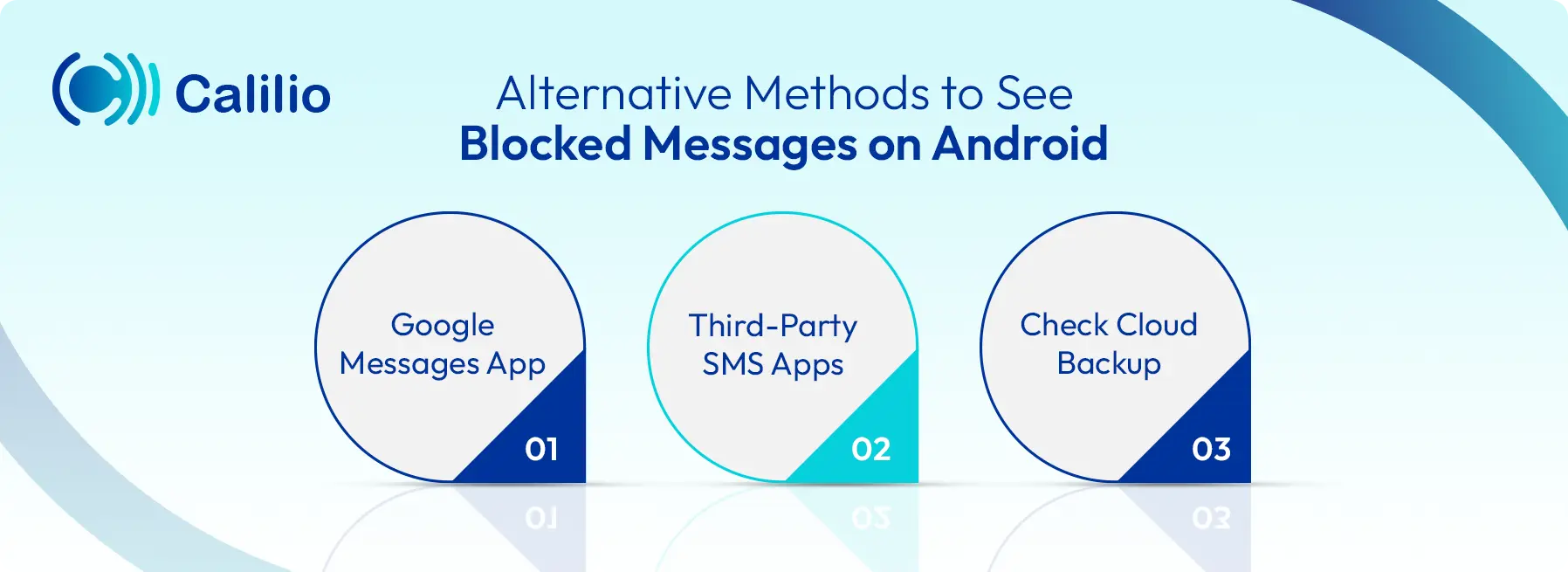
I. Google Messages App
Google Messages is Google’s official SMS app which is the default messaging app on many Android phones, including Google Pixel devices. It is also available for download on other brands like Samsung, Xiaomi, and OnePlus.
The app comes with a built-in Spam & Blocked folder, which keeps track of suspicious and blocked conversations instead of deleting them permanently. All you need to do is set Google Messages as your default SMS app.
Here are the steps to read a blocked message using the Google Messages app:
- Open the Google Messages app.
- Tap the three dots in the top-right corner.
- Go to Spam & Blocked.
- Review the list of messages from blocked numbers.
II. Third-Party SMS Apps
If your default messaging app does not allow you to view blocked texts, third-party SMS apps like SMS Organizer or Truecaller can be a useful alternative. These apps provide advanced SMS filters, message blocking tools, and dedicated folders where blocked texts are stored.
To use one of these apps, download it from the Google Play Store and set it as your default messaging app. After setup, open the app and go to the Spam, Blocked, or Junk folder to view messages from blocked numbers on Android.
III. Check Cloud Backup
Most Android devices support cloud backup through Google Drive or the phone brand’s own service (like Samsung Cloud or Xiaomi Cloud). If enabled, you can restore your SMS history from the cloud, which may include messages sent by blocked contacts.
To enable Google Drive backup on an Android device, follow the steps below:
- Open your phone’s Settings.
- Scroll down and tap Google.
- Select Backup.
- Turn on Backup by Google.
- Make sure SMS messages are listed under the items being backed up.
- Tap Back up now to start an immediate backup.
Conclusion
Blocking numbers on Android is an effective way to reduce spam and unwanted texts, but it can also cause you to miss important conversations. In many cases, these messages can still be accessed through a hidden folder, your phone’s message settings, or apps like Google Messages and Truecaller.
Ultimately, your ability to see blocked messages on Android depends on the device and tools you use. But with the right method, you can minimize the risk of missing something important.
Frequently Asked Questions
Can you see old blocked messages after unblocking?
No, you can not usually access old messages that were sent while they were blocked. However, some Android devices may temporarily store those messages in a hidden Spam or Blocked folder, which you might still be able to access.
Where can I see blocked messages on Android?
What happens to blocked messages if I switch to a new phone?

Still have questions?
Can’t find the answer you’re looking for? Please chat with our friendly team.
Stay in the loop
Get the latest call insights, trends, and updates delivered straight to your inbox.
By subscribing, you agree to receive updates from Calilio.
You can unsubscribe anytime.
Phone numbers
Get International Phone Numbers
Singapore
|Australia
|New Zealand

