How to Switch from SMS to MMS on Android & iPhone? Easy Steps
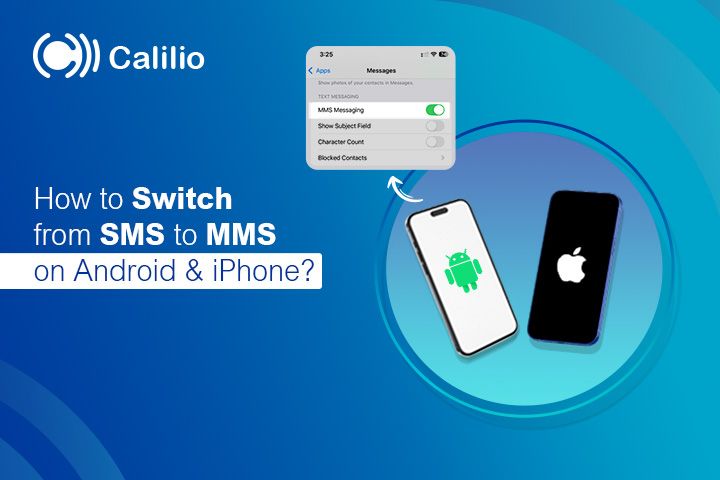
Tired of boring, plain text messages that don’t fully express what you want to say? Switching from SMS to MMS makes your message more appealing.
Regular SMS (Short Message Service) only supports basic text and restricts you from sharing images, videos, or other dynamic content. This often limits personal expression while preventing the sending of descriptive graphics.
Fortunately, with MMS (Multimedia Messaging Service), you can attach media files, including GIFs (Graphics Interchange Format). This adds color and expression to your messages, making your conversations more engaging and dynamic.
In this guide, we’ll explain how to switch from SMS to MMS on Android and iPhone to make your conversations more creative and engaging.
Key Highlights:
MMS lets you share photos, videos, GIFs, and longer texts, making chats more expressive and engaging compared to plain SMS.
It supports modern messaging needs like group chats, richer visuals, and consistency across most smartphones.
Switching to MMS is useful for both personal expression and business communication, as visuals capture attention and drive higher responses.
MMS can also have drawbacks like higher costs, compatibility issues, and reliance on mobile data for sending and receiving multimedia messages.
What are the Reasons to Switch from SMS to MMS?
The main reasons to switch from SMS to MMS are the ability to share visuals and longer texts while making conversations more engaging and personal. MMS also aligns with today’s trend of media-rich messaging and helps businesses capture attention to drive higher responses.
- Expressing Emotion Better: Images, GIFs, and videos convey feelings more clearly than plain text, making your conversations more personal and engaging.
- Convenience: Instead of sending multiple short SMS messages, you can share longer texts with media in one unified MMS. As a result, you can overcome the SMS limitations like the 160-character count.
- Social Influence: With apps like WhatsApp and Instagram making visual messaging the norm, people expect the same media-rich experience in their regular text messages.
- Business & Marketing Appeal: Businesses convert to MMS as visuals grab attention faster. As a result, MMS increases engagement and drives higher response rates than plain text SMS.
Preparation Before Switching from SMS to MMS
Before changing SMS to MMS, ensure that your device and carrier support sending MMS messages.
- Check Device Compatibility: Firstly, check if your phone supports MMS messaging. You can find this information in your device’s manual, settings, or by checking online.
- Verify Carrier Support: Check if your carrier supports MMS, as it won’t work without provider support. Some carriers may also require specific settings, so confirm the details with your provider.
How to Switch from SMS to MMS on Android?
To switch from SMS to MMS on an Android device, open the Messages app, create or open a chat, add media from your gallery or files, and then send.
Here is the step-by-step guideline:
- Step 1: Launch the Messages app (e.g., Google Messages, Samsung Messages).
- Step 2: Create a new message or open an existing chat.
- Step 3: Tap the attachment icon (paperclip, plus sign, or gallery) and select media from the Gallery, Camera, Files, Audio, or cloud storage options, such as Google Drive.
- Step 4: Select the photo, video, or audio file you want to share.
- Step 5: Hit send.
Besides adding media, an SMS is automatically converted to MMS in these two situations.
- Crossing the message limit of 160 characters.
- Sending your SMS to multiple recipients.
Note: The auto-switch depends on the phone or carrier you are using. In some cases, the messages with more than 160 characters are converted into two SMSs rather than switching to MMS.
Send Multimedia Messages Easily and Affordably
How to Switch from SMS to MMS on an iPhone?
To switch from SMS to MMS on an iPhone, open the Messages App, compose or select a conversation, then add photos or videos from the camera roll and send the message.
Here is the step-by-step guideline:
- Step 1: Open your iPhone’s Messages app.
- Step 2: Start a new conversation or continue with an existing chat.
- Step 3: Tap on the “+” icon and choose from the options like Camera, Photos, Store, and others.
- Step 4: Select the photo, video, or audio file you wish to send.
- Step 5: Press Send.
However, check if it is enabled on your iPhone, or else your MMS won’t work on your phone. To activate MMS on iPhone:
- Go to Settings > Messages.
- Scroll down, and toggle on "MMS Messaging."
- Enable "Group Messaging" if you want to send MMS to multiple recipients.
Note: If the "MMS Messaging" option is not visible, your carrier may not support MMS on your device. In such circumstances, you can contact your service provider or use alternatives like sending SMS/MMS from a computer.
Pros and Cons of Switching from SMS to MMS
Pros
The biggest advantage of MMS over SMS is richer conversations with photos, videos, and group chats. It also works seamlessly across devices and reduces the clutter of multiple back-to-back texts.
- Improved User Experience: Conversations feel more modern and engaging, especially when sharing personal memories or important updates.
- Group Messaging Support: MMS often handles group chats better, allowing everyone to see shared media in one thread.
- Consistency Across Platforms: MMS is supported on most modern smartphones without needing third-party apps.
- Reduced Message Clutter: Share everything in a single message, instead of sending multiple back-to-back SMS messages.
Cons
The downsides of switching from SMS to MMS include higher costs on some plans, reliance on mobile data, and potential issues if recipients’ devices or settings don’t support MMS.
- Higher Cost: While SMS is often included in unlimited plans, MMS may incur extra charges per message.
- Accessibility Issues: Some recipients may not have MMS enabled or supported, so your message might not reach them properly.
- Reliance on Data: Unlike SMS, MMS typically requires mobile data, so you can’t send/receive MMS if you dont have your mobile data on.
Useful Tips for Sending MMS
Use standard image and video formats, and limit the number of attachments for smoother delivery. Also, keep your mobile data on, preview your message before sending, and add a short caption or context to make it clear.
- Check Your Data Connection: Confirm that your mobile data is active since MMS requires mobile data, even if your Wi-Fi is connected.
- Preview Your Message: Check your message before sending it to ensure the media displays correctly and the text is clear.
- Add Context: Include a short caption or note with your media to help the recipient understand the message.
- Limit the Number of Files: Avoid attaching too many media files simultaneously, as it consumes excessive data and can slow or even fail delivery. Also, keep your files under 1MB for smooth delivery.
- Format Consideration: Stick to common image formats, such as JPEG and PNG, and video formats, like MP4, for optimal compatibility across different devices.
- Check the Access Point Name: In some cases, failed Access Point Name (APN) configuration can sometimes bring complications. So, ensure your APN is configured as per your mobile carrier.
Conclusion
Switching from SMS to MMS is not just a technical upgrade; it’s about transforming the way you communicate with others. By adding photos, videos, and GIFs to your messages, you move beyond plain text to create richer, more personal, and memorable conversations. Whether for casual chats or professional communication, MMS helps you stand out and communicate with clarity and impact.
Your Phone System Just Got Cheaper
Virtual numbers from just $2/month
Call rates starting as low as $0.016/min
The most cost-effective VoIP phone system for businesses
Powered by advanced AI telephony features
Compare low-cost business phone systems
Frequently Asked Questions
How do I choose between SMS and MMS?
Use SMS for quick text messages and MMS for sending images, videos, or longer messages.
Why does my phone keep switching from SMS to MMS?
Why is my iPhone not sending MMS?
Why is there no option to enable MMS on my iPhone?

Still have questions?
Can’t find the answer you’re looking for? Please chat with our friendly team.
Stay in the loop
Get the latest call insights, trends, and updates delivered straight to your inbox.
By subscribing, you agree to receive updates from Calilio.
You can unsubscribe anytime.
Phone numbers
Get International Phone Numbers
Singapore
|Australia
|New Zealand