Visual Voicemail Not Working: Causes & Fixes
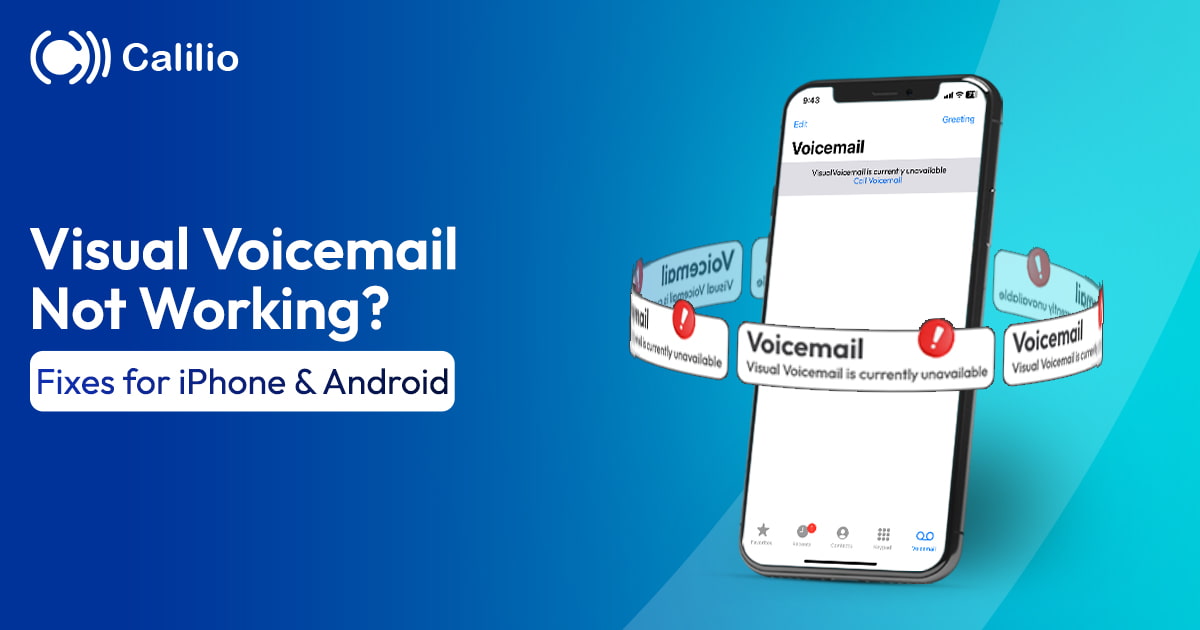
With visual voicemail, you can read or play messages right from your screen instead of dialing a mailbox, making it easy to manage messages.
But what if your visual voicemail stopped working? It can be a real headache. You’re stuck with errors, missing messages, or are forced to retrieve your voicemail the old-fashioned way.
The good news? It’s usually an easy fix.
Keep on reading. In this guide, we’ll explore the common reasons for visual voicemail not working and find out the ways to fix it.
Key Highlights:
Visual voicemail may stop working due to a poor or unstable network connection, an outdated device, a full voicemail inbox, or temporary issues on your carrier’s server.
You can often fix the issues with visual voicemails by checking your connection, restarting your phone, updating your device or voicemail app, and deleting old messages to free space.
To fix visual voicemail syncing issues on your iPhone, updating your carrier settings, resetting your voicemail password, and setting Date & Time to automatic can help.
On Android, clearing the Phone app’s cache, disabling VPNs or battery saver apps, turning off call forwarding, and granting the right app permissions can restore visual voicemail functionality.
Why is My Visual Voicemail Not Working? Common Causes
Your visual voicemail may not be working primarily due to unstable network connection, software or app glitches, incorrect network settings, or issues with your carrier. Another common cause is a full voicemail inbox, which can prevent new messages from coming through.
1. Unstable Network Connection
Visual voicemail relies on mobile data or Wi-Fi to download and display messages. If your signal is weak, unstable, or if mobile data is turned off, new voicemails won’t sync.
2. Software and Apps Glitches
Sometimes the voicemail app or your phone’s system can develop temporary bugs. For instance, your cached data can get corrupted, or background processes can freeze, preventing voicemail from loading properly.
3. Incorrect Network Settings
Misconfigured network settings can also interfere with your visual voicemail. Settings such as call forwarding, number blocking, or outdated carrier configurations may prevent new messages from being delivered to your inbox.
4. Full Voicemail Inbox
If your voicemail inbox is full, new messages won’t be stored, even if your visual voicemail is functioning correctly. Until you delete older messages to free up space, you won’t receive any new voicemails. This is one of the most common but often overlooked reasons for voicemail issues.
5. Carrier Related Problems
Sometimes, the problem isn’t with your device. Voicemail services may be temporarily unavailable due to carrier maintenance. Also, if you’ve recently switched carriers, changed SIM cards, or updated your plan, voicemail may need to be reactivated or reconfigured by your carrier.
How Can You Fix Visual Voicemail Not Working? Quick Solutions
If your visual voicemail is not working, start by performing the basic steps like checking your network connection, restarting your phone, clearing out your inbox, or turning airplane mode off and on. Also, make sure your device and voicemail app are updated. If the issue persists, reset your network settings to restore defaults.
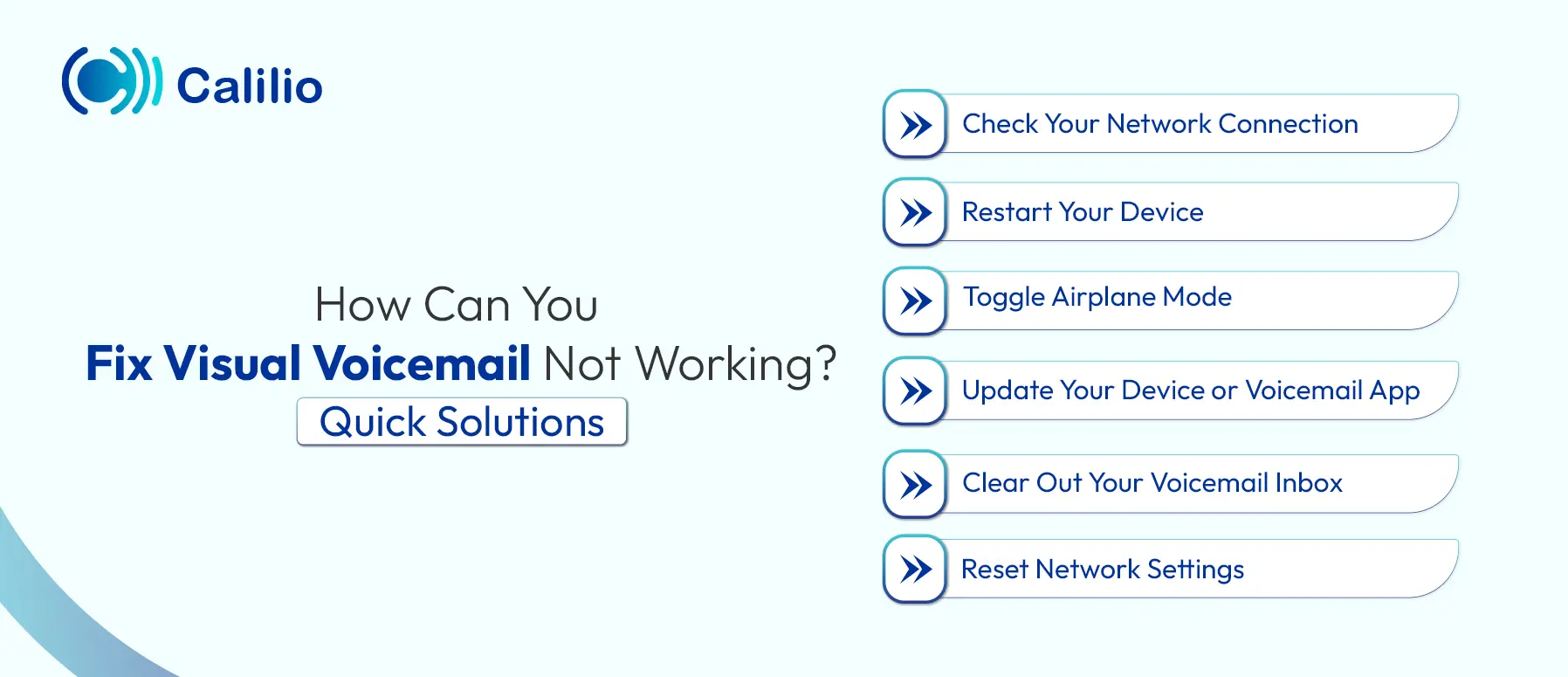
Check Your Network Connection
Visual voicemail requires a strong and stable internet connection. Moving to an area with better coverage may also help. Also, some carriers require voicemail to sync over cellular data rather than Wi-Fi, so if you are connected to Wi-Fi and voicemail is not working, try switching to mobile data instead.
Restart Your Device
Restarting your phone clears temporary glitches and refreshes the system processes.
- On iPhone: Press and hold the side button with a volume button → Slide to power off → Restart.
- On Android: Hold the power button → Tap Restart (or turn off, then back on).
Toggle Airplane Mode
Turning Airplane Mode on and off is another quick way to reset your network connection. When enabled, Airplane Mode disconnects your device from all networks. Leave it on for about 10–15 seconds, then turn it off again. This forces your phone to reconnect to your carrier’s network, which may resolve syncing issues with visual voicemail.
Update Your Device or Voicemail App
Outdated software is one of the most common reasons why visual voicemail fails. System and app updates often include bug fixes that restore compatibility with your carrier’s voicemail service.
- On iPhone, check for updates in Settings > General > Software Update.
- On Android, updates are available under Settings > System > Software Update.
You can also update your voicemail or Phone app directly from the App Store or Google Play.
Clear Out Your Voicemail Inbox
A full inbox prevents new voicemails from being stored or displayed. To clear your voicemail inbox:
iPhone
- Open the Phone app.
- Tap Voicemail in the bottom-right corner.
- Delete voicemail messages individually:
- Swipe left on a message and tap Delete, or tap the trash can icon.
- Delete multiple messages:
- Tap Edit at top-right, select messages, then tap Delete.
Android
- Open the Phone app.
- Tap the Voicemail tab or icon.
- Tap and hold a message to select it.
- Tap the trash can icon at the top to delete it.
Reset Network Settings
At times, the problem may be related to saved network settings. Resetting these settings restores them to default and often resolves hidden conflicts.
- On iPhone, go to Settings > General > Transfer or Reset iPhone > Reset > Reset Network Settings.
- On Android, go to Settings > System > Reset Options > Reset Wi-Fi, Mobile & Bluetooth.
If the above general solutions didn’t resolve the issue, the problem might be specific to your device. iPhones and Android phones handle visual voicemail differently, and what works for one may not apply to the other. Below, we’ll walk you through step-by-step fixes tailored for both iPhone and Android users to help you get your visual voicemail working again.
How Do You Fix Visual Voicemail Problems on an iPhone?
If basic fixes like restarting your iPhone or resetting network settings don’t work, try updating your carrier settings, resetting your voicemail password, and adjusting your date and time settings to automatic. These iPhone-specific tweaks often resolve visual voicemail issues.
1. Update Carrier Settings
Carrier settings updates ensure your iPhone connects properly with your provider’s network. If they are outdated, voicemail may stop syncing. To solve this:
- Go to Settings > General > About.
- If an update prompt appears, tap Update.
2. Reset Your Voicemail Password
An out-of-sync or corrupted voicemail password can block visual voicemail. Resetting it refreshes the connection between your iPhone and your carrier’s voicemail server. For this,
- Open the Phone app.
- Tap the Voicemail tab.
- Select Change Voicemail Password and set a new one.
3. Check Date & Time Settings
Incorrect time settings can also cause network conflicts, including voicemail. To fix this,
- Go to Settings > General > Date & Time.
- Toggle Set Automatically to on.
How Do You Fix Visual Voicemail Problems on Android?
To fix visual voicemail issues on Android, start by clearing the app’s cache and data, disabling any active VPNs or battery saver apps, and turning off call forwarding. Also, make sure the voicemail app has all the necessary permissions to function properly.
1. Clear Cache and Data
The Phone or Voicemail app may store corrupted temporary files that block syncing. Clearing them often restores normal function.
- Go to Settings > Apps & Notifications > Phone > Storage & cache.
- Tap Clear cache and then Clear storage/data.
2. Disable VPNs or Battery Saver Apps
VPNs and aggressive battery saver apps can interfere with visual voicemail by blocking background data or connections.
- Turn off your VPN connection if active.
- Disable or exclude the Phone/Voicemail app from battery optimization. To do so, go to Settings > Battery > Battery optimization.
3. Turn Off Call Forwarding
If calls are being forwarded, they may skip your voicemail completely. To turn this off,
- Open the Phone app.
- Tap the three-dot menu > Settings > Call settings > Call forwarding.
- Turn off all forwarding options.
4. Check App Permissions
Without the right permissions, voicemail cannot function.
- Go to Settings > Apps > Voicemail > Permissions.
- Enable permissions for Phone, Contacts, and Storage.
Tips to Prevent Visual Voicemail Issues in the Future
To prevent visual voicemail issues in the future, always keep your device updated to the latest version, manage a strong internet connection, and ensure a free space for incoming voicemails. Also, check your carrier’s requirements and avoid app conflicts that may interfere with voicemail functionality.
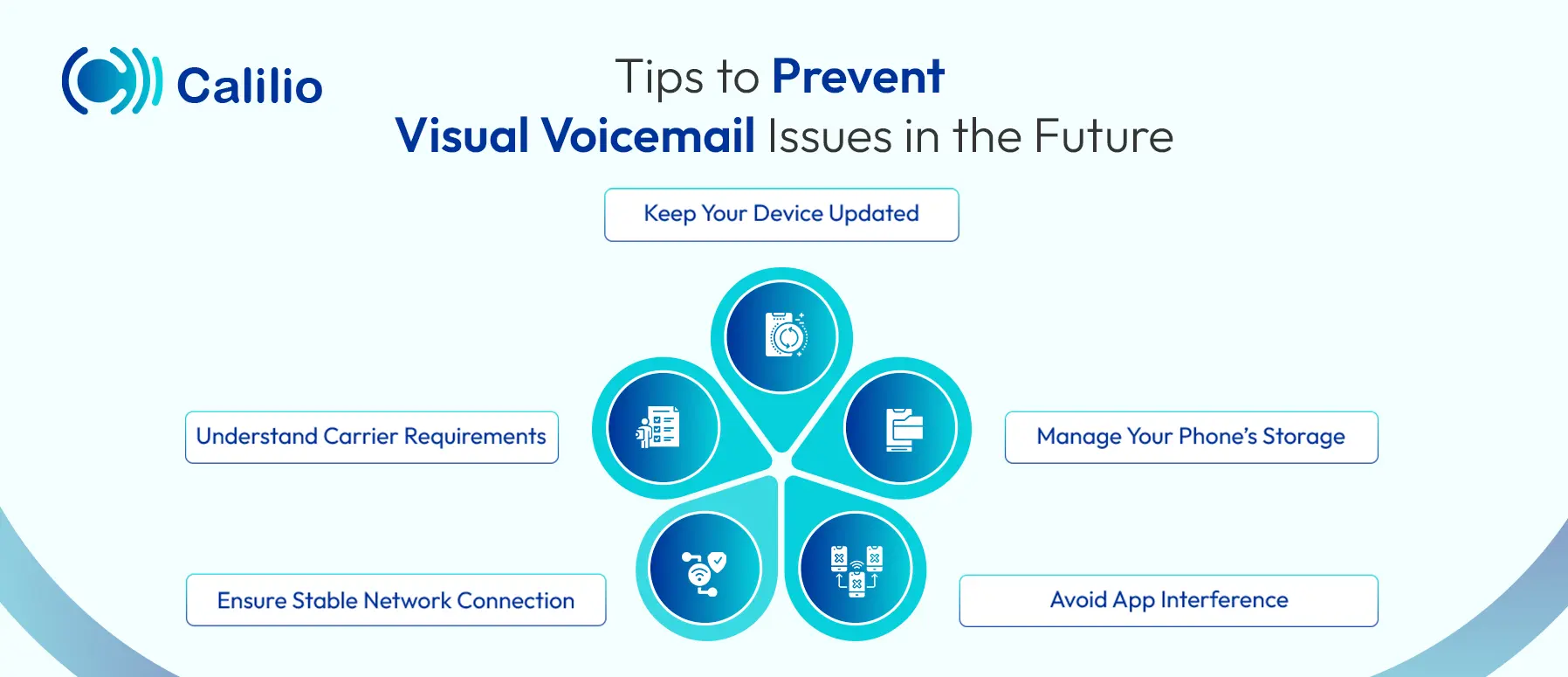
Keep Your Device Updated
Developers regularly release updates to fix bugs and improve stability. So, always make sure to install the latest version of your operating system and voicemail app on your device.
Manage Your Phone’s Storage
Clear old or unnecessary voicemails regularly. This will create a free space for the incoming messages in the future.
Avoid App Interference
Apps or phone features like call forwarding, call blocking, and low power mode can disrupt how visual voicemail works. So, review your app permissions regularly and disable or uninstall any apps that may conflict with your voicemail settings.
Ensure Stable Network Connection
Always ensure a robust internet connection on your device. It ensures all your voicemail loads completely and you have easy access without any issues.
Understand Carrier Requirements
Each carrier has specific settings and eligibility criteria for enabling visual voicemail. Make sure your phone plan supports it, and follow your carrier’s setup instructions to avoid compatibility issues.
Wrapping Up
Visual voicemail makes it easier to manage your messages, but sometimes you may face various challenges. The most common issues are poor internet connection, outdated software, or app conflicts. Luckily, these can often be fixed by checking your network, updating your device, or adjusting your settings.
If you continue to face issues with visual voicemail, especially due to network issues or device limits, upgrade to Calilio’s business phone system. Calilio offers reliable visual voicemail with strong network support, so you rarely face any issues. Plus, it stores voicemails on the secure cloud storage—you can access them from anywhere, anytime via the internet.
Frequently Asked Questions
Why is my visual voicemail not working even when I have a good signal?
A visual voicemail may not work for different reasons, even if you have a strong signal. The problem could be related to your carrier’s voicemail server, outdated app, or account settings. In some cases, visual voicemail might not be included in your current phone plan or may be disabled by default.
Why does my visual voicemail say “currently unavailable”?
Do I need data for visual voicemail to work?
Why is visual voicemail not working on Samsung phones?

Still have questions?
Can’t find the answer you’re looking for? Please chat with our friendly team.
Stay in the loop
Get the latest call insights, trends, and updates delivered straight to your inbox.
By subscribing, you agree to receive updates from Calilio.
You can unsubscribe anytime.
Phone numbers
Get International Phone Numbers
Singapore
|Australia
|New Zealand

