How to Add a Click-to-Call Button on Your Website?

Customers who visit your website should be able to contact you instantly. Copying a phone number and dialing it manually is time-consuming and frustrating.
A click-to-call button provides an easy, one-click way for users to reach your business without any hassle. It lets visitors connect with you directly from your website, saving time and enhancing the overall user experience.
So, how do you add a click-to-call button to your website? Well, you can do this using HTML or WordPress plugins. Read along, we’ll explore the process in detail in this article. Additionally, we’ll also share tips on creating a high-converting button that stands out.
Key Highlights:
A click-to-call button is a clickable link or icon on your website that allows visitors to call your business instantly after clicking on it.
Adding a call button on websites simplifies customer communication, boosts engagement, and increases conversion rates by providing direct access to your business.
When adding a call button to websites, ensure it’s clearly visible and is easy to tap across all devices.
You can add a click-to-call button either by using HTML code or installing a WordPress plugin like WP Call Button for easy integration.
To maximize conversions, ensure the button has clear, action-oriented text and is optimized for mobile.
What is a Click-to-Call Button?
A click-to-call button is a clickable button or icon on a website or a mobile app that allows users to instantly start a phone call to a business or service with a single click or tap.
When visitors tap it on their mobile phones, the dialer automatically opens and starts the call. On a desktop, the button launches the user’s default calling application, such as Google Voice, FaceTime, or softphones.
Beyond making things easier, the call button on a website also shows that help is available. It lets visitors know that live agents are ready to assist, which helps build trust and encourages users to reach out.
What are the Key Features of the Click-to-Call Button?
Key features of a Click-to-Call button include one-click dialing, mobile responsiveness, integration with CRM or call tracking systems, real-time communication, and ease of use for improved customer engagement.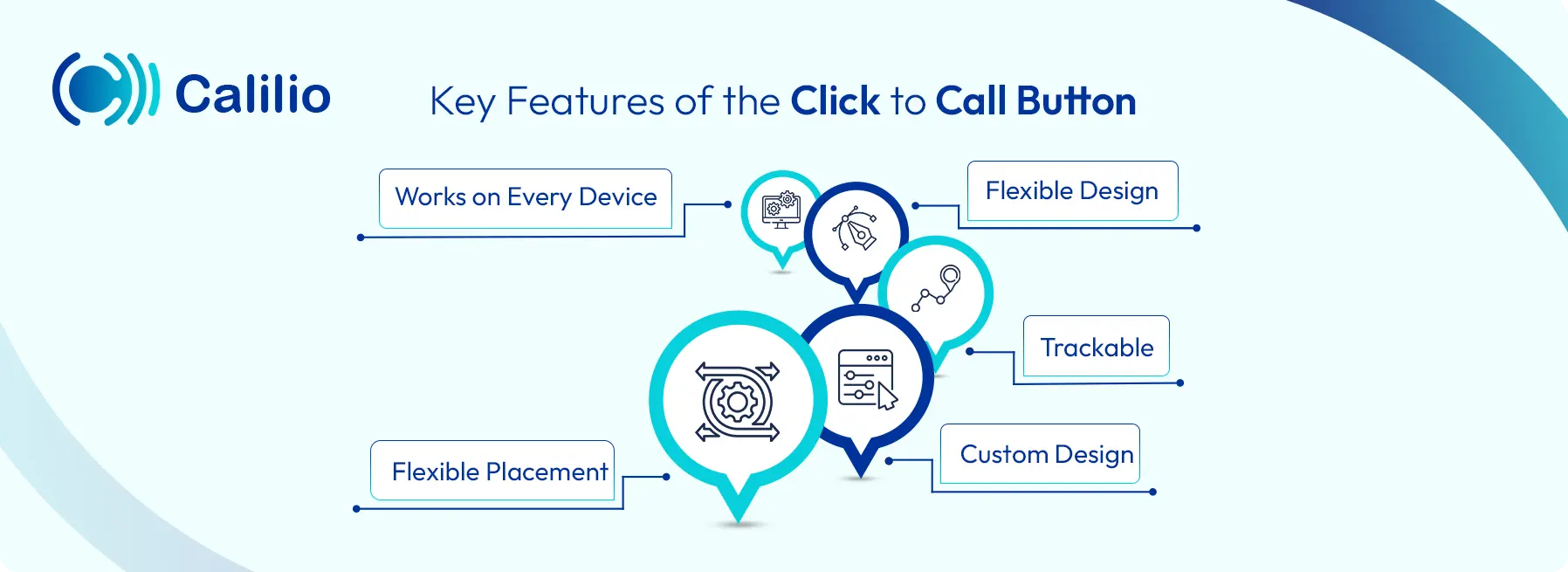
- Works on Every Device: On mobile, it dials the number instantly from the dialer app. On a desktop, it allows calling through the visitor’s default calling app.
- Flexible Design: You can style it as a text link, a solid button, or a floating widget that follows users as they scroll.
- Trackable: You can add analytics tags to the button or use a VoIP (Voice over Internet Protocol) platform to record clicks, calls, and outcomes.
- Custom Design: You can set the text, color, and size of the button or icon to match your brand.
- Flexible Placement: The click-to-call button can be placed in various locations on your website for maximum visibility.
Why Do You Need to Add a Call Button to Your Website?
A call button lets visitors reach your business in just one click, no copying or pasting required. It boosts engagement, enhances customer service, and increases conversion rates.
- Instant Connection: A single tap on the call button on the website dials your number right away.
- Increase Client Engagement: A clear call button encourages users to interact directly, improving overall engagement with your website and service.
- Enhance Credibility: Displaying an easy-to-reach number signals transparency and builds trust with potential customers.
- Improve Service Quality: Real-time calls enable your team to resolve issues promptly, which boosts customer satisfaction and retention.
- Reduce Friction: Visitors can avoid copying numbers or navigating complex menus, reducing dialing errors.
Start Making Calls Instantly With A Click to Call Dialer Extension!
How to Add a Call Button on Your Website?
To add a click-to-call button on a website, use the HTML code tel: link inside an <a> tag. You can also use a WordPress plugin to add a click-to-call feature to your webpage.
1. Using HTML Code
Create an <a> tag with the href attribute set to tel:, followed by the phone number. The code creates a link that, when clicked, initiates a phone call on devices that support it.
- Step 1: Open your website’s HTML file using an HTML editor like VS Code, Sublime Text, or the built-in editor in your website builder.
- Step 2: Create a clickable phone number using the <a> tag. For example, add <a href="tel:+124567890">Call Us Now</a>.
- Step 3: Style the button with CSS to match your website design.
- Step 4: Place the button in a prominent position on the website, such as the header, footer, or a floating widget.
- Step 5: Test the button to ensure it’s clickable and works on various devices.
2. Using WordPress Plugins
You can use a dedicated plugin like WP Call Button to add a click-to-call button on a WordPress website. Simply install and activate the plugin, configure its settings, and you’re done.
- Step 1: In your WordPress admin dashboard, go to Plugins > Add New, search for "WP Call Button", and click Install and Activate.
- Step 2: Go to Settings > WP Call Button, then enter your phone number and customize the button text, color, position, and visibility.
- Step 3: Choose a button type: sticky or static.
- Step 4: Click Save Changes to activate the call button on your website.
How to Create a High-Converting Click-to-Call Button?
For a high-converting click-to-call button, make it visually appealing, use clear, action-oriented text, and optimize for prominent display on mobile. Also, add analytics for tracking and test the efficiency of the button regularly.

1. Design and Visibility
Your click-to-call button should be visually appealing and easy to spot. Use contrasting colors that stand out from the rest of your page’s design but still align with your brand identity. It should be placed where users can easily find it, preferably near key content, such as the top of the page or within a contact section.
2. Clear and Action-Oriented Text
Make sure the text on your button is straightforward and urges users to take action. Phrases like "Call Now," "Speak with Us," or "Get in Touch" are direct and tell users exactly what to expect when they click the button. However, avoid vague terms like "Click Here" or "Submit" to make sure your message is clear.
3. Prioritize Mobile Optimization
Since most users will access your website on their phones, ensure that the call button on your website is optimized for mobile. The button should be easy to tap with one thumb and should open the phone’s dialer without any issues. You also want to ensure it works smoothly across various browsers and devices for the best user experience.
4. Use Business Hours or Smart Routing
If your business doesn’t operate 24/7, set up the button to only display during working hours. Alternatively, route after-hours calls to voicemail or provide a secondary contact option, such as a form or email address, to avoid missed opportunities.
5. Add Analytics for Tracking
Incorporating tracking into your click-to-call button will help you measure its performance. Use analytics tools to monitor metrics such as click-through rates, conversion rates, and call durations. This data can help you optimize the button's placement and design over time.
6. Test Regularly
Regular testing of your website's call button is essential to ensure it’s working properly. Test its visibility, functionality, and performance across different devices, browsers, and scenarios to uncover any potential issues that may discourage users from making the call.
Conclusion
Adding a click-to-call button on websites can significantly improve visitors' engagement with the site. It provides a simple way for customers to connect with your business and improve the overall user experience. With thoughtful design, strategic placement, and mobile optimizations on your call button, you can turn passive visitors into active leads.
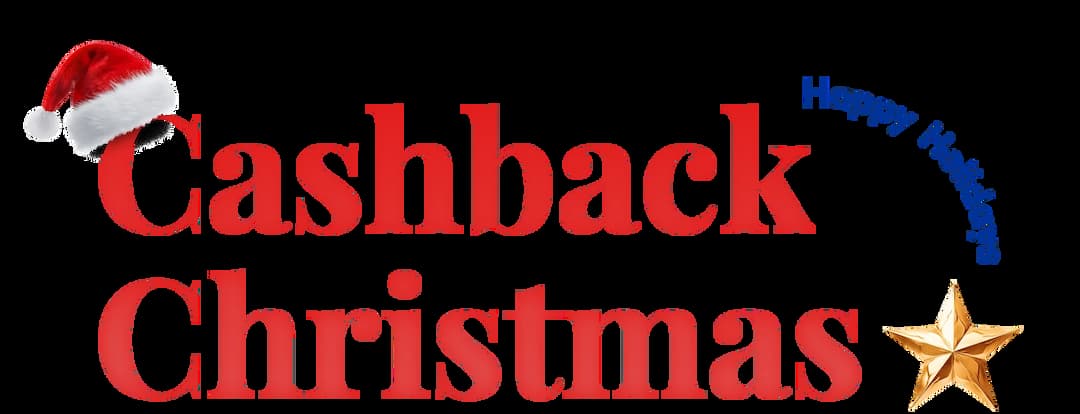
Get Cashbacks Up to 43% Straight To Your Wallet!
Unlimited Virtual Numbers – Local, Mobile & Toll-Free from 100+ Countries
Free Local Phone Number from US or Canada
Crystal-Clear Calls Starting at Just $0.0153/min
24/7 Human Support – Because Great Service Never Takes a Holiday


Frequently Asked Questions
How do you create a phone link in HTML?
To create a phone link in HTML, use the <a> tag with the href attribute set to tel: followed by the phone number. This creates a clickable link that, when clicked, initiates a phone call on mobile devices by automatically opening the dialer with the pre-filled phone number.
Can I customize the appearance of the click-to-call button?
Will a click-to-call button work on all devices?
How can I track the performance of my click-to-call button?

Still have questions?
Can’t find the answer you’re looking for? Please chat with our friendly team.
Stay in the loop
Get the latest call insights, trends, and updates delivered straight to your inbox.
By subscribing, you agree to receive updates from Calilio.
You can unsubscribe anytime.